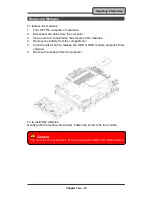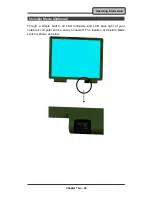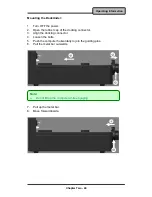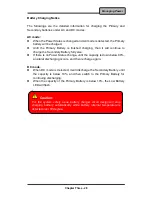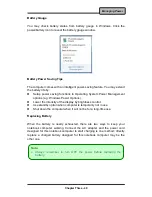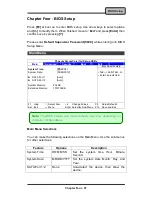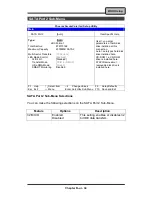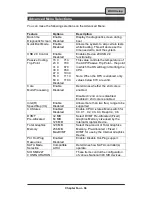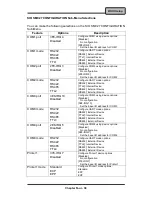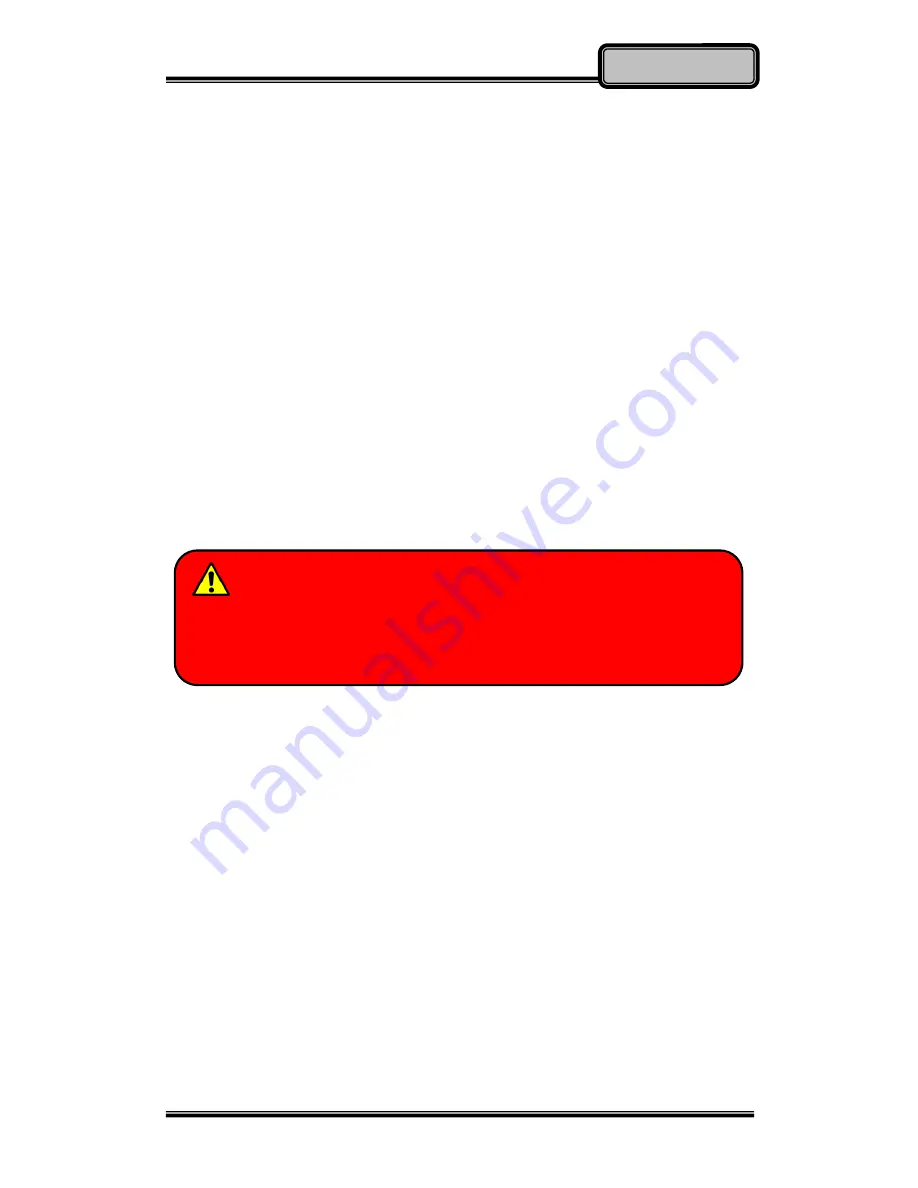
Chapter Three - 28
Managing Power
Battery Charging Notice
The followings are the detailed information for charging the Primary and
Secondary batteries under AC and DC modes:
AC mode:
When the Power Status is changed and AC mode is detected, the Primary
battery will be charged.
Until the Primary Battery is finished charging, then it will continue to
charge the Secondary Battery fully also.
If there is no Power Status change, until the capacity is down below 90%,
a natural discharging occurs, and then recharge again.
DC mode:
When DC mode is detected, it will discharge the Secondary Battery until
the capacity is below 10%, and then switch to the Primary Battery for
continuing discharging.
When the capacity of the Primary Battery is below 10%, the Low Battery
LED will flash.
Caution:
For the system safety issue, battery charger circuit design will stop
charging battery automatically while battery internal temperature is
detected over 60 degree.