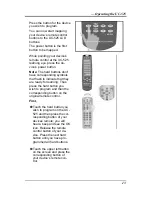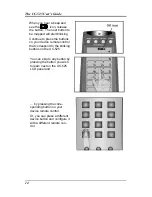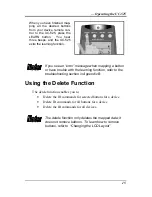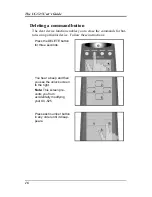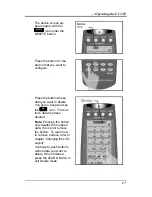The UC-525 User’s Guide
2
Unpacking the UC-525
After you have unpacked the UC-525, check the contents to make
sure the following items are included.
•
UC-525
•
This User’s Guide
•
Registration Card
If any of the above items are missing or appear damaged, contact
your dealer immediately. Do not throw the shipping carton away in
case you need to return your UC-525 to your place of purchase.
UC-525 Features
This section provides an overview of the key features of the UC-525.
For more information on getting the most from these features, refer to
Chapter 2.
•
Touch screen panel with automatic backlighting for visibility
in dim lighting.
•
Macro function—any command button can hold a macro of
up to 25 commands.
•
Controls eight customizable device layers including TV,
DSS/Satellite/Cable, Tape/Tuner, CD/DVD, Amplifier,
LD/VCD, VCR
•
Learns the IR codes from your existing remote controls to
quickly set up devices.
•
Adjustable backlight with four levels of ambient light sensi-
tivity.
•
Direct access buttons for accessing frequently used functions
such as volume, channel, play, mute, power and stop.
•
Intelligent power saving modes.
•
Settings held in non-volatile flash memory. Keeps your con-
figuration even when batteries fail or are replaced.