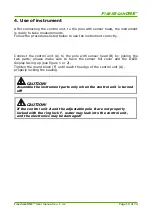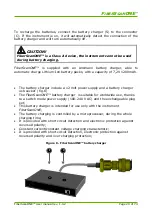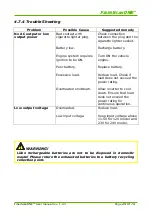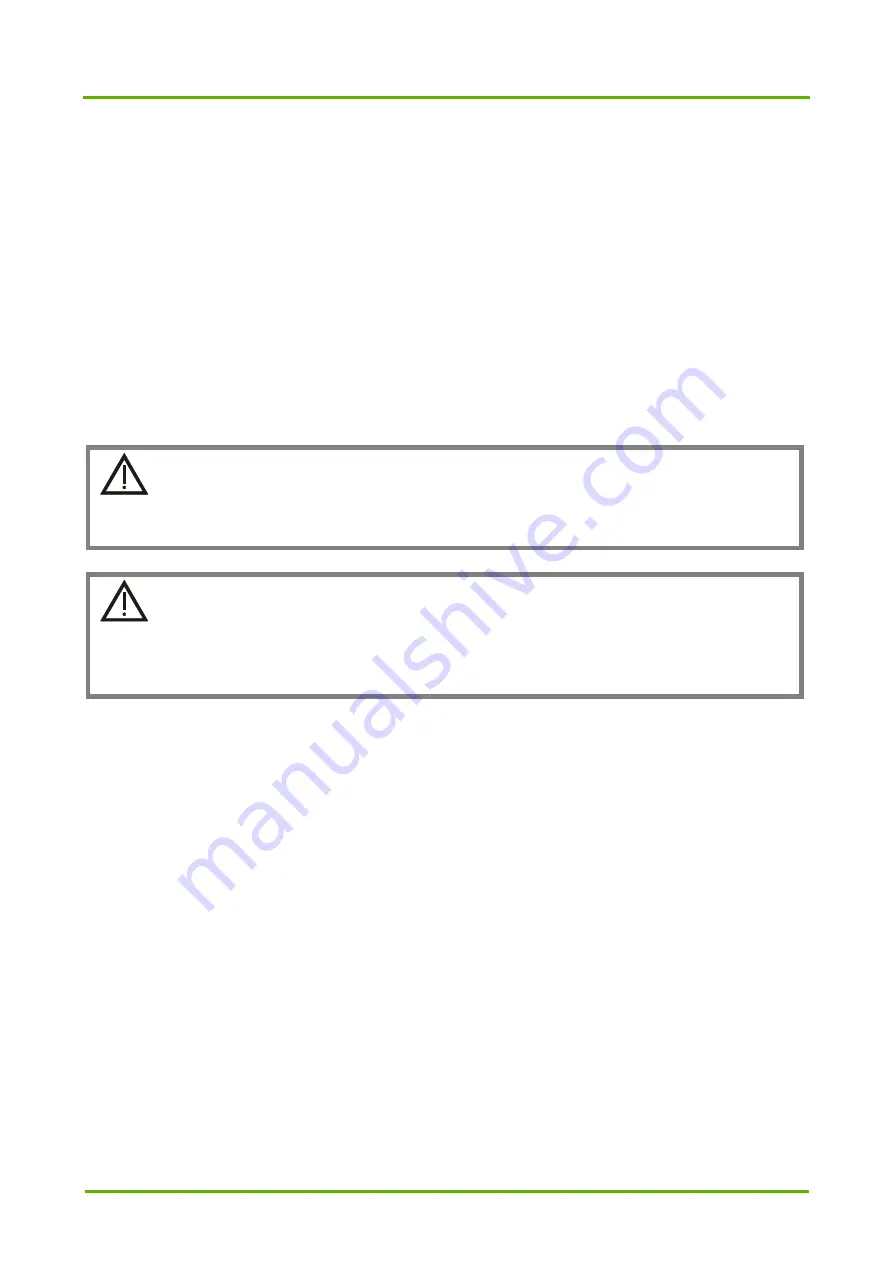
F
IBER
S
CAN
ONE
™
4. Use of instrument
After connecting the control unit, to the pole with sensor head, the instrument
is ready to take measurements.
Follow the procedures listed below to use the instrument correctly.
4.1 Instrument assembly
Connect the control unit (A) to the pole with sensor head (B) by joining the
two parts; please make sure to have the sensor foil cover and the OLED
display facing up (see figure 1 or 2).
Tighten the round block (F) until reach the edge of the control unit (A),
properly locking the sealing.
CAUTION!
Assemble the instrument parts only when the control unit is turned
off!
CAUTION!
If the control unit A and the adjustable pole B are not properly
locked with the ring lock F, water may leak into the control unit,
and the electronics may be damaged!
FiberScanONE™ User manual rev. 1.0.2
Page 18 of 74