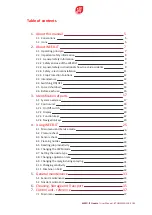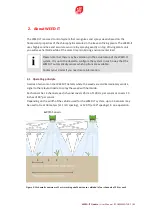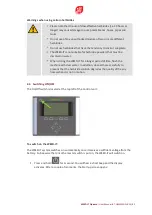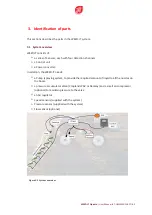The WEED-IT Quadro system is sold and supported in Australia and Canada by Croplands
Equipment Pty Ltd
50 Cavan Road,
Dry Creek
SA 5094
+61 (0)8 8359 9300
www.croplands.com.au
Last changed: 23/3/2020
©
Copyright
Rometron
B.V.
2020
This
manual
was
created
by
Croplands
and
Rometron
BV
in
The
Netherlands
and
is
subject
to
copyright.
No
part
of
this
publication
may
be
multiplied,
reproduced,
stored
and/or
published,
in
any
way
whatsoever,
without
the
prior
written
consent
of
the
publisher.
For
further
information
please
refer
to:
Rometron
B.V.
Hoge
Wesselink
8
7221
CJ
Steenderen
+31 (0)575 451111
www.weed-it.com
Patented and patents pending
All rights reserved
Disclaimer
Although all information in this manual was carefully checked and is believed to be correct, such cannot be
guaranteed. Rometron B.V. cannot be held responsible for any damage, direct or indirect, resulting from the use
or misuse of the information in this manual, or the instructions described herein. This is also true if Rometron
was aware of the possibility of such a damage. Your statutory rights are not affected.
Without prejudice.
Original instructions
Subject to change without prior notice. This User Manual WEED-IT Quadro, version 2.0, was last updated March
2020.
2
/
82
|
WEED-IT
Quadro
|
User
Manual
-
BT-UMWEEDQ-B
Summary of Contents for WEED-IT Quadro
Page 1: ...HT OMMICRO A 1 WWW CROPLANDS COM AU WEED IT QUADRO USER MANUAL BT UMWEEDQ B ...
Page 16: ... this page is left intentionally blank 16 82 WEED IT Quadro User Manual BT UMWEEDQ B ...
Page 24: ... this page is left intentionally blank 24 82 WEED IT Quadro User Manual BT UMWEEDQ B ...
Page 68: ... this page is left intentionally blank 68 82 WEED IT Quadro User Manual BT UMWEEDQ B ...
Page 70: ... this page is left intentionally blank 70 82 WEED IT Quadro User Manual BT UMWEEDQ B ...
Page 81: ...WEED IT Quadro User Manual BT UMWEEDQ B 81 82 ...