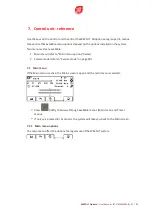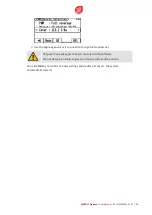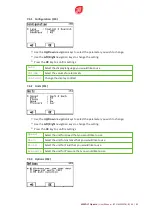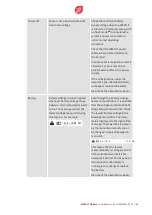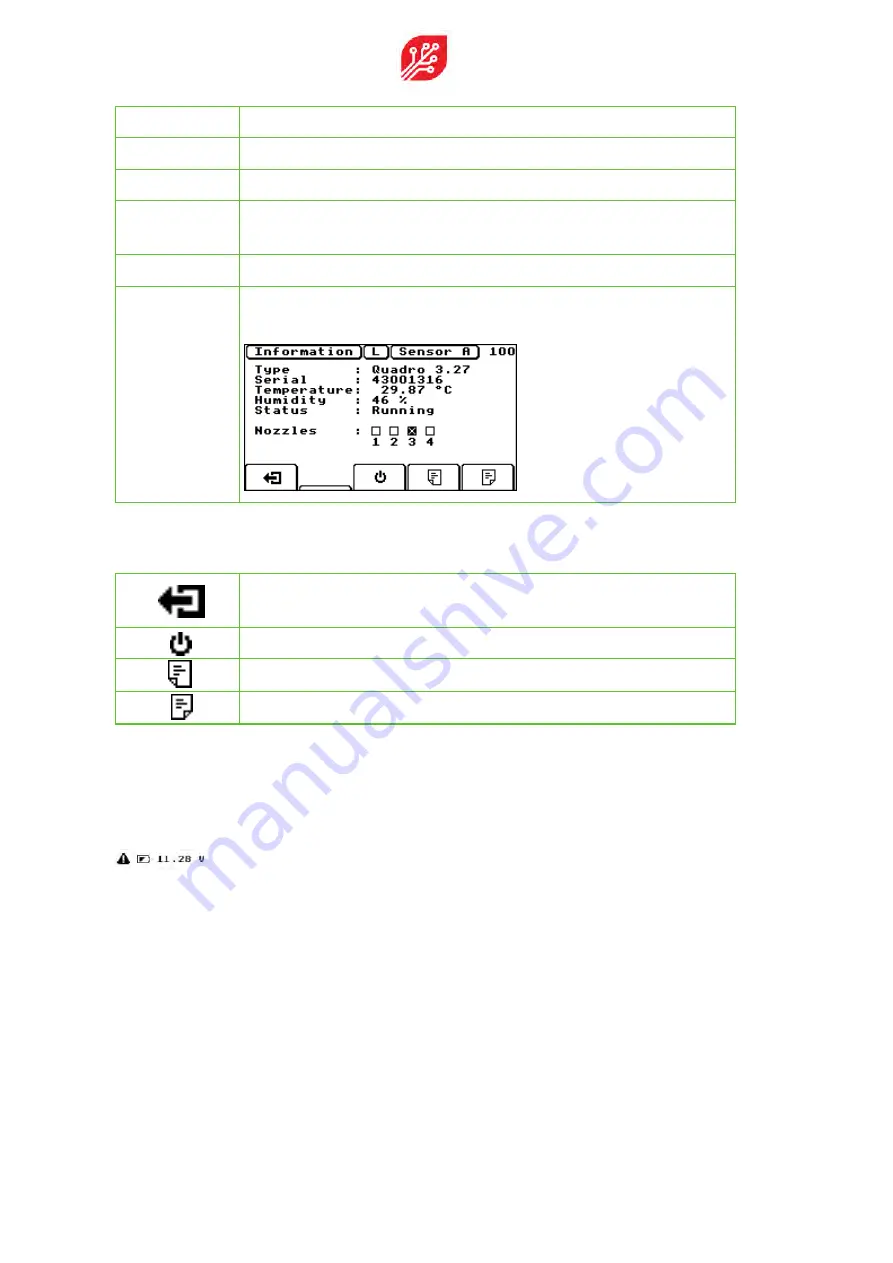
Type
Sensor model and firmware version.
Serial
Serial number of the sensor.
Temperature
Temperature inside the sensor.
Humidity
Humidity inside the sensor. If the value is too high, a message opens in
the screen. Have the sensor replaced by your supplier.
Status
Current status of the sensor (e.g. Running, Error, Off, ....).
Nozzle
Status of the individual nozzles. Nozzle failures are indicated with a cross
(see nozzle number 3):
Function keys in the
Sensor Information
menu have the following meaning:
Press this key to
leave the Service mode
and to return to the Main
screen.
Press this key to turn the selected sensor
on
or
off
.
Press this key to go to the
Previous
sensor.
Press this key to go to the
Next
sensor.
7.2.2 Warnings menu (101)
In the Main screen, warnings are displayed directly below the speed bar. If there are no
warnings or messages to display, a clock is shown. Only one message at a time can be shown
here:
Because the screen is rather small, messages/warnings will be very short. If more than one
message is pending, or if multiple errors occur at the same time, each message is shown for a
few seconds.
42
/
82
|
WEED-IT
Quadro
|
User
Manual
-
BT-UMWEEDQ-B
Summary of Contents for WEED-IT Quadro
Page 1: ...HT OMMICRO A 1 WWW CROPLANDS COM AU WEED IT QUADRO USER MANUAL BT UMWEEDQ B ...
Page 16: ... this page is left intentionally blank 16 82 WEED IT Quadro User Manual BT UMWEEDQ B ...
Page 24: ... this page is left intentionally blank 24 82 WEED IT Quadro User Manual BT UMWEEDQ B ...
Page 68: ... this page is left intentionally blank 68 82 WEED IT Quadro User Manual BT UMWEEDQ B ...
Page 70: ... this page is left intentionally blank 70 82 WEED IT Quadro User Manual BT UMWEEDQ B ...
Page 81: ...WEED IT Quadro User Manual BT UMWEEDQ B 81 82 ...