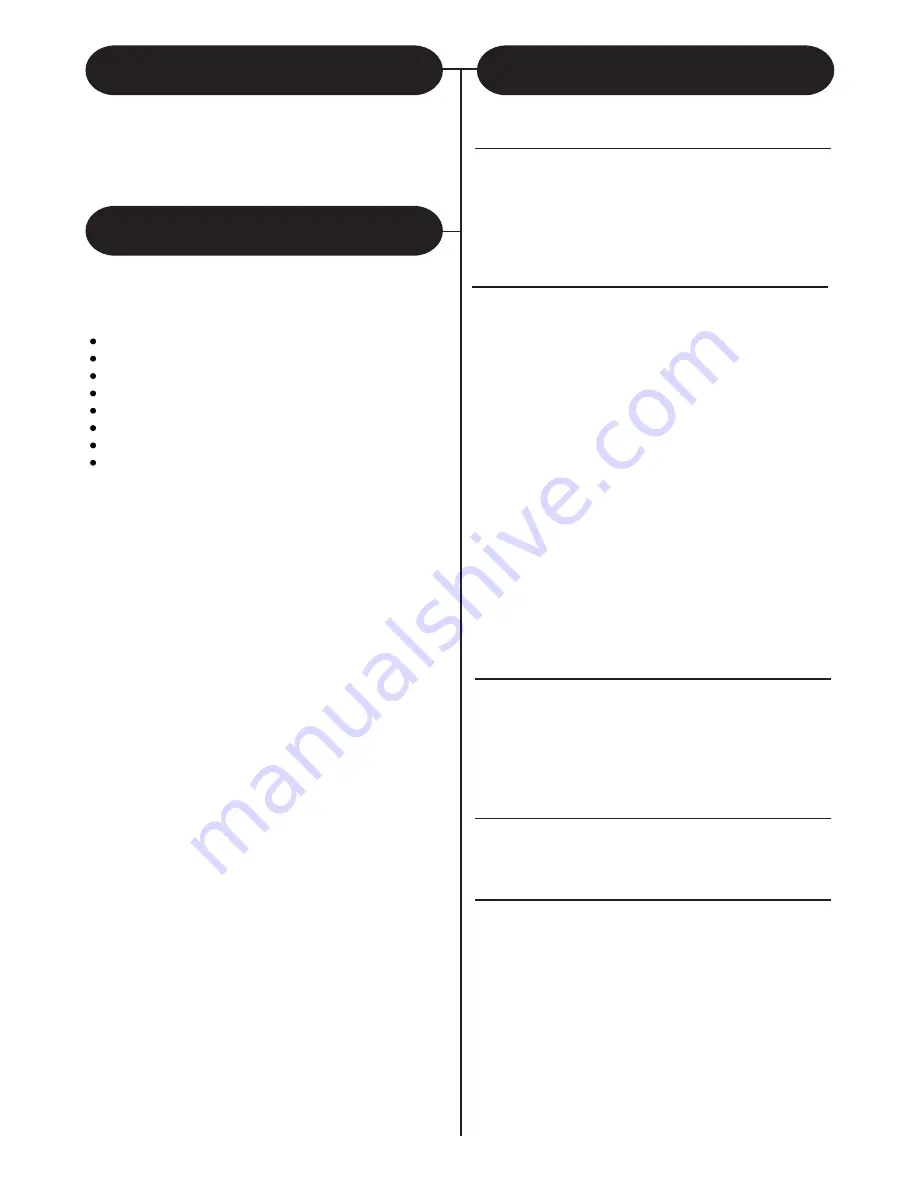
Crosley Memory Master
This Manual
AC Adaptor
RCA to RCA Cable
Remote Controls
Lighting Remote Control
FM Antenna
BT Dock
Instructions in this manual describe the control
functions of the CR1206A.
Included in the package:
Control Locators
Unit Controls................................ 4
Remote Controls.......................... 5
Lighting remote control................ 6
Getting Started
Unpacking............................ ....... 7
Power Source.............................. 7
Antenna...................................... 7
Battery Back Up........................... 7
Basic Operation............................ 8
Setting The Clock......................... 8
Setting The Timer......................... 8
Sleep............................................ 9
Volume Control............................. 9
Mute............................................. 9
EQ................................................ 9
Radio Operation.......................... 10
CD Operation
CD Player..................................... 11
Programming Tracks.................... 11
Erasing The Program................... 11
Using The Auxiliary Function
BT Dock....................................... 12
General
Optional External Speakers......... 13
LED Lighting................................. 13
Auxiliary Inputs............................. 13
Troubleshooting Guide................. 13
Warranty....................................... 14
Thank you for purchasing the the Crosley Full Size
Tablet Jukebox (CR1206A). Before operating this
unit,please read this manual thoroughly and retain
it for future reference.
About This Manual
Welcome
Table of Contents
3


















