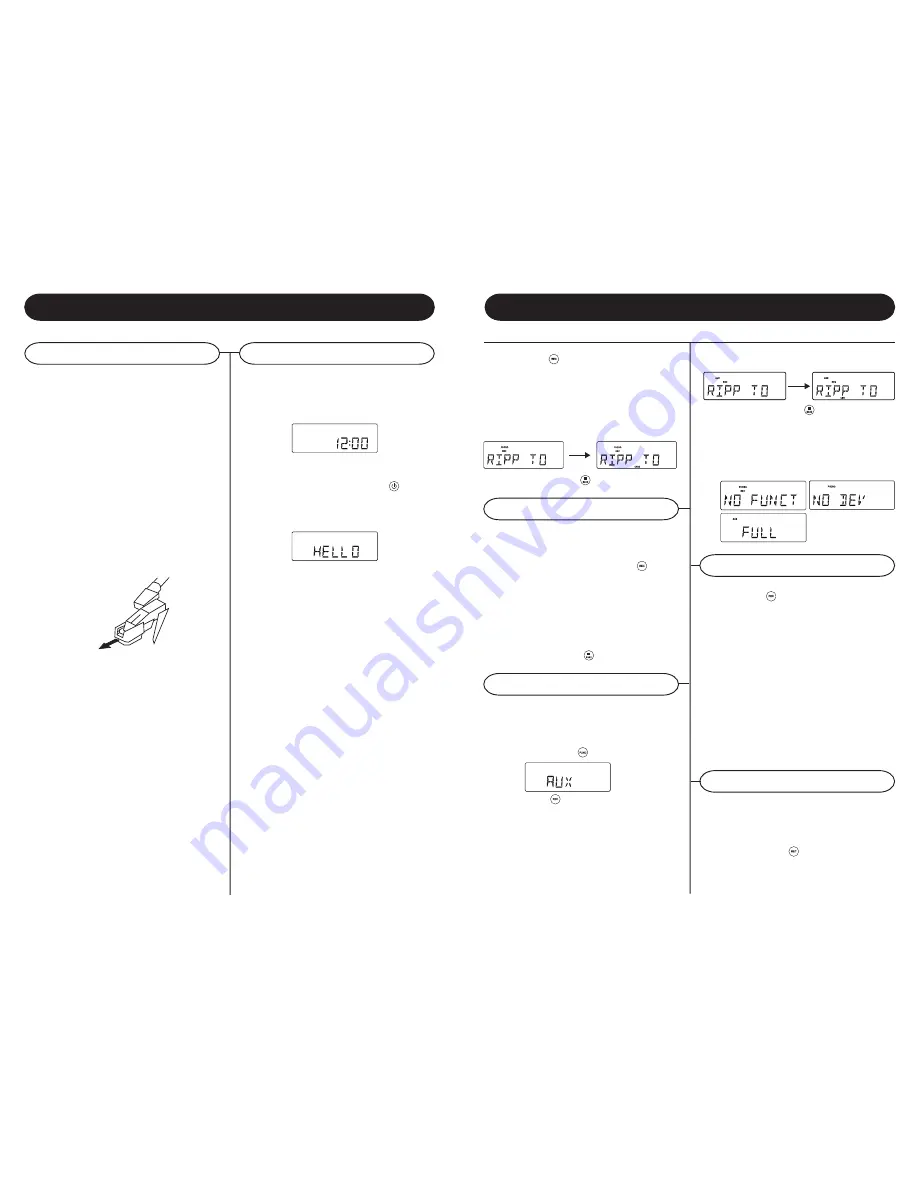
The system support deleting previous recorded
MP3 or existing files.
1
In USB or SD card playback mode, press and
hold
REC/ERASE /
for 2 seconds, current
playback track is stopped and will be deleted.
2
Message delete is displayed
Delete MP3 tracks
From CD TO USB/SD
The system is capable to convert whole CD disc to
MP3 format and copy to USB mass storage device
or SD card. And also have the ability to copy one
single MP3 track to and from on USB/SD card.
1
In CD playback mode, press
REC /
to start
ripping to USB/SD card (default USB if both
device are detected), playback will be stopped
and skipped back to the beginning of current
track, system will scan the contents of USB/SD
card and create folder to store MP3 track.
Resume CD playback and start ripping from the
moment. The corresponding target device icon
USB / CARD start flashing.
2
Press
STOP/BAND /
to exit CD ripping.
From AUX To USB/SD
1
10
Getting Started
Unpacking
Power Source
USB/SD Operation
1
Remove packing materials from unit.
Note: Save all packing materials
2
AC Adaptor and Remote Control are located on
the outside of the Styrofoam packaging.
3
Remove plastic bag covering radio and remote
control.
4
Untie antenna wire on back of radio.
5
Open lid and remove Styrofoam shipping
material from turntable.
6
Remove black tie-wrap from under the TONE
ARM
7
Remove white protective needle cover by gently
pulling towards the front of the unit.
SET UP
1
Plug the small end of the AC adaptor into the
DC jack on the back of unit and plug the adaptor
into an appropriate outlet.
2
Untie the FM antenna and allow it to hang
down in a straight line for optimum FM
reception. If you have trouble tuning in an
FM station, move the external FM antenna for
best reception. Do not connect FM antenna to
outside antenna.
Connect the AC Adaptor to the wall socket. This
system switches to Standby mode automatically
and LCD would shown as below
To switch the unit on, press
POWER /
LCD
backlight will be turned on.
STANDBY LED is turned off and displayed as below.
The system is capable to convert audio signal from
AUX input to MP3 format and store in USB mass
storage device or SD card (default USB if both
devices are detected).
1
Press
FUNCTION
/
once or more to select
AUX
2
Press
REC
/
to start ripping, the system will
scan the contents of USB / SD card and create
folder to store MP3 track.
3
Icon REC and message RIPP TO are
displayed, icon AUX start flashing.
2
Press
REC
/
to start ripping, the system will
scan the contents of USB/SD card and create
folder to store MP3 tracks.
3
Icon REC and message RIPP TO are
displayed, icon PHONO start flashing.
4
The target device icon USB or CARD
start flashing as ripping begins.
5
Press
STOP/BAND
/
to exit PHONO ripping
4
The target device icon USB or CARD
start flashing as ripping begins.
5
Press
STOP/BAND /
to exit AUX ripping
Note:
The message NO FUNCT will be displayed
if any key pressed during AUX ripping process.
The message NO DEV will be shown if neither
USB or SD card not detected. The message
FULL will be displayed if not enough memory in
target device.
1
In CD-MP3, USB or SD card playback mode,
press
REC
/
to start MP3 copying from CD
to USB/SD card, or USB to SD card or vice
versa. Playback will be stopped and system will
scan the contents of USB/SD card and create
folder to store MP3 track.
2
icon REC displayed
3
Message COPY 01 will be displayed, the
proportional copied percentage will be shown
on the decimal number.
4
The target device icon USB or CARD start
flashing, the decimal number will be increment
from 01 as MP3 copying starts, the process will
stop as it reach 100
5
Current MP3 will be playback from beginning
MP3 Copying



























