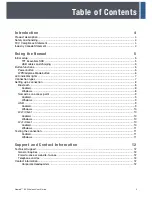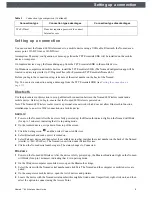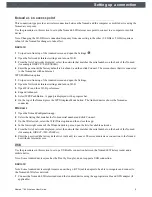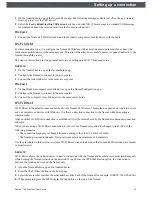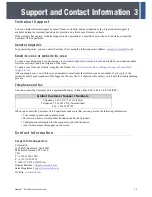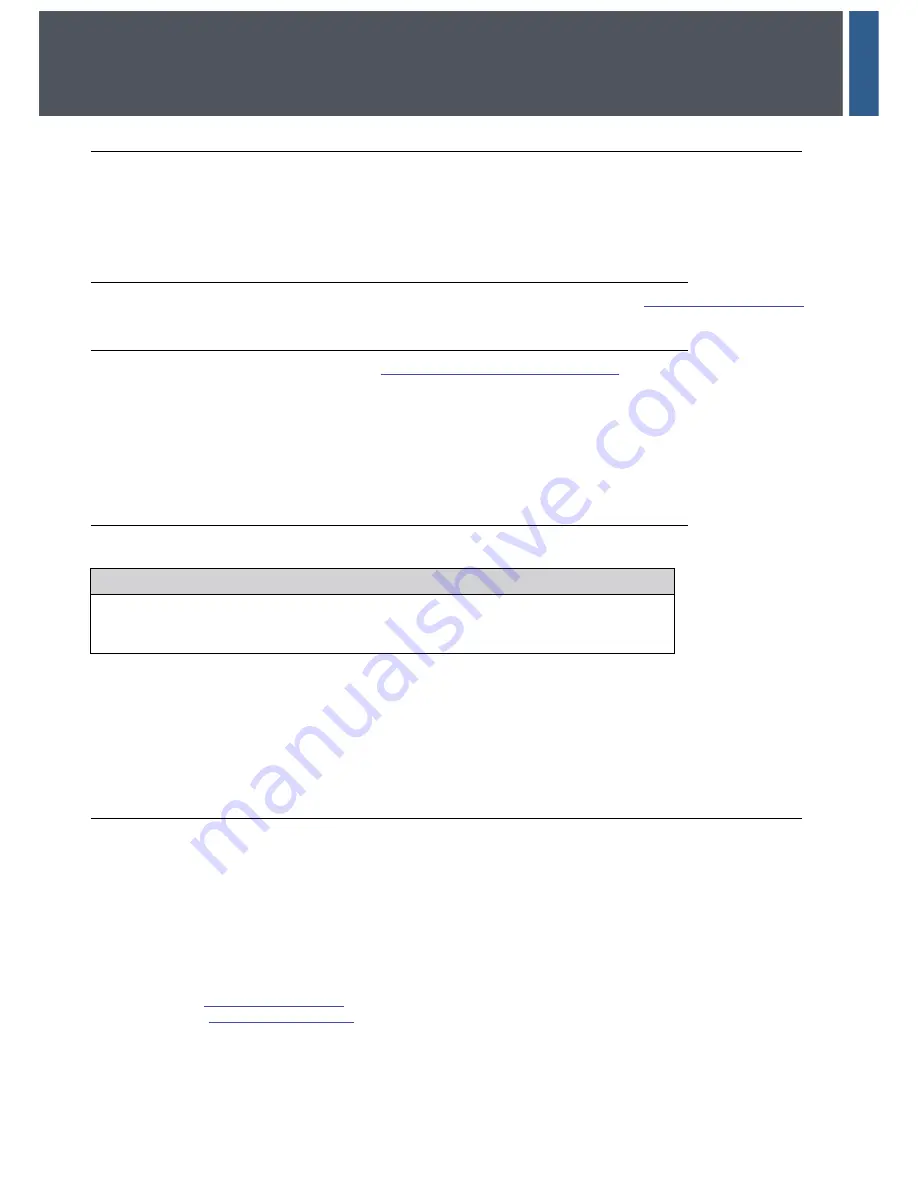
Nomad™ 60 Wireless User Guide
12
3
Support and Contact Information
Te c h n i c a l S u p p o r t
You can obtain technical support by email, from our website, and by telephone or fax. Free technical support is
available during the warranty period and is provided on a first-come, first-served basis.
If the warranty has expired, technical support can be provided at a specified cost per hour. For details, contact the
Customer Care department.
General inquiries
For general inquiries, you can contact Customer Care using the following email address:
cmcc@crossmatch.com
.
Email-to-case or website-to-case
To open a case using email, send a message to
customersupport@crossmatch.com
and include your company name,
software version(s), and a description of the issue.
To open a case from our website, complete the form at
http://www.crossmatch.com/Support/Support-Forms/Tech-
Support-Form
.
After opening a case, you will receive an automatic email reply that references a case number. If you reply to the
automatic email, your response will be logged in the case file. A technician will contact you to begin the troubleshooting
process.
Telephone and fax
You can contact the Customer Care department Monday - Friday from 8:00 A.M to 6:00 P.M (EST).
When you contact the Customer Care department, make sure that you can provide the following information:
• Your company name and contact person
• The livescan device serial number (found on the back of product)
• Configuration information for the computer used with the device
• Any error messages that appear on the screen
C o n t a c t i n f o r m a t i o n
Corporate Headquarters
Crossmatch
3950 RCA Boulevard, Suite 5001
Palm Beach Gardens, FL 33410
USA
T: +1 (561) 622-1650
F: +1 (561) 622-9938
T: (866) 725-3926 (Toll Free)
General Mailbox:
info@crossmatch.com
Sales Department:
sales@crossmatch.com
Website:
crossmatch.com
Global Customer Support Numbers
Telephone: 1.866.276.7761 (Toll Free)
Telephone: 1.561.622.9210 (International)
Fax: 1.561.622.8769