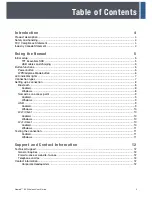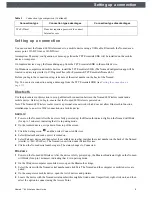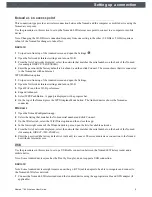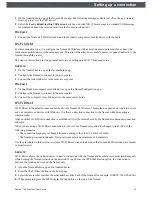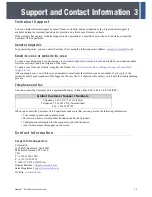Nomad™ 60 Wireless User Guide
6
Button functions
WPS/Airplane Mode button
The Wi-Fi Protected Setup (WPS) button is used to initiate the push-button authentication process needed for
establishing a Wi-Fi Direct connection or establishing the Nomad 60 Wireless unit to act as an access point (AP).
Activating Airplane Mode stops all wireless (Wi-Fi and Bluetooth) radios on the Nomad.
WPS/Airplane Mode button functions are described in the following table.
Power off
Press and hold for 2 seconds
After 2 seconds you will hear a beep and then you
can release the button.
Sleep mode
Press once
The Nomad enters into or wakes from sleep mode.
Tip: To save battery life, put the device in sleep
mode when not in use.
Check battery level
Press twice
The battery level is indicated by the fingertip LED
lights on the Nomad. (Note: There might be a slight
delay before the indicators light up.)
Battery life remaining indicators:
4 green lights = 80-100%
3 green lights = 60-79%
2 green lights = 40-59%
1 green light = 20-39%
1 red light = less than 20%
Note: When the battery charge is depleted, a unique
tone sounds when the unit is about to turn off.
Factory reset
Press 10 times
Resets the Nomad to factory settings.
For a successful reset, you must press the button 10
times consecutively within 2 seconds. A unique tone
sounds upon a successful reset attempt.
Hard power off
Press and hold for a minimum of 5
seconds
Powers off the Nomad completely.
To minimize the risk of firmware corruption, a hard
power off is not recommended unless the unit
becomes unresponsive or is not working as expected.
Table 2
WPS/Airplane Mode button functions
Function
WPS/Airplane Mode button
action
Description
WPS authentication
Press once
Starts a 2-minute Wireless Protected Setup
(
WPS)
authentication process.
Airplane Mode
Press and hold for 2 seconds.
The Nomad enters or wakes from Airplane Mode.
Airplane Mode (RFKill) deactivates the radio
transmitters to conserve power.
Table 1
Power button functions (Continued)
Function
Power button action
Description