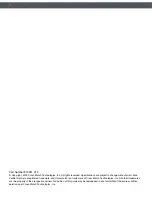Summary of Contents for Verifier Sentry
Page 1: ...Verifier Sentry Operator Manual...
Page 2: ......
Page 3: ...Crossmatch Verifier Sentry Operator Manual...
Page 8: ...iv Verifier Sentry Operator Manual 870391 V1 1 Figures...
Page 10: ...vi Verifier Sentry Operator Manual 870391 V1 1 Tables...
Page 16: ...6 Verifier Sentry Operator Manual 870391 V1 1 Introduction Introduction...
Page 30: ...20 Verifier Sentry Operator Manual 870391 V1 1 Introduction Use the Sentry...