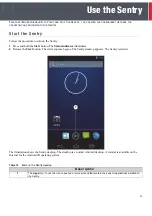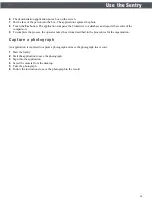16
Verifier
®
Sentry Operator Manual 870391 V1.1
Introduction
Use the Sentry
9
Touch the
Verify Fingerprint
button. The
Fingerprint Capture
window appears
10
Tell the person to press the correct finger on the platen of the Sentry. The
fingerprint appears in the window. The Sentry captures the fingerprint. The
application compares the fingerprint to the fingerprint stored on the card.
If the fingerprint matches, a green line appears above and below the fingerprint
and a message appears in the window.
If the fingerprint
does not match
, a red line above and below the fingerprint and
a message appears in the window.
11
Take the action required by the procedures for the organization.
S c a n a C o n t a c t l e s s C a rd
The following procedure shows how to scan the data from a Contactless card and
verify the data with the Sentry. The application in the illustration is a Crossmatch
demonstration application. Your application can appear different.
1
Touch to select
Contactless Card
. The instruction to scan the card appears.
2
Put the card near the Contactless Card Reader area on the back of the Sentry
.
See
Summary of Contents for Verifier Sentry
Page 1: ...Verifier Sentry Operator Manual...
Page 2: ......
Page 3: ...Crossmatch Verifier Sentry Operator Manual...
Page 8: ...iv Verifier Sentry Operator Manual 870391 V1 1 Figures...
Page 10: ...vi Verifier Sentry Operator Manual 870391 V1 1 Tables...
Page 16: ...6 Verifier Sentry Operator Manual 870391 V1 1 Introduction Introduction...
Page 30: ...20 Verifier Sentry Operator Manual 870391 V1 1 Introduction Use the Sentry...