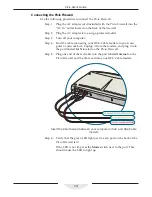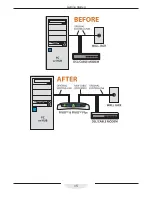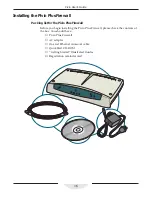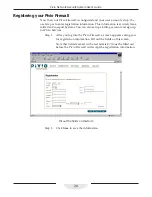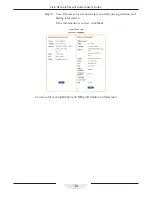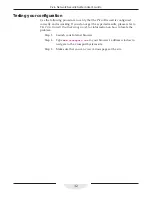24
Pivio Network Security System User’s Guide
Step 3:
It may take a few moments for the Pivio Firewall to configure. The
next screen you see depends on how your Internet Service Provider
(ISP) assigns IP addresses.
If you see the “Configuration Complete” screen, you can proceed to
the next section.
If you see a screen shown below, it usually means your ISP as-
signed you a static IP, and you need to go to the next chapter to
continue the setup.
If you see this screen, it usually means you do not have a dynamic IP
address and you need to use the procedure in the next chapter
Important
If you are sure you have a dynamic IP address, then there may be a problem
with your connections. Follow the troubleshooting tips on the screen. Note
that your ISP may also require you to enter a “System Name” to connect
correctly.
Summary of Contents for Pivio
Page 6: ...vi Table of Contents...
Page 15: ...15 Getting Started...
Page 19: ...19 Getting Started...
Page 20: ...20 Pivio User s Guide...