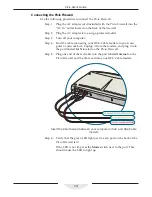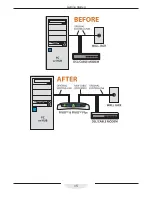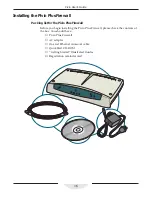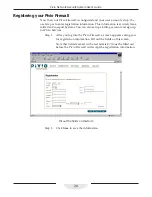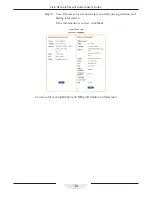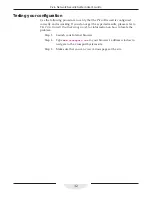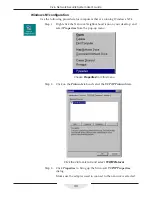27
Dynamic IP Configuration
Step 5:
Click
Next
.
Your password for the Pivio Firewall is now set. You’ll need your
password each time you configure the Pivio Firewall. Please make
a note of it and keep it in a safe place.
You now have a working user name and password
Caution
The password can be reset by resetting the Pivio Firewall. If someone has
access to the firewall, they can simply reset the device to change the
password. If you need a high level of physical security, you should lock up
the Pivio Firewall.
Step 6:
Click the
Log In
button to continue configuration.
Step 7:
When prompted to log in, type your user name
and enter your
password.
Enter your account information to continue configuring the Pivio Firewall
Summary of Contents for Pivio
Page 6: ...vi Table of Contents...
Page 15: ...15 Getting Started...
Page 19: ...19 Getting Started...
Page 20: ...20 Pivio User s Guide...