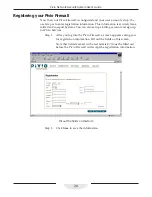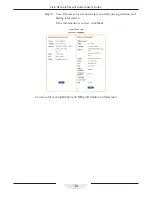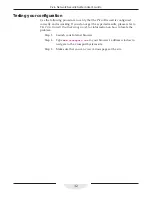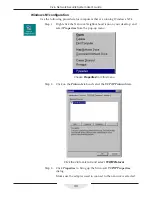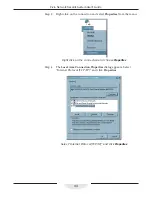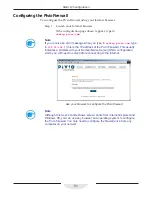41
Static IP Configuration
Step 4:
Write down the values for “IP Address,” “Subnet Mask” and
“Default Gateway” in the chart on page 34.
Write down the “IP Address,” “Subnet Mask” and “Default Gateway”
Step 5:
Select “Obtain an IP address from a DHCP Server” on this dialog.
Select “Obtain an IP address from a DHCP Server”
Step 6:
A dialog appears warning you that values on these pages will
override DHCP values. Click
Yes
.
Click
Yes
to use DHCP
Summary of Contents for Pivio
Page 6: ...vi Table of Contents...
Page 15: ...15 Getting Started...
Page 19: ...19 Getting Started...
Page 20: ...20 Pivio User s Guide...