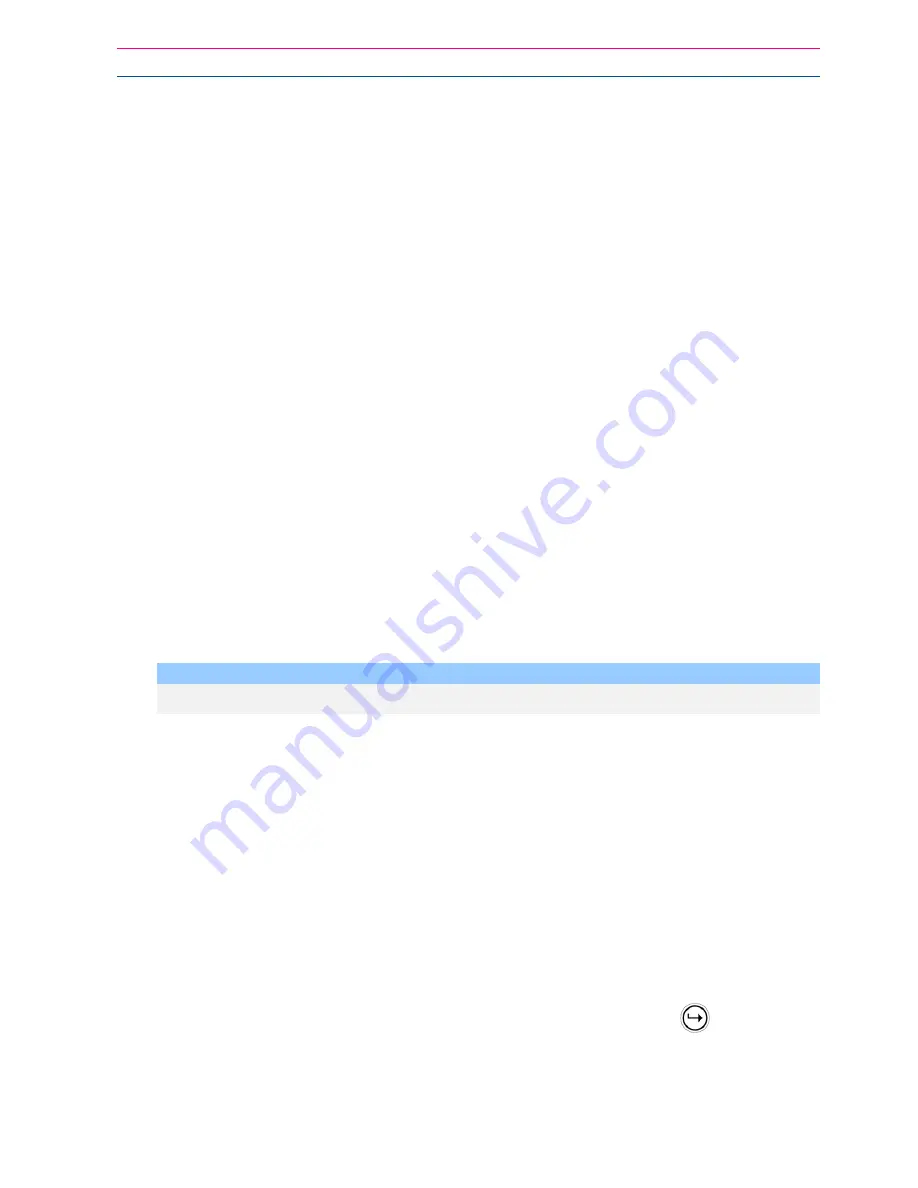
Operating the Keypad
17
Please talk to your installer to find out if all or any of these options are available on your alarm.
To perform any of the Command Control features you must first ring the phone number, which
the panel is connected to. The panel may be set up to answer after a specific number of rings or
it can be set-up to use a fax defeat option. Either way, when you ring the phone number and
the panel answers the call, the first thing you hear over the phone is a two seconds burst of
modem tone. After this tone stops you must enter the access code, which is associated with the
Command menu option you wish to access. Remember, the code you enter determines which
menu option you access. If you miss the pause, the panel repeats the modem tone and then
pauses again for 5 seconds looking for your access code. This process is repeated four times
before hanging up, if no valid code is received. When entering codes or other information in
Command Control the "#" key acts as a "Clear" button.
When you have entered the required 4-digit access code the panel replies with the status
message associated with the Command Control function you have accessed. For example, let's
say we have a code of “2045” to allow Arming & Disarming of Area A. Once the code “2045” has
been received the panel checks the current status of Area A and replies with the pre-
programmed voice message relating to that status. For example, if Area A is armed, then the
Armed message is sent, if Disarmed then the Disarmed message is sent. If only the DTMF board
is fitted, the voice message is substituted with a long beep if Area A is armed and three short
beeps if it is disarmed.
Once the status message has informed you of the actual state, you can use the "*" key to toggle
the option on & off or Arm and Disarm, e.g. in our example above, code “2045” accesses Area
"A" arming or disarming.
Assuming the status message we received was "Area A alarm is Armed" If we press the "*" key,
Area "A" is Disarmed and we would receive a status message "Area A alarm is Disarmed" (or
whatever message is programmed by the installer).
While you are on-line with the panel you can move between menu options by entering the code
of the option you want to control. Assuming there was a code of “4321” programmed to control
outputs. After having used code “2045” to control the Arm/Disarm status of Area A we first press
the “#” button to reset all previous entries. Then we can enter the digits “43215” (that is “4321”
as the code to control outputs and “5” to select output #5). The current status of output #5 is
given either by the voice message or the appropriate tone and then the status can be changed
with the “*” button on the remote telephone.
NOTE:
For output control you must enter the 4 digit code, for example, 4321 followed by the
output number you wish to control, in this case 5
.
At any stage, if you enter in an incorrect code you can press the “#” button on the remote
telephone to clear all code entries and then start again.
To turn on the optional Microphone (only available if the Voice Board is fitted) you must enter in
the appropriate code followed by the “*” button. To turn the Microphone off you simply press the
“*” button again.
To end a Command Control session simply hangs up the phone. The panel is monitoring the line
at all times and 15 seconds after the last key press it automatically hangs up the line. This 15-
second timer is active during the whole command control process so a period of 15 seconds
without a key press causes the panel to hang-up.
Using Local Command Control
If a command control code for outputs is programmed and the output/s are allowed to be locally
controlled from the keypad, then entering the 4 digit code at a keypad blanks the display and the
zone LED’s now indicate the output status. For example, if output 1 is on zone 1 LED is on.
Pressing the “1” button at the panel keypad, output 1 can be turned off provided it is allowed to
be locally controlled. To leave local command control mode simply press the
button and the
keypad returns to normal operation. This feature works the same way that “Directly Controlling
an Output” works only it requires a code to access the function.









































