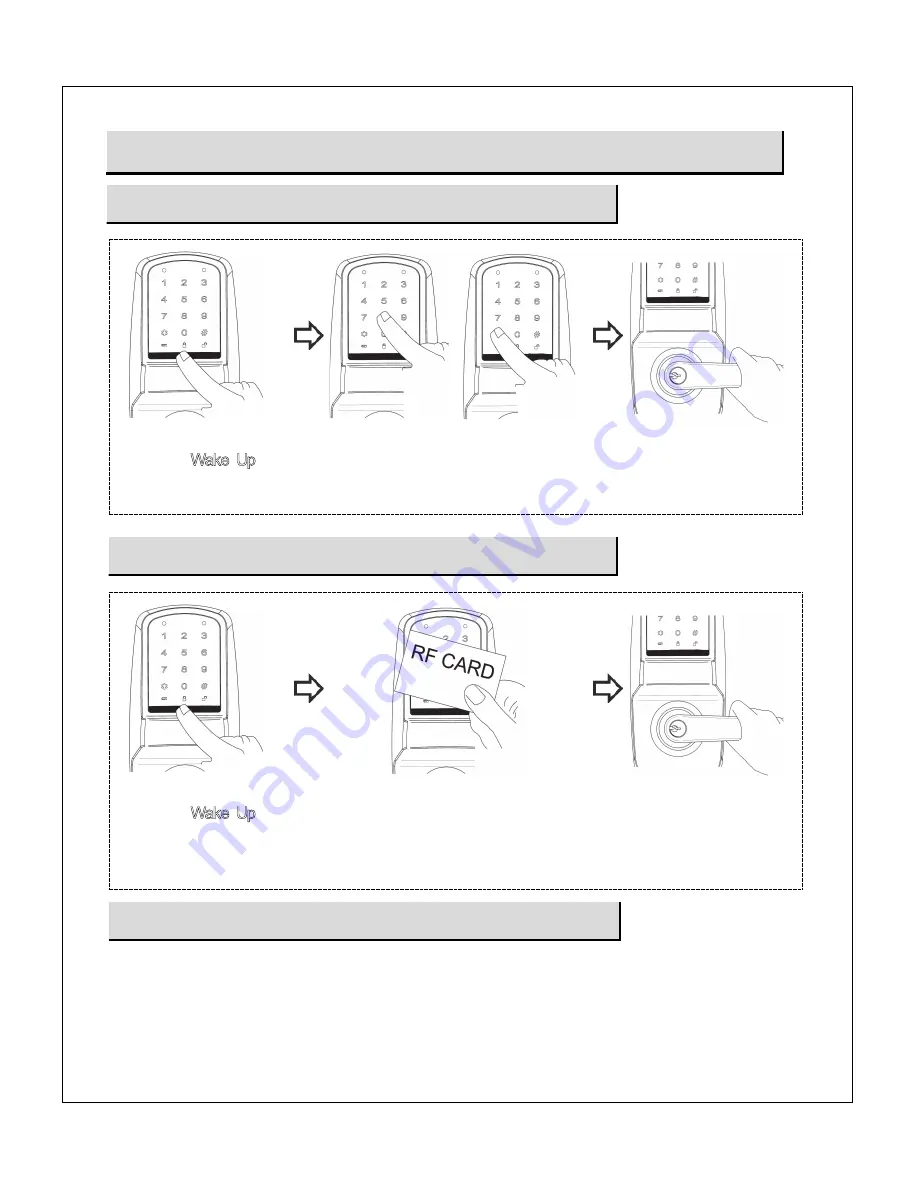
Installation and Programming Instructions for Electronic Stand-Alone Cylindrical Locks
- 13 -
Opening the door with a RF Card
Press the [Wake Up]
button to illuminate the
number pad with beep.
Place a registered RF Card in front
of the touchpad like above figure.
Turn lever to open door.
Opening the door with a Metal Key
A. Insert the key into keyway.
B. Rotate the key to open the door.
OPERATION OF LOCK
Opening the door with a PIN Code
Press the [Wake Up]
button to illuminate the
number pad with beep.
Enter a registered PIN Code and
press [✱] button.
Turn lever to open door.
- 14 -














































