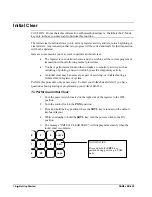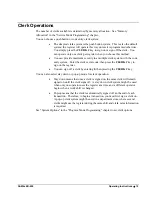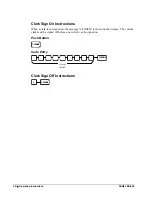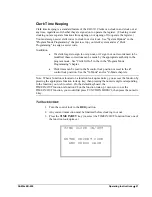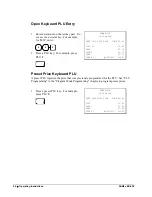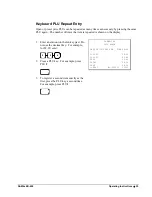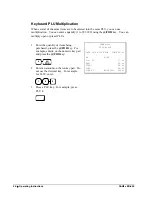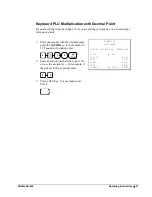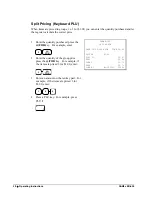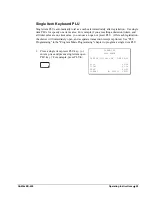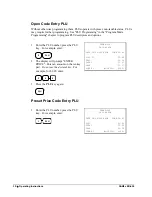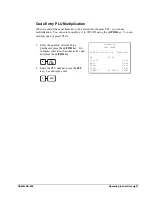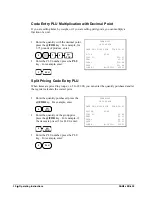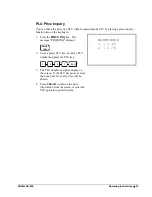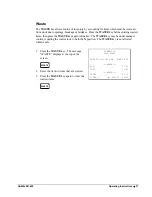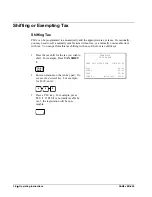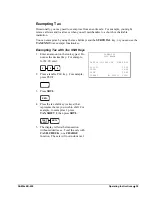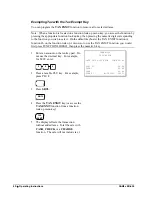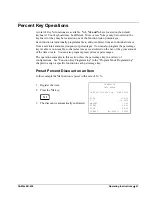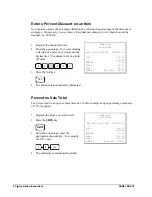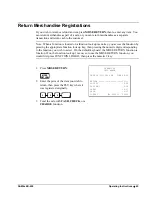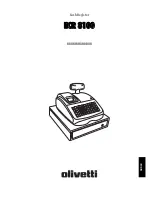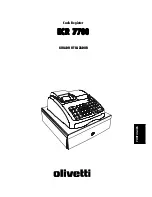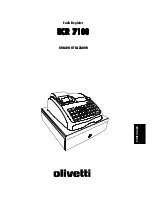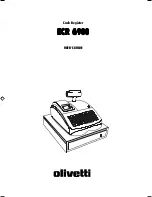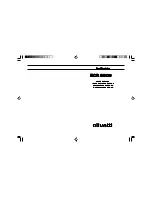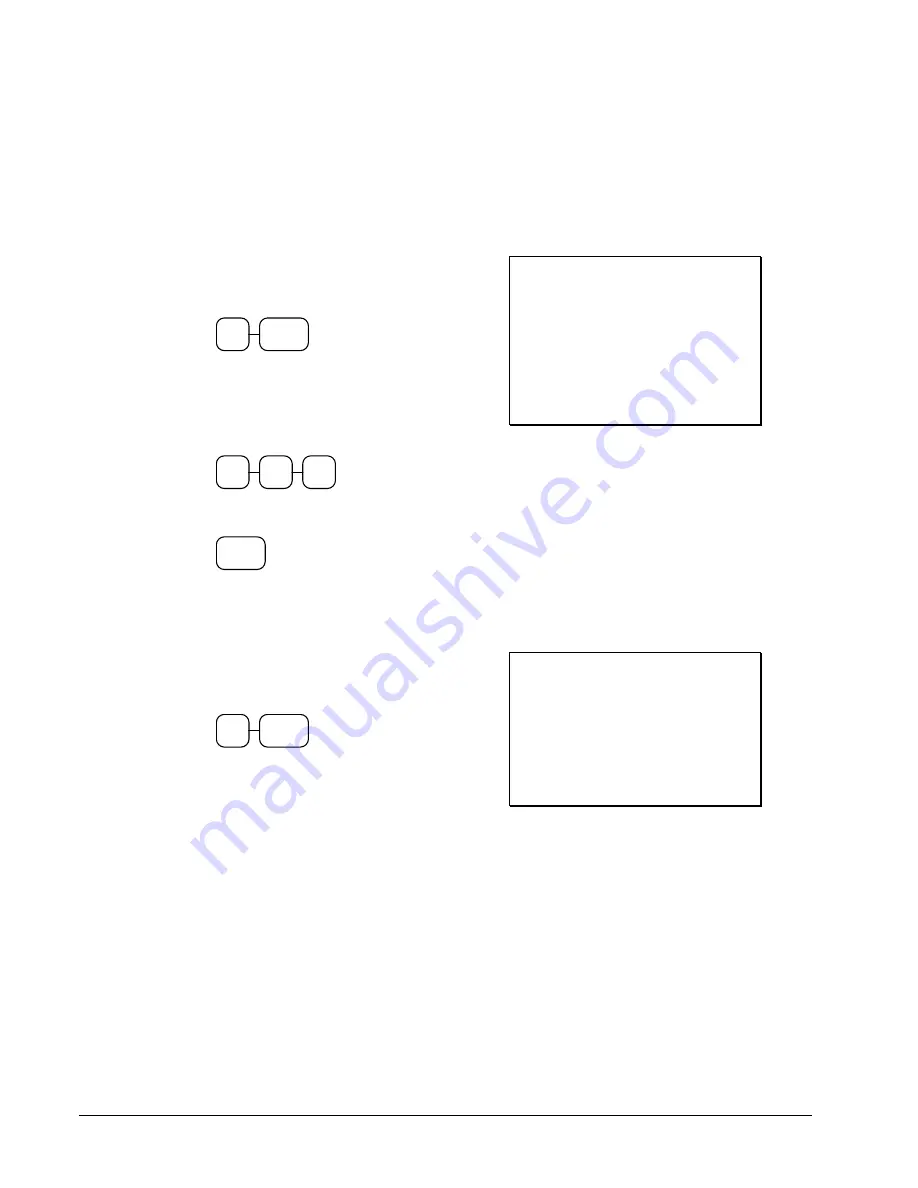
30
•
Operating Instructions
SAM4s ER-650
Open Code Entry PLU
Without otherwise programming them, PLUs operate with preset, non-taxable status. PLUs
may require further programming. See "PLU Programming" in the "Program Mode
Programming" chapter to program PLU descriptors and options.
1. Enter the PLU number; press the PLU
key. For example, enter:
2
PLU
2. The display will prompt "ENTER
PRICE". Enter an amount on the ten key
pad.
Do not use the decimal key
. For
example, for $2.99, enter:
2
9
9
3. Press
the
PLU
key again.
PLU
THANK-YOU
CALL AGAIN
DATE 08/15/1999 SUN TIME 08:33
PLU2 T1 $2.99
TAX1 $0.18
TOTAL $3.17
CASH $3.17
CLERK 1 No.000011 00001
Preset Price Code Entry PLU
1. Enter the PLU number; press the PLU
key. For example, enter:
1
PLU
THANK-YOU
CALL AGAIN
DATE 08/15/1999 SUN TIME 08:33
PLU1 $1.29
TOTAL $1.29
CASH $1.29
CLERK 1 No.000011 00001