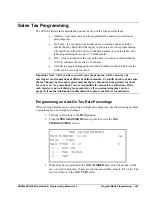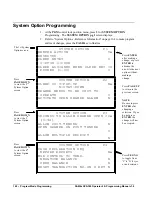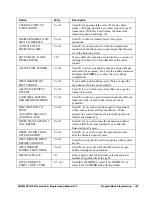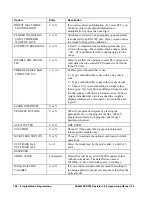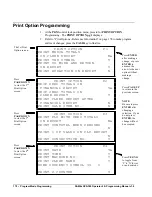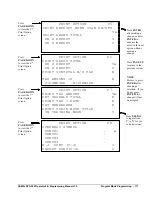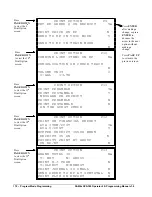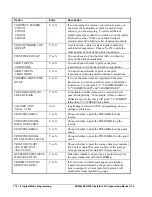162 • Program Mode Programming
SAM4s SPS-300 Operator's & Programming Manual v1.4
SYSTEM OPTION P10
RESET Z COUNTER AFTER Z2 REPORT
DAILY SALES RPT N
PRINTER PAPER SENSOR ACTIVE Y
DEACTIVATE SPLIT PRICING N
Press
PAGE DOWN
to view the 10
th
System Option
screen.
SYSTEM OPTION P11
ALLOW DIRECT MULTIPLICATION N
INVENTORY CNT PGM N
Y:ADD CURRENT LVL
N:COUNTER REPLACE CURRENT
LEVEL
GLOBAL ENTRY LIMIT (0-14) 0
SYSTEM OPTION P12
DISABLE PRICE LEVEL KEY
LEVEL 1: N
LEVEL 2: N
LEVEL 3: N
LEVEL 4: N
LEVEL 5: N
Press
PAGE DOWN
to view the 12
th
System Option
screen.
Press
PAGE DOWN
to view the 11
th
System Option
screen.
Press
ENTER
after making a
change, or press
ENTER
to
advance the
arrow to the next
option without
making a
change.
Press
PAGE UP
to return to the
previous screen.
NOTE
:
Be sure to press
ENTER
after
changing a
selection. If you
do not press
ENTER
, the
change will not
be accepted.
SYSTEM OPTION P13
PRICE LEVEL IS 0
0:POP UP AFTER ITEM
1:POP UP AFTER SALE
2:STAYDOWN
ELECTRONIC JOURNAL N
Press
PAGE DOWN
to view the 13
th
System Option
screen.
SYSTEM OPTION P14
PROMPT OPERATOR WHEN EJ BUFFER
IS FULL N
STOP OPERATIONS WHEN EJ BUFFER
IS FULL N
SEND ONLY NEGATIVE ENTRIES
TO EJ N
X REPORT & DECLARATION TO EJ N
Press
PAGE DOWN
to view the 14
th
System Option
screen.
Summary of Contents for Sam4s SPS-300 Series
Page 34: ...34 Getting Started SAM4s SPS 300 Operator s Programming Manual v1 4 ...
Page 92: ...92 Operations SAM4s SPS 300 Operator s Programming Manual v1 4 ...
Page 102: ...102 Management Functions SAM4s SPS 300 Operator s Programming Manual v1 4 ...
Page 246: ...246 Program Mode Programming SAM4s SPS 300 Operator s Programming Manual v1 4 ...
Page 282: ......