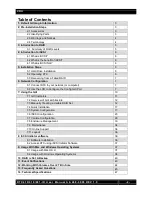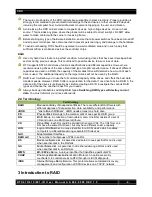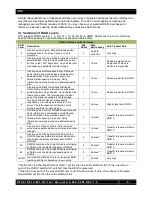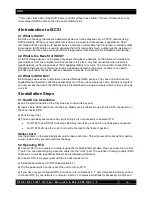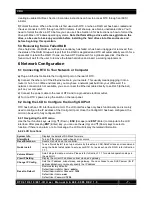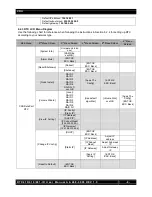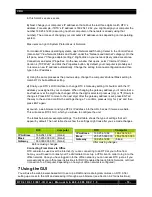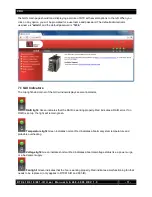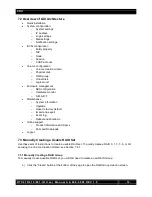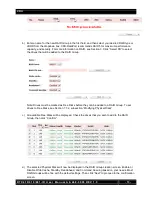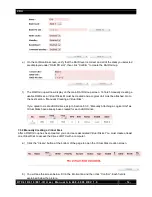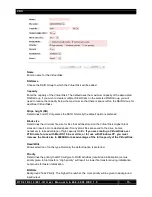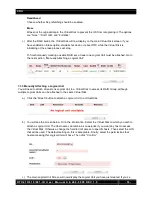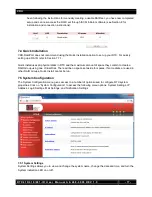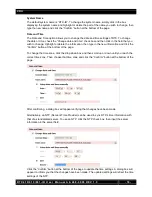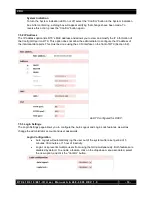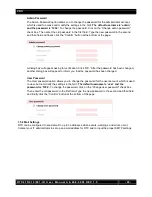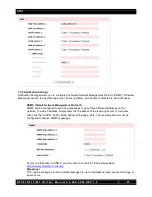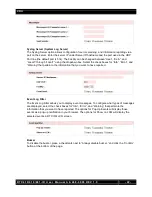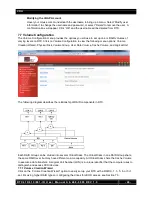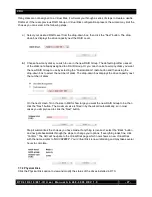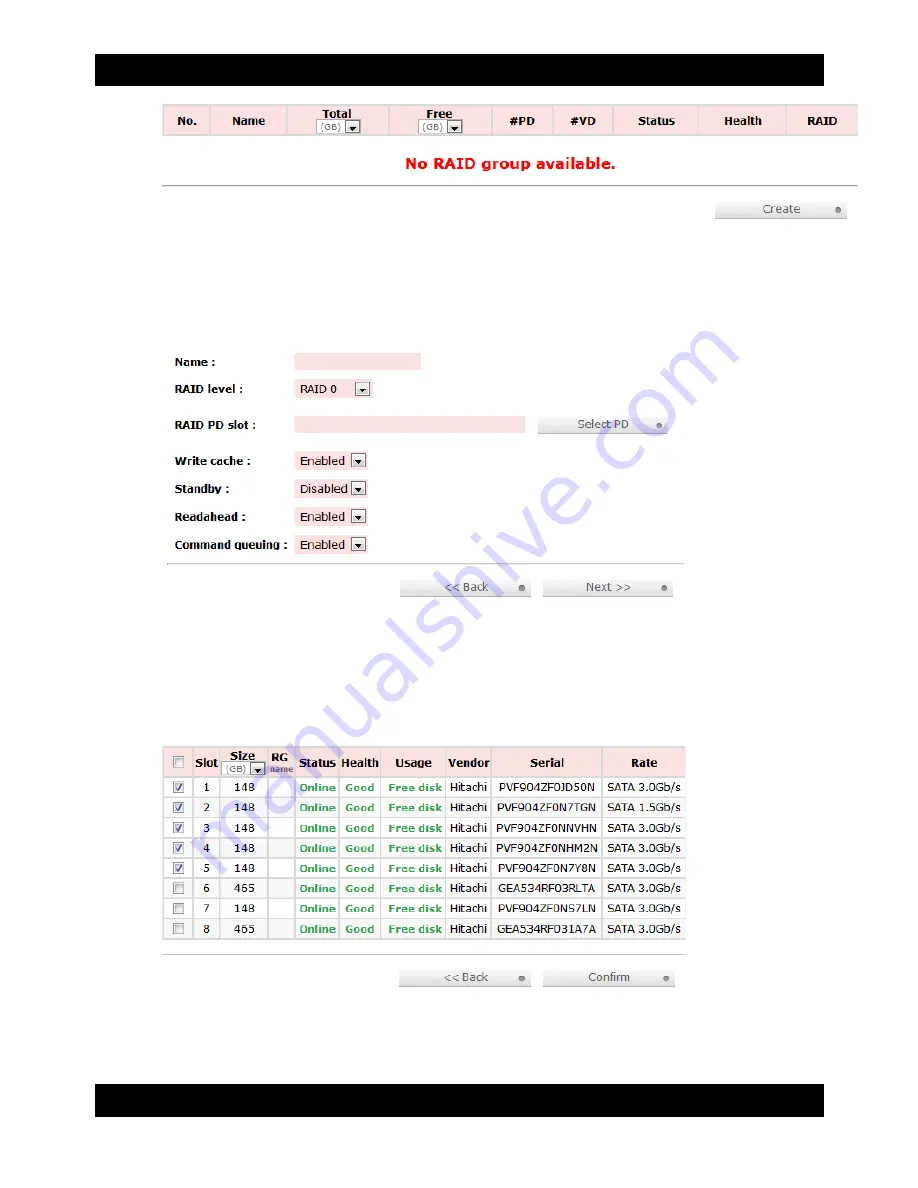
CRU
R T X 4 1 0 / 6 1 0 / 8 0 1 - I R U s e r M a n u a l A 9 - 4 6 8 - 0 0 0 5 R E V 1 . 0
- 13 -
b) Enter a name for the new RAID Group in the first field, and then select your desired RAID type or
JBOD from the dropdown box. CRU-DataPort recommends RAID 5 for maximum performance,
capacity, and security. For more information on RAID, see Section 3. Click “Select PD” to select
the drives that will be added to the RAID Group.
Note: Drives must be marked as Free Disks before they can be added to a RAID Group. To set
drives to Free Disks, see Section 7.7.2, subsection “Modifying Physical Disks”.
c) All available Free Disks will be displayed. Check the drives that you wish to add to the RAID
Group, then click “Confirm”.
d) The selected Physical Disks will now be displayed in the RAID Group creation screen. Enable or
Disable Write Cache, Standby, Readahead, and Command Queuing based on your needs. Most
RAID Groups will be fine with the default settings. Then click “Next” to proceed to the confirmation
screen.