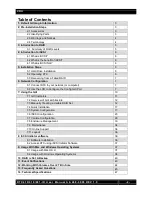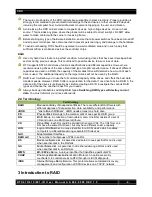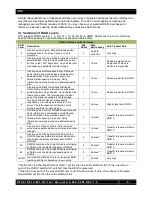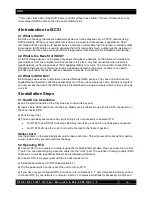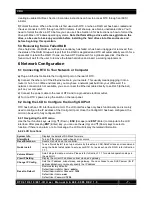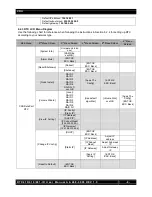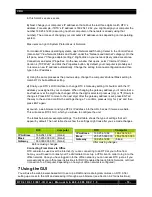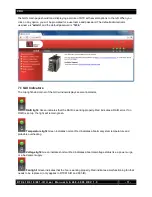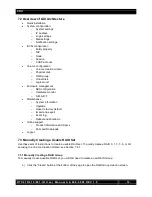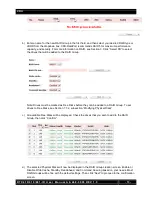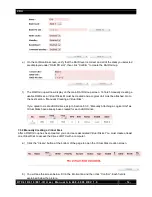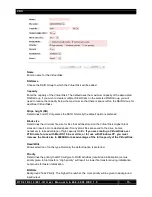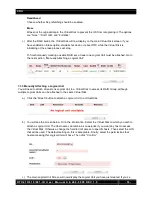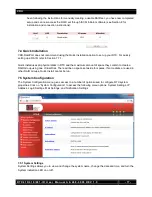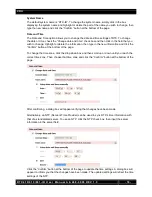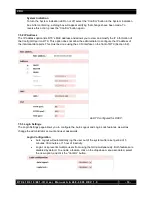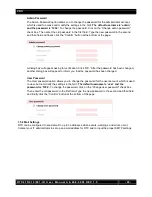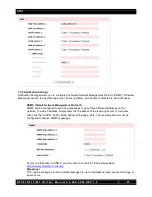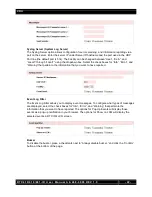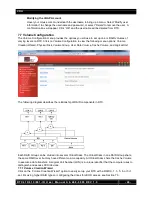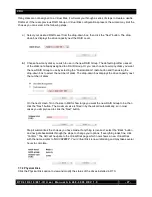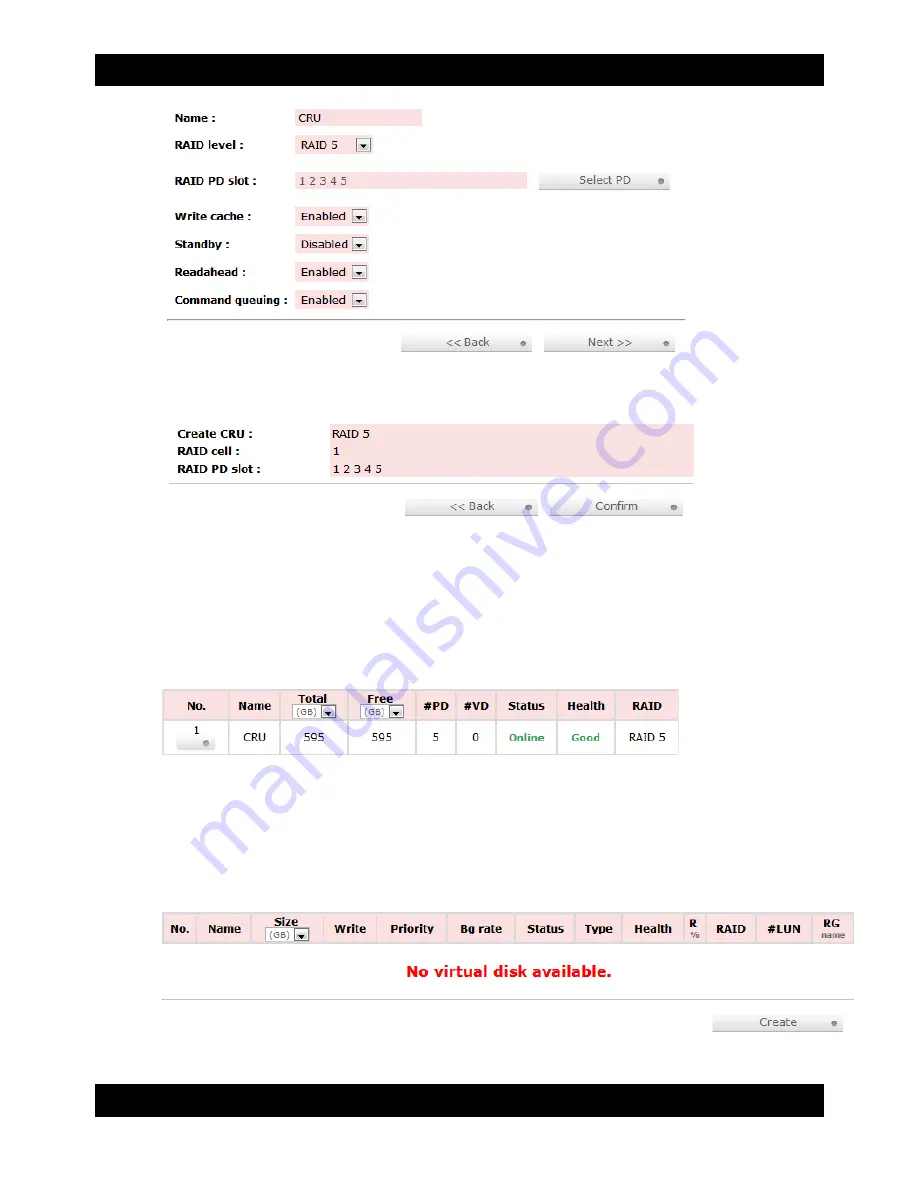
CRU
R T X 4 1 0 / 6 1 0 / 8 0 1 - I R U s e r M a n u a l A 9 - 4 6 8 - 0 0 0 5 R E V 1 . 0
- 14 -
e) On the confirmation screen, verify that the RAID level is correct and all of the disks you selected
are displayed under “RAID PD slot”, then click “Confirm” to create the RAID Group.
f) The RAID Group will now display on the main RAID Group screen. To finish manually creating a
usable RAID set, a Virtual Disk still must be created and a Logical Unit must be attached. Go to
the next section, “Manually Creating a Virtual Disk”.
If you opted to create JBOD drives, skip to Section 8.3.3, “Manually Attaching a Logical Unit” as
Virtual Disks have already been created for each JBOD drive.
7.3.2 Manually Creating a Virtual Disk
After a RAID Group has been created, you can create associated Virtual Disks. You must create at least
one Virtual Disk to access the drives of RTX with a computer.
a) Click the “Create” button at the bottom of the page to open the Virtual Disk creation screen.
b) You will see the screen below. Fill in the information and then click “Confirm”. Each field is
explained below the picture.