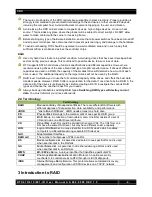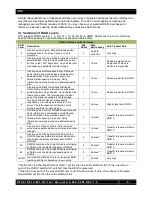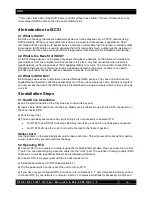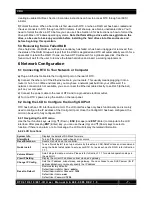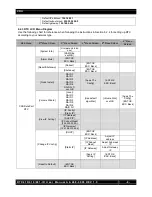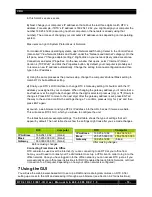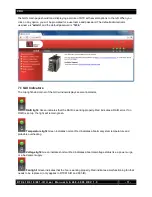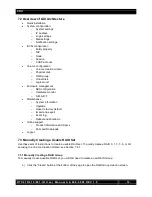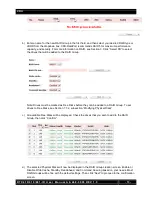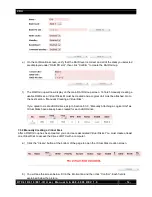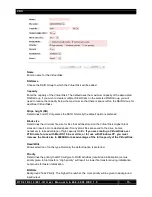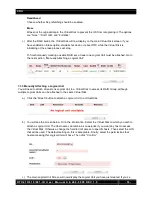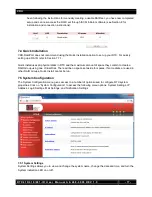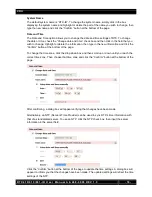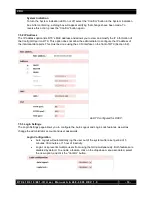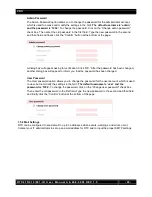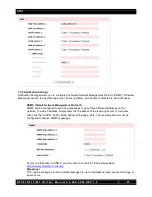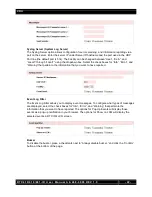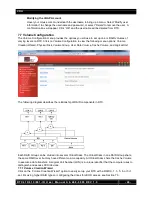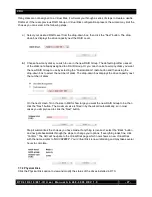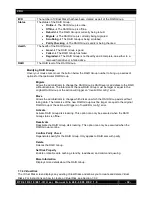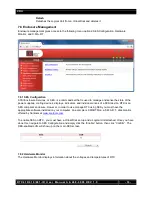CRU
R T X 4 1 0 / 6 1 0 / 8 0 1 - I R U s e r M a n u a l A 9 - 4 6 8 - 0 0 0 5 R E V 1 . 0
- 18 -
System Name
The default system name is “RTX-IR”. To change the system name, simply click in the box
displaying the system name and highlight or delete the part of the name you wish to change, then
type the new name and click the “Confirm” button at the bottom of the page.
Date and Time
The Date and Time option allows you to change the date and time settings of RTX. To change
the date or time, check the “Change date and time” check box and then click in the field that you
wish to change. Highlight or delete the information, then type in the new information and click the
“Confirm” button at the bottom of the page.
To change the time zone, click the drop down box and then scroll up or down until you reach the
correct time zone. Then choose that time zone and click the “Confirm” button at the bottom of the
page.
After confirming, a dialog box will appear verifying that changes have been made.
Alternatively, an NTP (Network Time Provider) can be used to sync RTX’s time information with
that of a standardized server. To use an NTP, click the NTP check box, then input the server
information in the server field.
Click the “Confirm” button at the bottom of the page to update the time settings. A dialog box will
appear to inform you that the changes have been made. The updated settings will reflect the time
settings of the NTP.