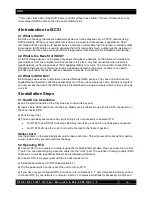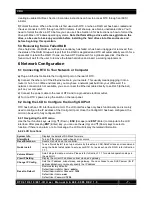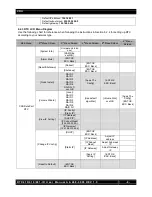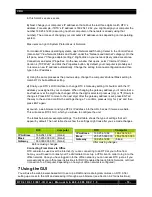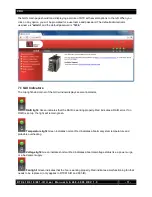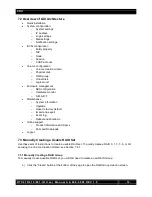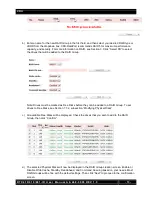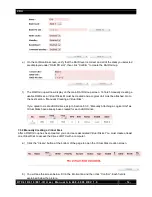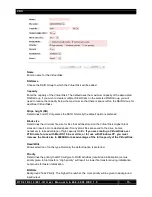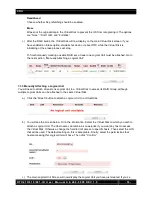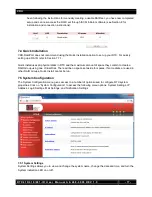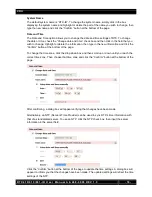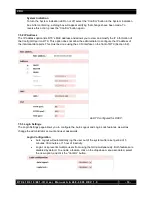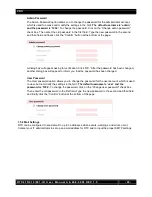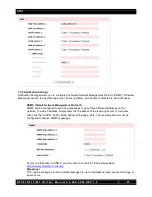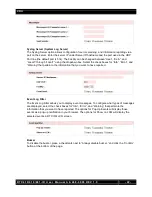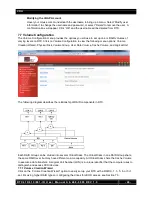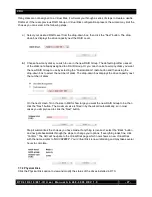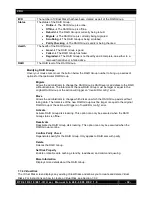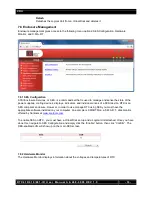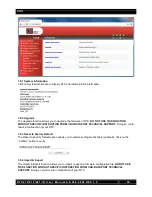CRU
R T X 4 1 0 / 6 1 0 / 8 0 1 - I R U s e r M a n u a l A 9 - 4 6 8 - 0 0 0 5 R E V 1 . 0
- 20 -
Admin Password
The Admin Password option allows you to change the password for the administrator account,
which is used to access and modify the settings in the GUI.
The default username is ‘admin’
and the password is ‘1234’.
To change the password, click on the “Change admin password”
check box. Then enter the old password in the first field. Type the new password in the second
and third field and finally click the “Confirm” button at the bottom of the page.
A dialog box will appear asking for verification. Click “OK.” After the password has been changed,
another dialog box will appear to inform you that the password has been changed.
User Password
The User password option allows you to change the password for the user account, which is used
to view, but not modify the settings in the GUI.
The default username is ‘user’ and the
password is ‘1234’.
To change the password, click on the “Change user password” check box.
Then enter the old password in the first field. Type the new password in the second and third field
and finally click the “Confirm” button at the bottom of the page.
7.5.4 Mail Settings
RTX can be configured to send email to up to 3 addresses when events, warnings, and errors occur.
Contact your IT administrator to set up an email address for RTX and to input the proper SMTP settings.