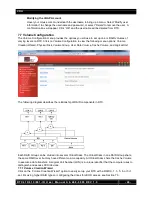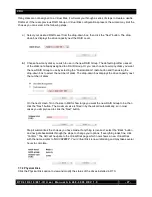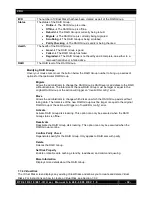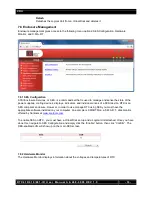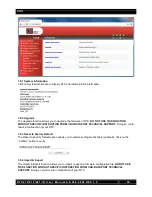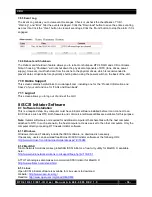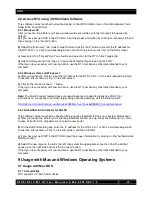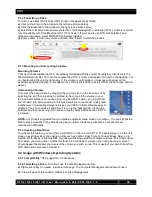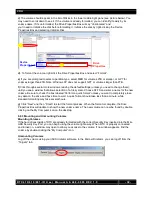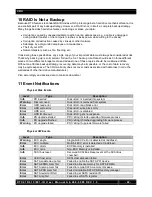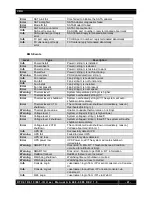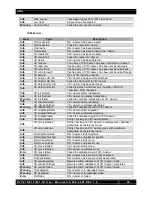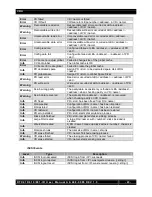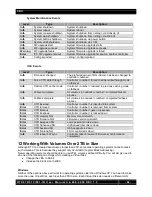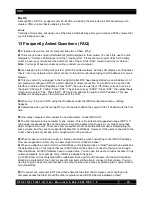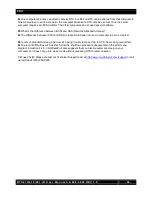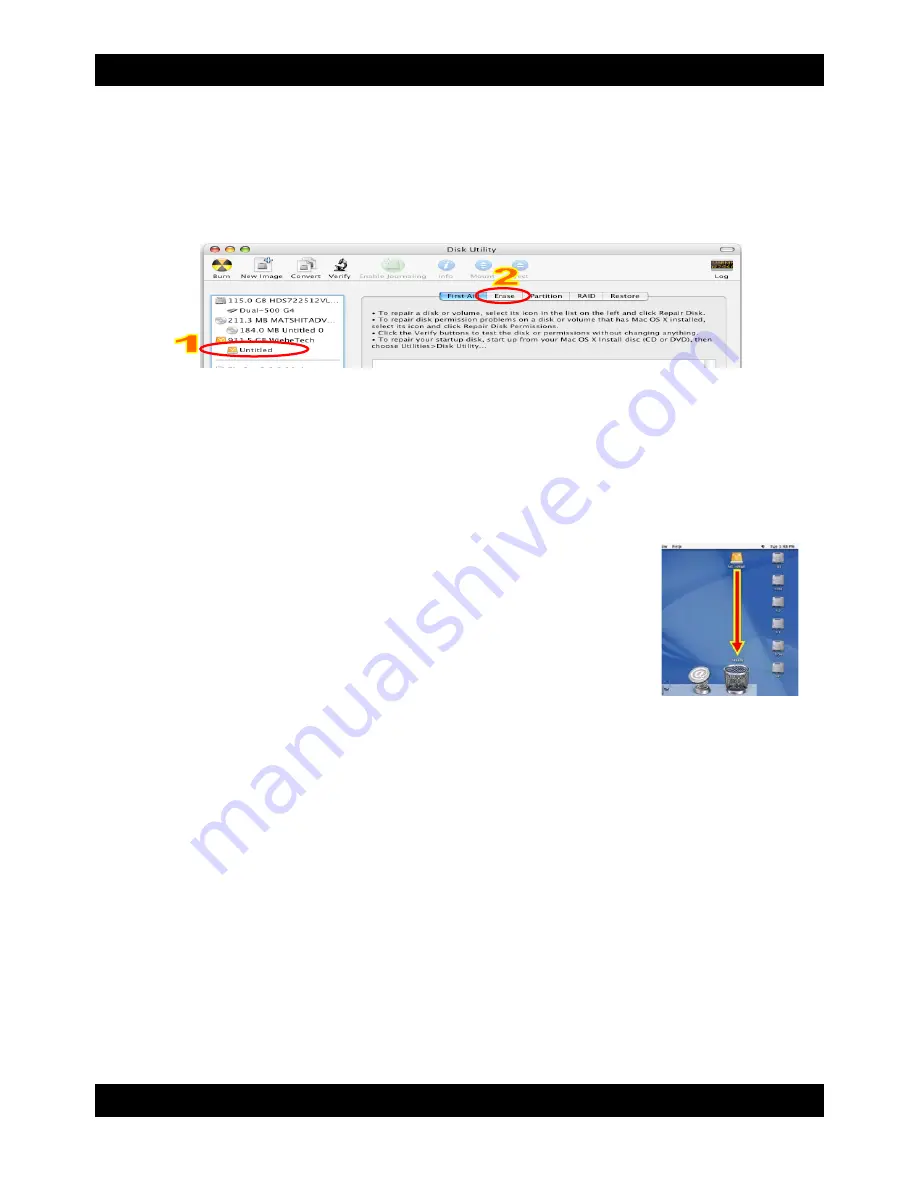
CRU
R T X 4 1 0 / 6 1 0 / 8 0 1 - I R U s e r M a n u a l A 9 - 4 6 8 - 0 0 0 5 R E V 1 . 0
- 38 -
9.1.2 Formatting a Drive
To format, use Mac OS X’s Disk Utility (found in the applications folder).
a)
Click on the drive in the window to the left (see picture below).
b)
Click the Erase tab in the window to the right (see picture below).
c)
Select the format type. Most users prefer Mac OS Extended with Journaling (HFS+), which is required
for compatibility with Time Machine (OS 10.5 or newer). If you need to use RTX with both Mac and
Windows computers, select MS-DOS File System instead.
d)
Enter a name for the new volume and then click “Erase” to start the process.
9.1.3 Mounting and Unmounting Volumes
Mounting Volumes
If the hard drives installed in RTX are already formatted with the correct Security Key inserted into the
Mini-USB Security Key Port, an icon representing RTX ’s volume will appear (mount) on the desktop. You
can begin using the volume right away. If the volume is unformatted, a message will appear on the
desktop saying that the disk is unreadable. Use OS X’s Disk Utility to easily format the drive (see section
above).
Unmounting Volumes
First, eject the data volume by dragging the volume’s icon to the trash bin, or by
selecting the icon then pressing Command-E. Next, log off the volume in your
iSCSI initiator software. If you are using the globalSAN initiator, you log off from
the “Targets” tab. Disconnecting in this way allows you to reconnect quickly later.
Another way of preventing delays is to keep your iSCSI initiator software open at
all times. You can minimize it and allow it to run in the background. Closing the
software and then reopening it can cause a lengthy delay before access to RTX
is allowed.
NOTE:
It is strongly suggested that you disable automatic sleep mode on your Mac. You can still put the
Mac to sleep manually at any time as long as you follow the above procedures. This will prevent
reconnection difficulties.
9.1.4 Creating a Boot Drive
To activate this feature, you must first install OS X on the volume in RTX. The easiest way to do this is to
clone an existing system drive using a utility such as Carbon Copy Cloner or Super Duper. Next, go to
System Preferences
Startup Disk. A window will list the available bootable volumes. Select the volume
from which you wish to boot. Another method is to hold down the Option key during boot up. A screen
should appear that allows you to select the volume you wish to use. This is useful if you wish to boot from
RTX hard drive only some of the time.
9.2 Usage with Windows Operating Systems
9.2.1 Compatibility
:
RTX supports 3.5” hard drives.
9.2.2 Formatting a Drive
:
To format, use the Disk Management utility.
a)
Right-click on My Computer, then select Manage. The Computer Management window will open.
b)
In the left pane of this window, left-click on Disk Management.