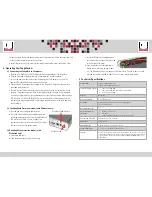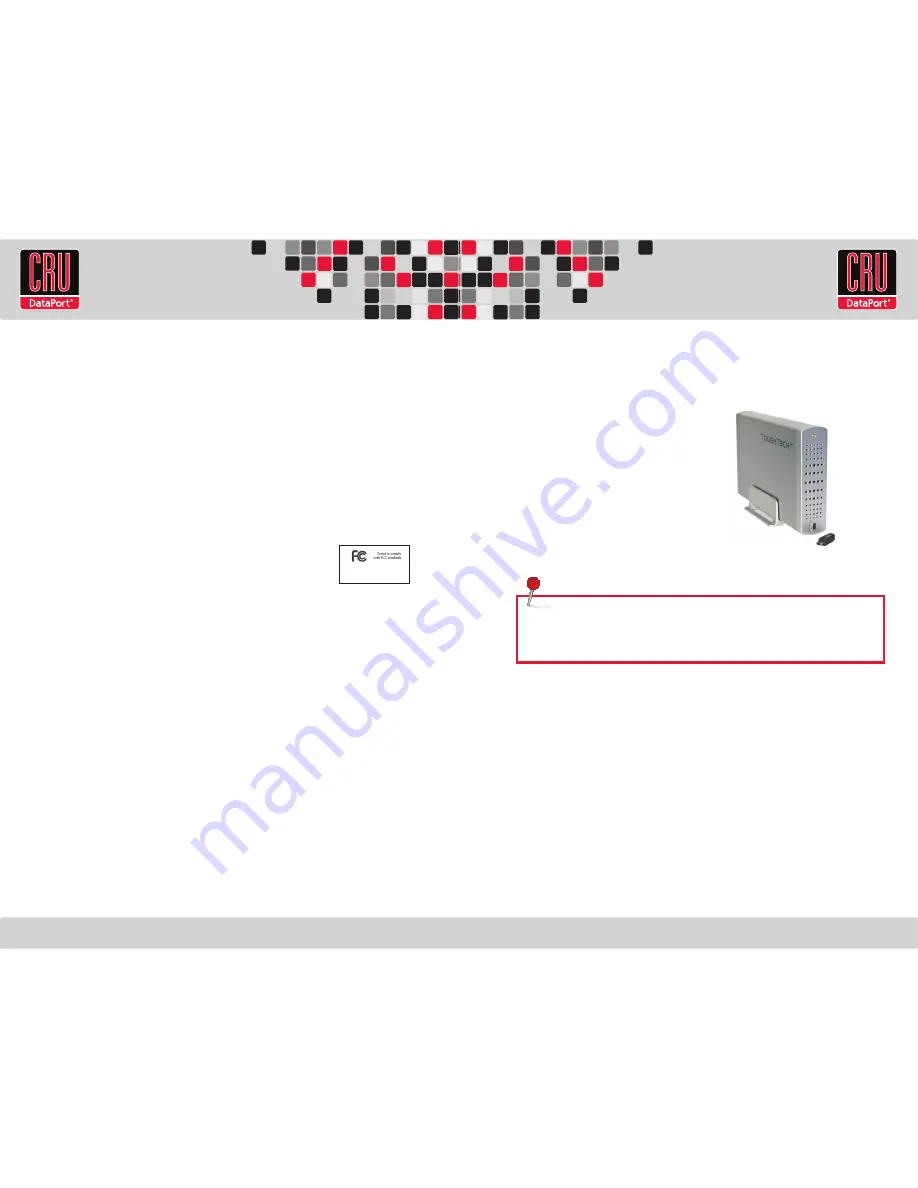
RTX220 QR - Manual
ToughTech™ Q Quick Start Guide
1. Installation Steps
1.1 Hard Drive Installation
a. If the rear panel is secured with screws, remove them using a small Phillips
screwdriver. (If it is not secured, the screws should be located in the same plastic bag
as the hard drive screws.)
b. Push the bottom panel out of the housing. Adequate pressure must be applied to slide
it out.
c. Ensure that the shock absorbers are installed in the mounting brackets with the “thin”
side facing outward.
d. Rest your 3.5” SATA hard drive in the tray. Connect the ToughTech’s data and power
cables to the corresponding receptacles on the hard drive.
e. Insert and tighten each of the four drive screws. (The drive screws are much larger
than the panel screws). Make sure that the holes in the shock absorbers line up with
the screw holes on the sides of the drive. The shock absorbers will compress slightly,
but
do not over tighten the screws.
ToughTech and WriteLock are trademarks of CRU Acquisitions LLC. Other marks are the property of their respective owners.
© 2007, 2010 CRU Acquisitions LLC. All rights reserved.
Product Warranty
CRU-DataPort (CRU) warrants this product to be free of significant defects in material and workmanship for a period of one year from the original date of purchase.
CRU’s warranty is nontransferable and is limited to the original purchaser.
Limitation of Liability
The warranties set forth in this agreement replace all other warranties. CRU expressly disclaims all other warranties, including but not limited to, the implied war-
ranties of merchantability and fitness for a particular purpose and non-infringement of third-party rights with respect to the documentation and hardware. No CRU
dealer, agent, or employee is authorized to make any modification, extension, or addition to this warranty. In no event will CRU or its suppliers be liable for any costs
of procurement of substitute products or services, lost profits, loss of information or data, computer malfunction, or any other special, indirect, consequential, or
incidental damages arising in any way out of the sale of, use of, or inability to use any CRU product or service, even if CRU has been advised of the possibility of such
damages. In no case shall CRU’s liability exceed the actual money paid for the products at issue. CRU reserves the right to make modifications and additions to this
product without notice or taking on additional liability.
FCC Compliance Statement: “This device complies with Part 15 of the FCC rules. Operation is subject to the following two conditions: (1) This device may not cause
harmful interference, and (2) this device must accept any interference received, including interference that may cause undesired operation.”
This equipment has been tested and found to comply with the limits for a Class B digital device, pursuant to Part 15 of the FCC Rules. These limits are designed to pro-
vide reasonable protection against harmful interference when the equipment is operated in a home or commercial environment. This equipment generates, uses, and
can radiate radio frequency energy and, if not installed and used in accordance with the instruction manual, may cause harmful interference to radio communications.
In the event that you experience Radio Frequency Interference, you should take the following steps to resolve the problem:
1.
Ensure that the case of your attached drive is grounded.
2.
Use a data cable with RFI reducing ferrites on each end.
3.
Use a power supply with an RFI reducing ferrite approximately 5 inches from the DC plug.
4.
Reorient or relocate the receiving antenna.
A9-000-0001-1 REV 1.0
For the full user manual and more information about this product, please visit
www.wiebetech.com/techsupport.php or www.cru-dataport.com.
Models Covered:
ToughTech Q
ToughTech Q with WriteLock
TM
ToughTech Secure Q
ToughTech Secure Q with WriteLock
FOR HOME OR OFFICE USE
NOTE:
These instructions are only necessary if you’re installing your own hard
drive inside the ToughTech. If you purchased the product with a hard drive pre-
installed, you may skip to the next section.