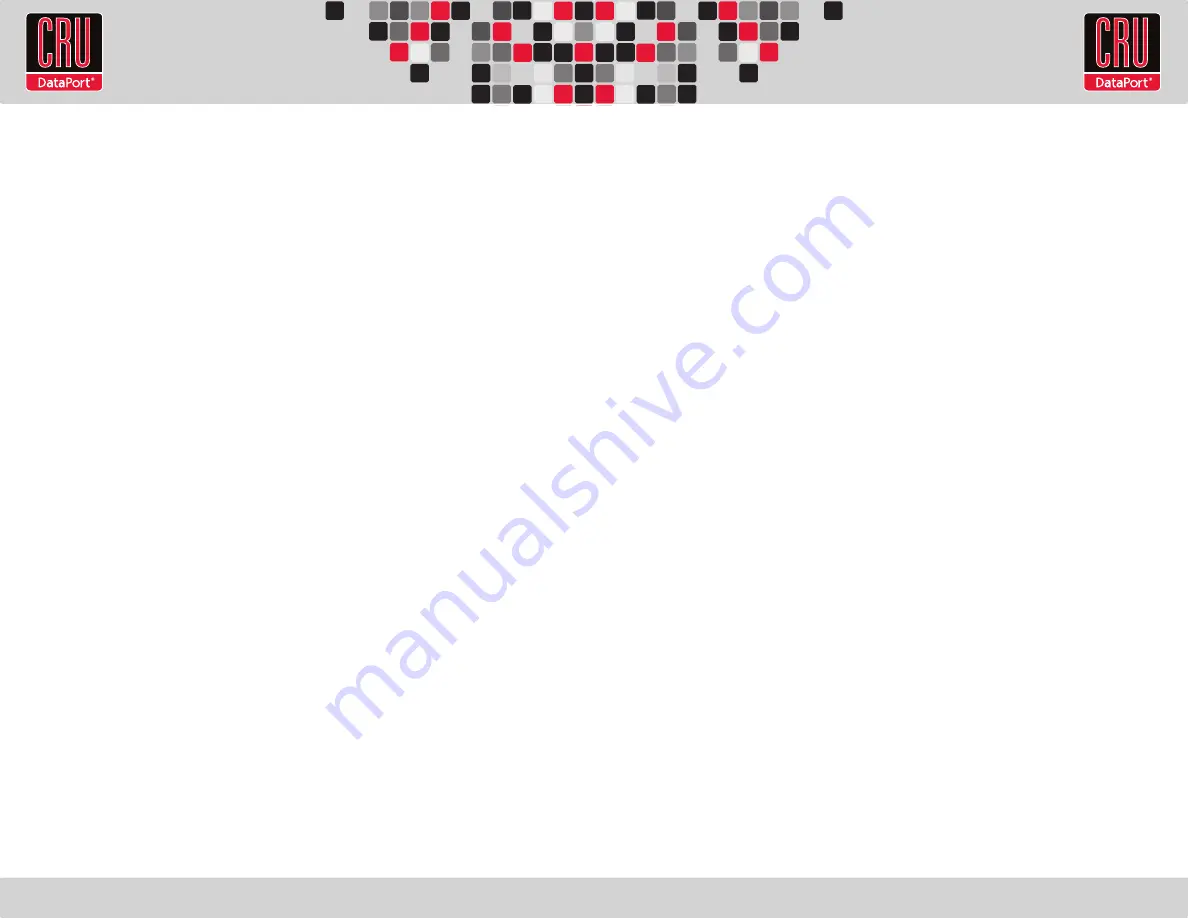
RTX220 QR - Manual
• The encryption key must be installed prior to powering on the DataPort SecureDock for
the data to be decrypted on the drive. If the key is externally connected to the Mini-
USB Security Key Port and is not internally installed, then once it has been accepted,
it may be removed and stored apart from the data so that in the event that the drive is
lost or stolen, the data is protected.
• When a drive is formatted using an encryption key, the same or a duplicate key must
be used in order to access the data. There is no “back door” to access the data; lost
keys make data recovery virtually impossible.
1.2 Operating your DataPort SecureDock
a. Connect the DataPort SecureDock to a computer using either the included eSATA cable,
a USB A-to-B cable, or a FireWire 800 cable (if supported).
b. Connect the DataPort SecureDock to a power outlet with the included AC Adapter.
c. If you have not already done so, slide the carrier into the DataPort SecureDock.
d. Insert the Security Key into the Mini-USB Security Key Port on the face of the receiving frame.
e. Insert a DataPort Key into the key lock and turn it 90 degrees clockwise to power on the unit.
f. When both green LEDs are lit, showing that the drive is ready and encryption is activated,
remove the Security Key and store it in a safe location.
When a hard drive is first used with the DataPort SecureDock it will show up as a blank,
unallocated drive and you’ll need to format the drive in the SecureDock before you can
use it.
Note that formatting a drive will erase all data on the drive, so be sure to
back up your data before beginning this operation.
See Section 3 of the DataPort
SecureDock User Manual on our website http://www.cru-dataport.com/manuals for
instructions on how to format the drive with Mac or Windows operating systems.
1.3 Safe Carrier Removal
a. Shut down the computer or properly dismount the drive from the system. See the complete
User Manual for instructions on how to properly dismount the drive from a computer.
b. Use the DataPort Key to turn the keylock 90 degrees counter-clockwise to unlock and
power off the unit.
c. Pull the carrier by the handle towards you to remove the carrier.
2. Encryption
• The DataPort SecureDock uses full disk hardware encryption to encrypt the entire
contents of the drive—including the boot sector, operating system and all files—without
performance degradation.




















