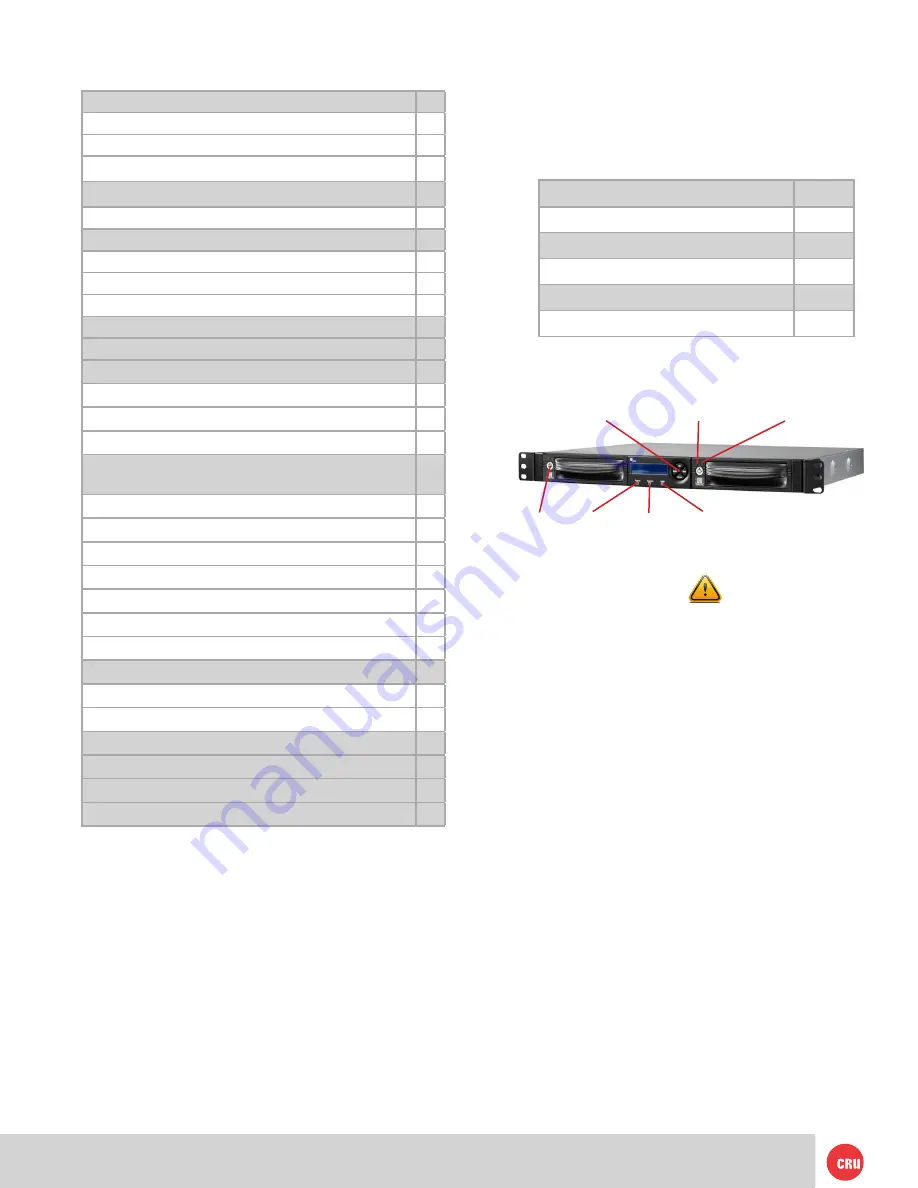
PMS 711
2 cyan
85 magenta
76 yellow
10.25.12
CRU Mark
Page 2
1. Pre-Installation Steps
1.1 Box Contents
The following list contains the items that are included
in the complete configuration for this device. Please
contact CRU if any items are missing or damaged:
Accessories
Quantity
RAX 3QR Unit
1
Power Cord
1
Key Set
1
Screw Kit
1
Quick Start Guide
1
1.2 Identifying Parts of your RAX 3QR Enclosure
System
LED
Unit
Power
LED
Drive
Power LED
Bay
Keylock
Navigation
Buttons
Drive
Activity LED
RAID
LED
1.3 Warnings and Notices
Please read the following before beginning installation.
General Care
• Proper grounding is strongly recommended to
prevent electrical damage to the unit or other
connected devices, including the computer host.
Avoid all dramatic movement, tapping on the unit,
and vibration.
•
Avoid placing the unit close to magnetic devices,
high voltage devices, or near a heat source. This
includes any place where the product will be
subject to direct sunlight. Do NOT allow water to
make contact with the unit.
•
Before starting any type of hardware installation,
please ensure that all power switches have
been turned off and all power cords have been
disconnected to prevent personal injury and
damage to the hardware.
• To avoid overheating, the unit should be operated
in a well-ventilated area.
• Remove the drives before transporting the unit to
prevent damage to the drive interfaces.
Table of Contents
1. Pre-Installation Steps
2
1.1 Box Contents
2
1.2 Identifying Parts of your RAX800-TR
2
1.3 Warnings and Notices
2
2. Introduction to RAID
3
2.1 Summary of RAID Levels
3
3. Installation Steps
3
3.1 Installing Hard Drives
3
3.2 Host Connections
3
3.3 Operating Your RAX 3QR Unit
3
4. LED Behavior
4
5. LCD Menu Screens
4
6. RAID Configuration
4
6.1 Creating a New RAID
4
6.2 Changing the RAID Type
5
6.3 Adding a New Drive to a RAID
5
7. Usage with Mac and Windows Operating
Systems
5
7.1 Usage with Mac OS X
5
7.1.1 Formatting a Drive
5
7.1.2 Mounting and Unmounting Volumes
5
7.1.3 Creating a Boot Drive
5
7.2 Usage with Windows Operating Systems
6
7.2.1 Formatting a Drive
6
7.2.2 Mounting and Unmounting Volumes
6
8. Buzzer and Temperature Configuration
7
8.1 Accessing the RAX 3QR Unit’s Settings
7
8.2 Customizable Options
7
9. RAID Is Not A Backup
8
10. Rack Mounting Warnings
8
11. Frequently Asked Questions
8
12. Technical Specifications
10




























