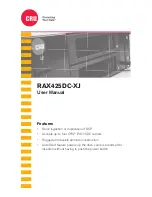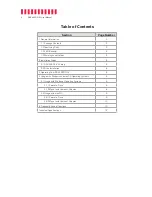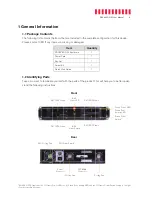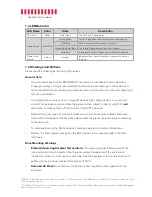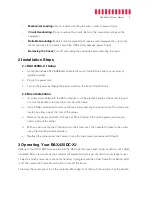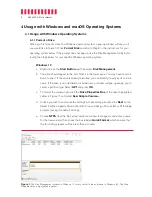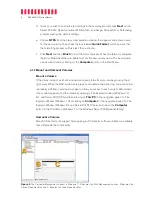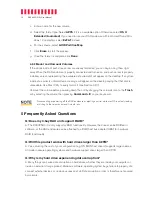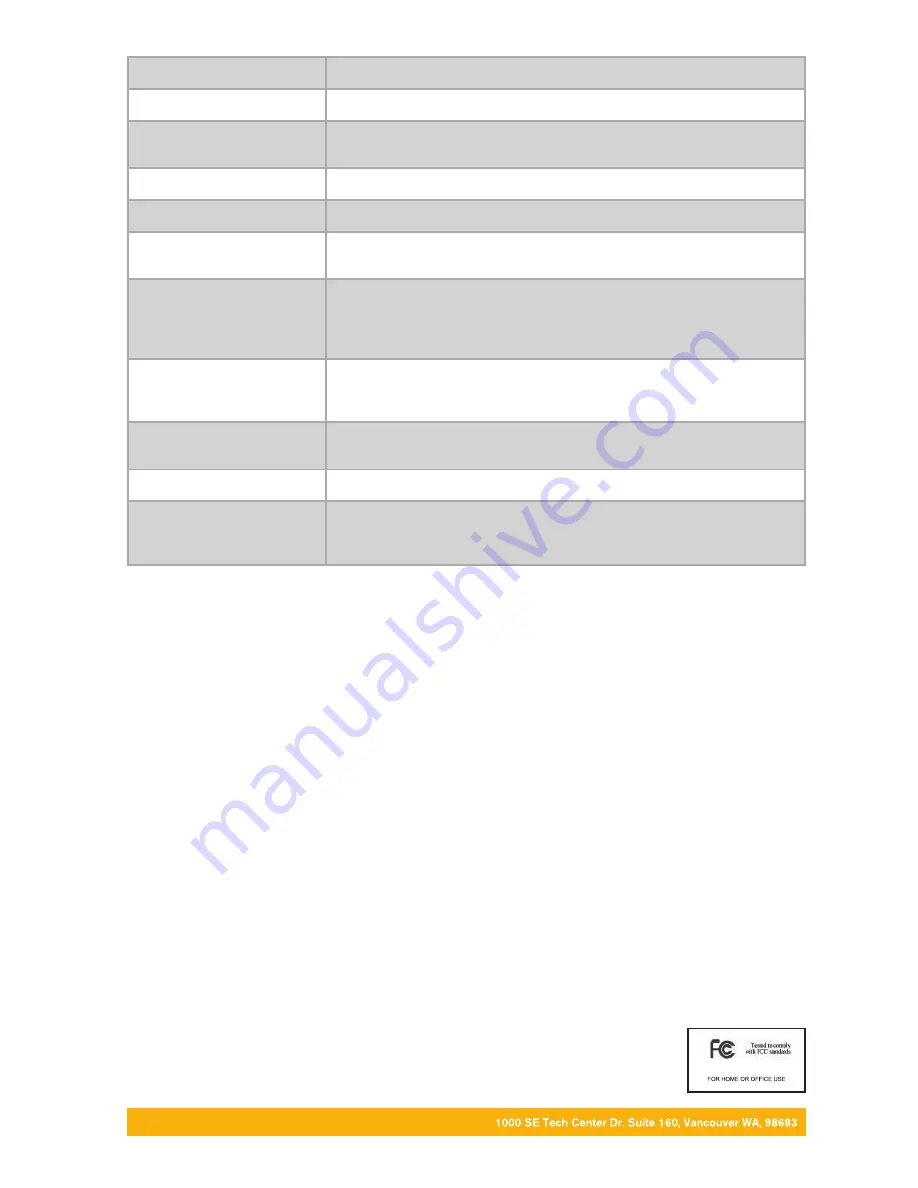
Part Number: A9-425-0001 Rev. 2.0
Product Models
RAX425DC-XJ
Interface Types & Speeds
Multi-lane SAS/SATA (SFF-8088): up to 6 Gbps
Supported Drive Types
2.5-inch and 3.5-inch SATA hard drives and SSDs
2.5-inch and 3.5-inch SAS hard drives and SSDs
Data Connectors
One (1) SFF-8088 connector
Insertion Rating
Up to 30,000 carrier insertions per DX115DC frame
Torque
2.5-inch drives, M3 screws: 4 inch-pounds max.
3.5-inch drives, #6-32 screws: 6 inch-pounds max.
Supported Operating Systems
Windows 10, 8.1, and 7
Windows Server 2016, 2012 and 2008 product families
macOS 10.12 “Sierra” or newer
Linux distributions that support the connection type used
Compliance
EMI Standard: FCC Part 15 Class A
EMC Standard: EN55022, EN55024
CE, RoHS, RCM
Product Weight
Unpopulated: 15 pounds (6.81 kg)
Populated: 23 pounds (10.44 kg)
Product Dimensions
16.89in W x 16.26in L x 1.74in H (429mm W x 413mm L x 44mm H)
Technical Support
Your investment in CRU products is backed up by our free technical support for the
lifetime of the product. Contact us through our website,
cru-inc.com/support
or call
us at 1-800-260-9800 or +1-360-816-1800.
©2018 CRU Acquisition Group LLC, ALL RIGHTS RESERVED. CRU
®
, RAX
®
, and Protecting Your Data
™
are trademarks of CRU Acquisition Group,
LLC and are protected by trademark law.
Product Warranty
CRU warrants this product to be free of significant defects in material and workmanship for a period of two years from the original date of purchase.
CRU’s warranty is nontransferable and is limited to the original purchaser.
Limitation of Liability
The warranties set forth in this agreement replace all other warranties. CRU expressly disclaims all other warranties, including but not limited to, the
implied warranties of merchantability and fitness for a particular purpose and non-infringement of third-party rights with respect to the documenta-
tion and hardware. No CRU dealer, agent, or employee is authorized to make any modification, extension, or addition to this warranty. In no event will
CRU or its suppliers be liable for any costs of procurement of substitute products or services, lost profits, loss of information or data, computer mal-
function, or any other special, indirect, consequential, or incidental damages arising in any way out of the sale of, use of, or inability to use any CRU
product or service, even if CRU has been advised of the possibility of such damages. In no case shall CRU’s liability exceed the actual money paid
for the products at issue. CRU reserves the right to make modifications and additions to this product without notice or taking on additional liability.
FCC Compliance Statement:
“This device complies with Part 15 of the FCC rules. Operation is subject to the following two conditions: (1)
This device may not cause harmful interference, and (2) this device must accept any interference received, including interference that may cause
undesired operation.”
This equipment has been tested and found to comply with the limits for a Class B digital device, pursuant to Part 15 of the FCC Rules. These limits
are designed to provide reasonable protection against harmful interference when the equipment is operated in a home or commercial environment.
This equipment generates, uses, and can radiate radio frequency energy and, if not installed and used in accordance with the instruction manual,
may cause harmful interference to radio communications.
In the event that you experience Radio Frequency Interference, you should take the following steps to resolve the problem:
1)
Ensure that the case of your attached drive is grounded.
2)
Use a data cable with RFI reducing ferrites on each end.
3)
Use a power supply with an RFI reducing ferrite approximately 5 inches from the DC plug.
4)
Reorient or relocate the receiving antenna.