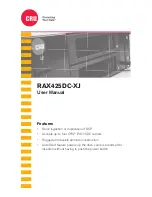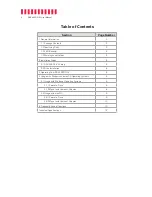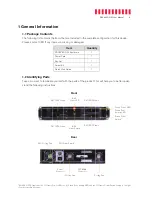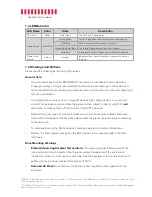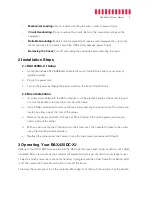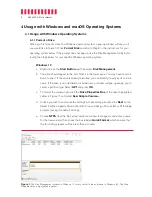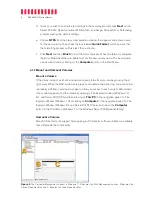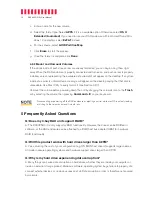RAX425DC-XJ User Manual
7
f. Click
Next
and then
Finish
to start the format process. When the format is complete,
the Drive Properties Box will update to show the new volume name. The new volume
can now be found by opening a File Explorer window and clicking on
This PC
in the
navigation pane to the left.
Windows 8.1
a. Press
X
and then select
Disk Management.
b. The drive should appear in the list of Disks in the lower pane. You may need to scroll
down to see it. If the drive is already formatted, you can identify it easily by its volume
name. If the drive is not initialized or is brand new, a window will pop up asking you to
select a partition type. Select
GPT
and press
OK
.
c. To format the volume, right-click the
Drive Properties Box
(highlighted in yellow in
Figure 1) and select
New Simple Volume...
d. Unless you wish to customize the settings in these dialog prompts, click
Next
on the
Select Partition, Specify Volume/Partition Size, and Assign Drive Letter or Path dialog
prompts, leaving the default settings.
e. Choose
NTFS
from the file system selection window that appears and enter a name
for the new volume. Then check the box labeled
Quick Format
, which ensures that
the formatting process will take less than a minute.
f. Click
Next
and then
Finish
to start the format process. The new volume can now be
found by opening a File Explorer window.
Windows 7
a. Click on the
Start Button
, right-click the
Computer
button in the Start Menu, and
then select
Manage
. In the left pane of the Computer Management window that
opens, left-click on
Disk Management
(labeled ‘A’ in Figure 2).
b. The drive should appear in the list of Disks in the lower pane. You may need to scroll
down to see it. If the drive is already formatted, you can identify it easily by its volume
name. If the Device Properties Box (labeled ‘B’ in Figure 2) says “Not Initialized”, you’ll
need to initialize the disk before formatting it.
Right-click where it says “Not Initialized” and select
Initialize Disk
. If you are
prompted to select a partition type, select
GPT
.
c. To format the volume, right-click the
Drive Properties Box
(labeled ‘C’ in Figure 2)
and select
New Simple Volume...