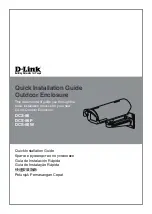RTX430-3QR User Manual
11
d. Unless you wish to customize the settings in these dialog prompts, click
Next
on the
Select Partition, Specify Volume/Partition Size, and Assign Drive Letter or Path dialog
prompts, leaving the default settings.
e. You will now see a window that allows selection of a file system. Choose
NTFS
and
enter a name for the new volume. Be sure to check the box labeled
Quick Format
,
which will ensure that the formatting process takes less than a minute.
f. Click
Next
and then
Finish
to start the format process. The new volume can now be
found by opening a File Explorer window.
Windows 7
a. Click on the
Start Button
, right-click the
Computer
button in the Start Menu, and
then select
Manage
. In the left pane of the Computer Management window that
opens, left-click on
Disk Management
(labeled ‘A’ in Figure 2).
b. The drive should appear in the list of Disks in the lower pane. You may need to scroll
down to see it. If the drive is already formatted, you can identify it easily by its volume
name. If the Device Properties Box (labeled ‘B’ in Figure 2) says “Not Initialized”, you’ll
need to initialize the disk before formatting it.
Right-click where it says “Not Initialized” and select
Initialize Disk
. If you are
prompted to select a partition type, select
GPT
.
c. To format the volume, right-click the
Drive Properties Box
(labeled ‘C’ in Figure 2)
and select
New Simple Volume...
Figure 2.
The Computer Management window in Windows 7. ‘A’ denotes the Disk Management section, ‘B’ denotes the
Device Properties Box, and ‘C’ denotes the Drive Properties Box.