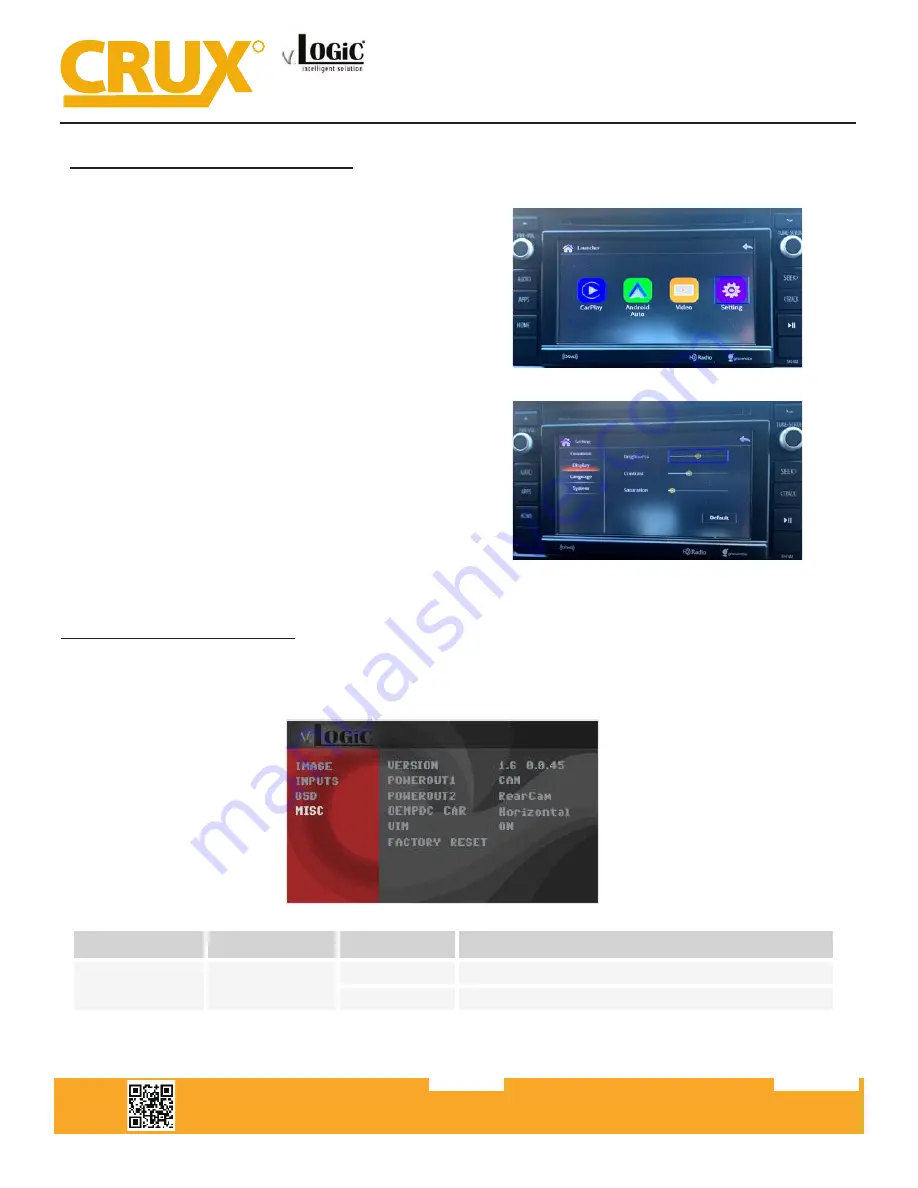
Crux Interfacing Solutions • 21541 Nordhoff Street, Unit C, Chatsworth, CA 91311
phone: (818) 609-9299 • fax: (818) 996-8188 • www.cruxinterfacing.com
rev.072419
10 of 13
R
INTERFACING SOLUTIONS
ACPBM-77Y
Video-In-Motion Function
It is possible to a
c�
vate and deac
�
vate the video-in-mo
�
on in the OSD menu “MISC” (Opera
�
on of the OSD:
see chapter “OSD-Opera
�
on”).
OSD-Menu
Menu Item
Setting
Description
MISC
VIM
ON
Video-In-Mo
�
on a
c�
vated
OFF
Video-In-Mo
�
on deac
�
vated
NOTE: The Video-In-Mo
�
on fun
c�
on is permanently a
c�
ve without disturbing the naviga
�
on performance.
Selecting the Interface as Current AV Source
BMW 2-Button iDrive Mini 2-Button iDrive
A
Long press
of the
Menu-button
will select the interface as current video source.
A
Short press of the CD
Button
or the
MENU
Button
will switch the video sources (cameras or other video
source). Each short press will switch to the next enabled input. If all inputs are enabled the order is:
FRONT CAM REAR CAM …
Inputs which are not enabled are skipped.
CCC Navigation Screen
10 / 10
Rev.040816
Smart-Play Integration with Rear-View Camera Input for
E & F Series BMW Vehicles with CIC Infotainment Systems
Display settings for Smart-Play
Adjust brightness, contrast, and saturation for a more defined image.
To get to the Display menu, scroll to the SETTING icon in
the Smart-Play HOME menu, and select it.
Once in the SETTING menu, scroll to the Display submenu
and adjust the brightness, contrast, and saturation to
your desired values.































