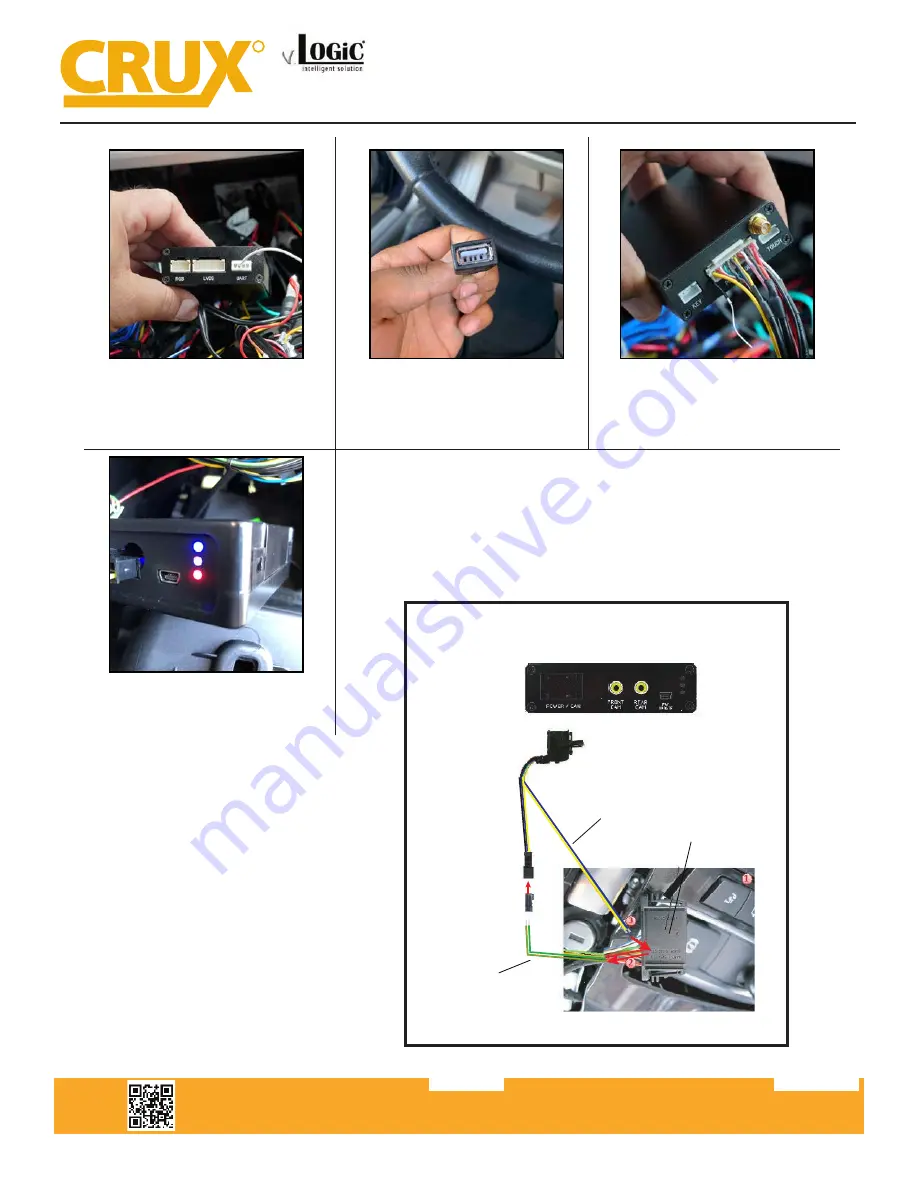
Crux Interfacing Solutions • 21541 Nordhoff Street, Unit C, Chatsworth, CA 91311
phone: (818) 609-9299 • fax: (818) 996-8188 • www.cruxinterfacing.com
rev.072419
7 of 13
R
INTERFACING SOLUTIONS
ACPBM-77Y
37. Connect the white wire with the
4-pin connector from the Power/CAN
harness to the UART port on the Smart-
Play module.
38. Connect the USB extention cable to
the USB input on the Power/Video har
-
ness for easier access when connecting
your smart-phone or USB.
39. Connect the Power/Video harness
to the POWER/VIDEO port on the
Smart-Play module.
41. Check the OSD settings and make sure they match those on the next page.
Test the Back-Up camera. Put gear in reverse and check for rear camera image on
screen. Go to Smart-Play mode and test for functionality.
Once the cameras and Smart-Play validation is complete, mount the ACPBM-77Y
and Smart-Play modules. And finally, reinstall all the components to their original
set-up.
40. Test the communication. Turn on
the ignition and check if LEDs are on.
Smart-Play Integration with Rear-View Camera Input for
E & F Series BMW Vehicles with CIC Infotainment Systems
Female 10-Pin
iDrive Connector
CAN-Low Pin 4 (Green)
CAN-High Pin 3 (Green/Orange)
CAN-Low (Blue)
CAN-High (Yellow)
F-Series
Power/CAN2
Harness
ACPBM-77Y Module
CAN Connection for F-Series































