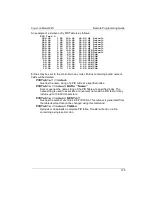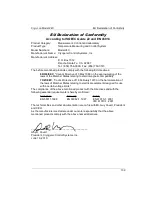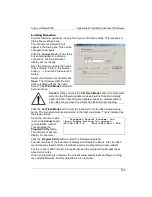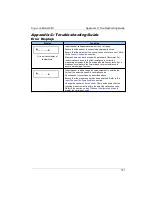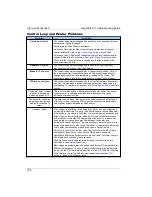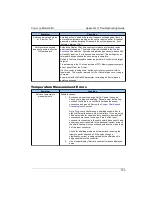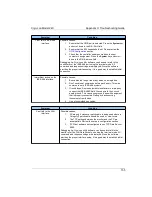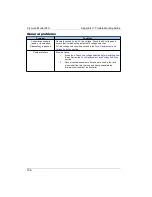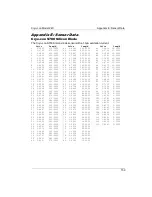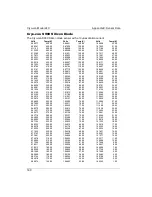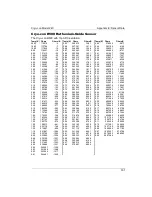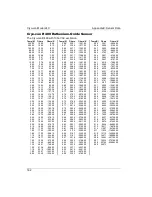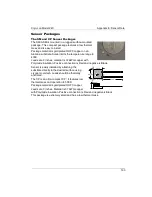Cryo-con Model 24C
Appendix B: Updating Instrument Firmware
Updating unit firmware
Before starting, be sure to have the
FWutility.exe
file and a hex file that contains the
desired firmware update.
On the instrument, check the current hardware and firmware revision by pressing the
System key and scrolling down to the revision field. A typical display is:
FW Ver: 3.00D
meaning that the instrument has firmware revision 3.00 and hardware revision D.
The name of the hex file is used to identify the firmware update update. For example:
M24C_301.hex
specifies that this is revision 3.01 for a Model 24C with hardware revision C.
i
Note:
The flash loader software does NOT check the hex file
for compatibility with the target instrument. Please be sure that you
are using the correct file.
Connecting a PC to the instrument
It is recommended that the instrument is connected directly to a PC using a LAN
Crossover cable. The standard LAN patch cable is designed to connect a PC to a hub
and will not work when used to connect to an instrument. The Crossover cable has
the transmit and receive lines reversed, which allows direct connection to an
instrument. These cables should be clearly marked with the word 'Crossover'.
From the PC, open the network connections dialog, select the network adapter that
you are using with the Cryo-con instrument and select ''Internet Protocol (TCP/IP). In
the TCP/IP dialog box, select 'Use the following IP' addresses and enter following:
IP address: 192.168.1.10
Subnet mask: 255.255.255.0
Other fields are not used. Click OK. This should allow you to communicate with the
instrument.
i
The advanced user can configure the Ethernet connection in
any convenient way. The above procedure is given because it is
known to work. The instrument will keep the assigned IP through
the entire update process. However, when the update is complete,
factory defaults are restored and the IP will be set to 192.168.1.5.
148