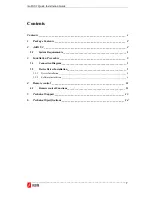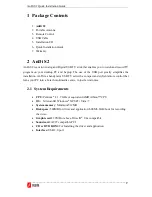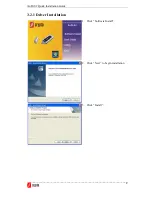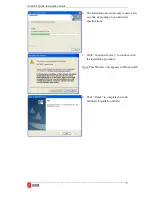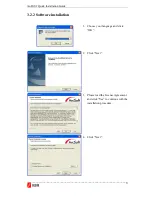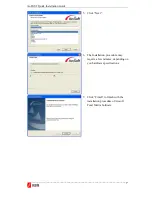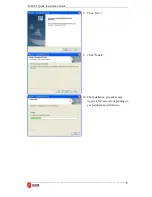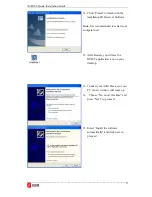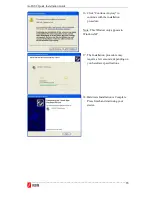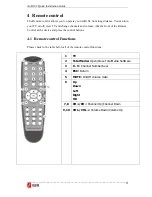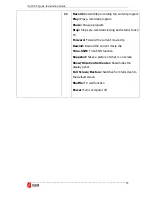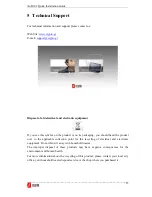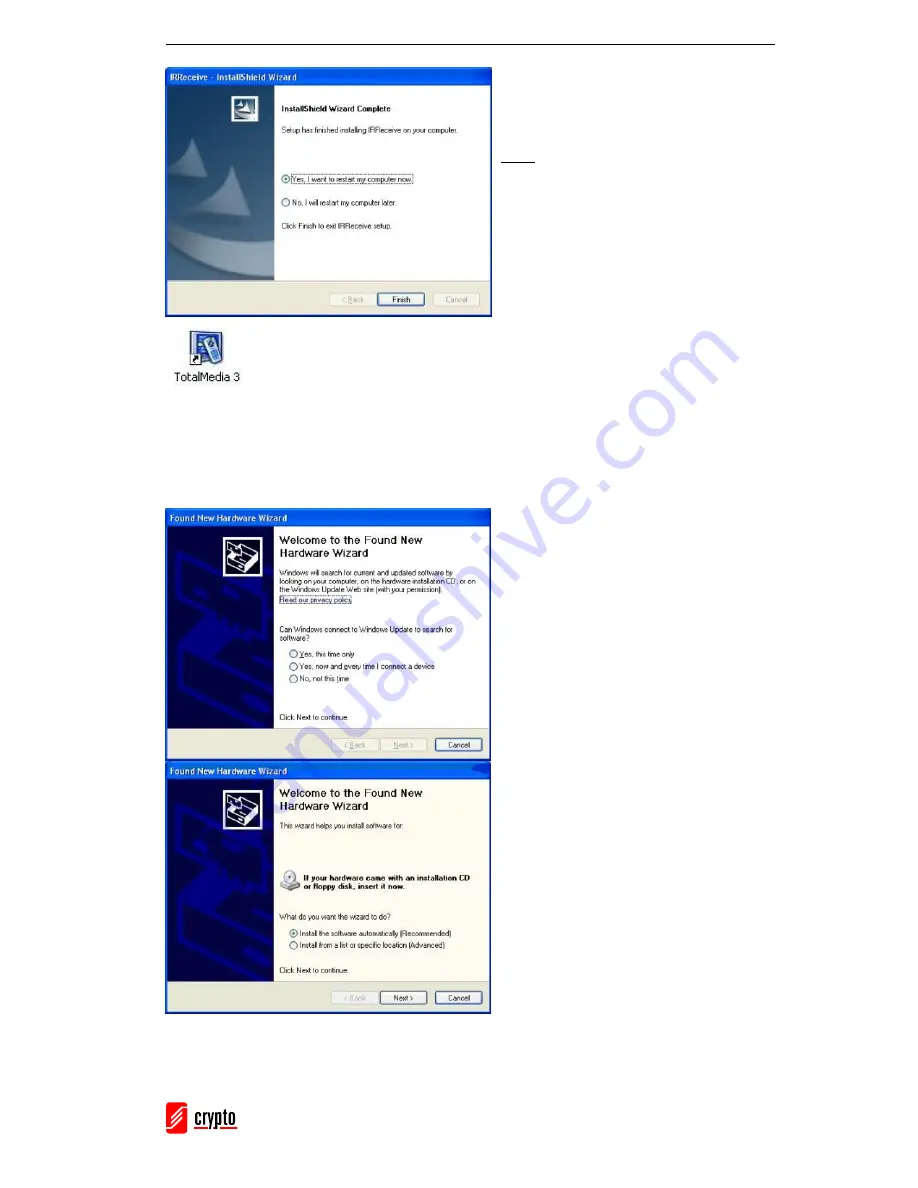
AnDi S2 Quick Installation Guide
________________________________________________________________________
9
11. Click “Finish” to finish with the
installation IR Receiver Software.
Note: It is recommended to restart your
computer now.
12. After Restart, you will see the
DVB-T application icon on your
desktop
13. Connect your AnDi Device to your
PC. A new window will come up
14. Choose “No, not at this time” and
press “Next” to proceed.
15. Select “Install the software
automatically” and click next to
proceed