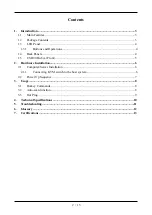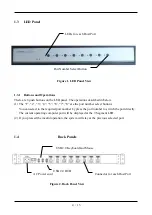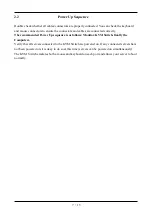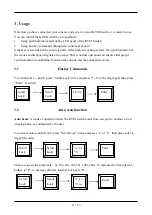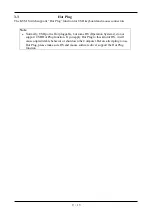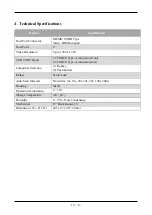4 / 13
1.3
LED Panel
Figure 1. LED Panel View
1.3.1
Buttons and Operations
There are 8 push buttons on the LED panel. The operations described in below.
(1)
The “1”, “2”, “3”, “4”, “5”, “6”, “7”, “8” are the port number select buttons
You can select to the required port number by press the port number to switch the port directly.
The current operating computer port will be displayed at the 7-Segment LED.
(2)
If you pressed the invalid operation, the system will stay at the previous selected port.
1.4
Back Panels
Figure 2. Back Panel View
AC Power cord
USB 2.0 HUB
Connector for each Host Port
LEDs for each Host Port
Port Number Select Button
USB 2.0 Keyboard and Mouse