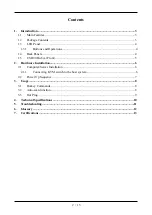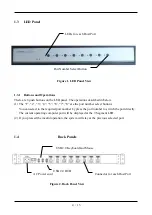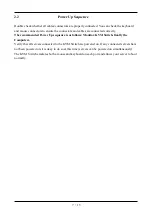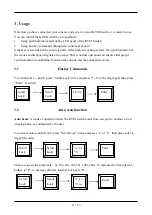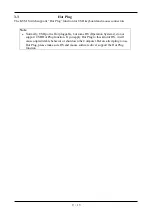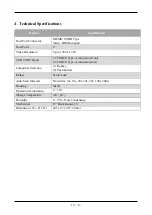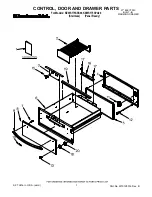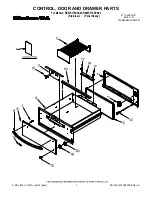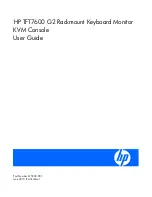8 / 13
3.
Usage
Now that you have connected your console and servers to your KVM Switch, it is ready for use.
You can control the KVM switch by two methods:
1.
Using push buttons located on the LED panel of the KVM Switch
2.
Using hot-key commands through the console keyboard
It takes few seconds for the video signal to refresh after switching servers. Re-synchronization of
the mouse and keyboard signals also occurs. This is normal operation and ensures that proper
synchronization is established between the console and the connected servers.
3.1
Hotkey Commands
To switch port 1 ~ port 8, press “Scroll Lock” twice and press “1~8” to the target port, then press
“Enter” to switch.
3.2
Auto-scan function
Auto Scan:
A mode of operation where the KVM switch scans from one port to another, on an
ongoing basis, as configured by the user
To activate auto-scan function, press “Scroll Lock” twice and press “s” or “S”, then press enter to
trigger the order.
There are seven time-intervals – 5s, 10s, 20s, 30s, 50s, 100s, 200s. To increase the time interval,
hotkey is “P”, to decrease the time interval, hot key is “D”.
Scroll
Lock
Scroll
Lock
1/2/3/4
…..
Enter
Scroll
Lock
Scroll
Lock
“s” or
“S”
Enter
Scroll
Lock
Scroll
Lock
“P” for +
“D” for -
Enter