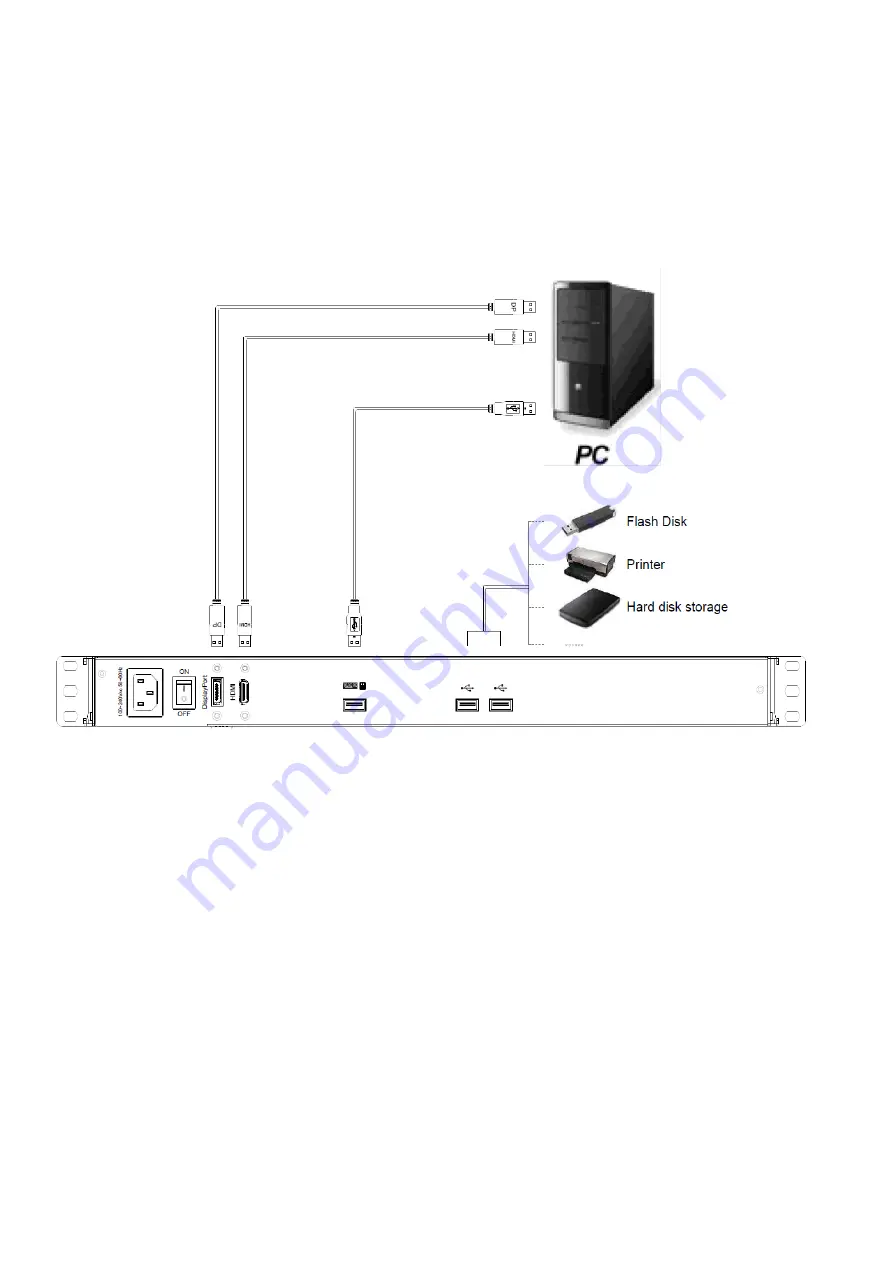
- 11 -
2.2 Standard Installation
Please follow the installation drawing and instructions below for standard installation:
* Please
turn POWER OFF on
Equipment to be Connected
* Please Pay Attention to
Grounding
of Equipment
The standard installation is completed, and LCD KVM console can be powered on. Then
power on connected hosts.




























