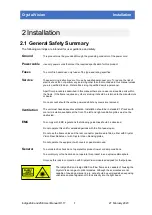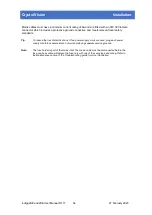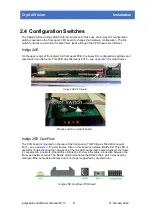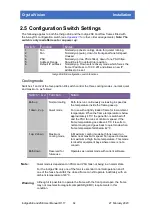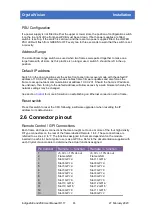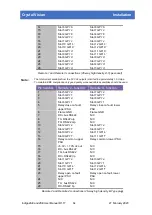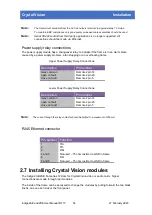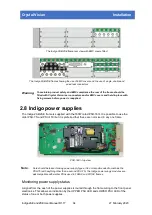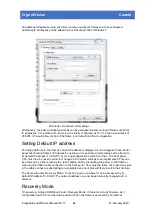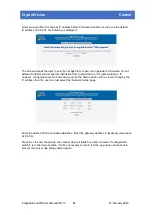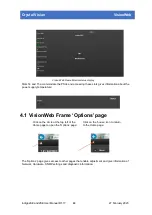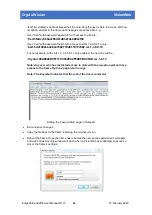Crystal Vision
Control
3.1 Setting up and connecting
The frame can be connected to a network port or directly to a PC from the rear panel RJ45 port
labelled ‘Ethernet’. Usually, if connecting directly to a modern computer, a straight CAT5 cable
only is needed. A crossover cable might be necessary with older equipment.
Indigo 2AE and 2SE frames are shipped with the default IP address 10.0.0.201 which will need
changing if another network device has the same address. The frame’s IP address can be
changed at any time by:
•
Selecting the ‘Configuration/Network’ menu from the integrated front control panel
(Indigo 2AE only) –
•
Accessing the frame’s internal ‘VisionWeb’ web pages with an Internet browser using
the frame’s current IP address –
•
Putting the frame into ‘Recovery Mode’ with the front panel configuration switches and
accessing the Network Setup web page with an Internet browser using the frame’s
default IP address 10.0.0.201.This method should be used if the frame’s IP address is
unknown –
Set up the PC’s Local Area Connection
Set the PC’s LAN controller’s sub-mask (usually 255.255.255.0) and its IP address to within the
frame’s address range (e.g. 10.0.0.250 if the frame’s IP address was 10.0.0.201). For Windows 7
users this is most easily achieved from the Network and Sharing Centre:
Setting up the PC’s LAN controller with Windows 7
It is worth noting here that Windows does allow LAN controllers to operate with several IP
addresses and sub-masks simultaneously, which can be useful if a number of frames need to be
set up. Once a frame is programmed with its final IP address it may be that the PC will no longer
be able to control the frame without changing its LAN controller’s IP address. In this case setting
Indigo 2AE and 2SE User Manual R1.17
21
27 February 2020