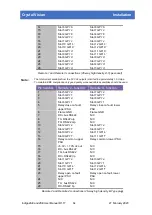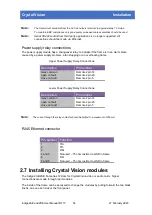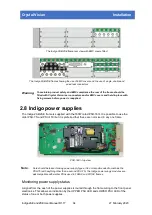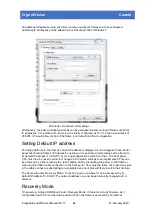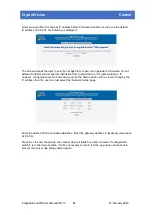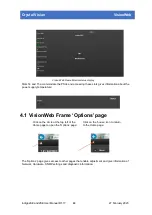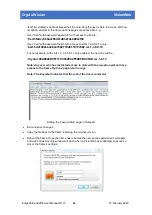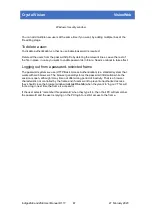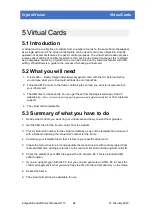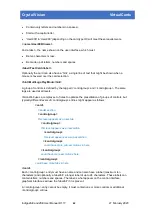Crystal Vision
VisionWeb
The process can be enabled or disabled for each slot in the frame. If the ‘Card ID must match’
box is checked then the restore process will only happen if the card currently in the slot is of an
identical type to the card used to create the backup. If the box is NOT checked then the restore
process will be applied to the card in the slot regardless of type. This will only be valid if the
backup and restore are for cards of a similar generic group that may have different card IDs for
the various options but common control and status registers (i.e. TANDEM 310, 320 etc.). If in
doubt, check the box. Note that the Configuration/Backup-Restore/Auto restore page shows 24
slots. This is to provide ‘virtual card’ slots which is one made up of controls from several cards
in a frame and allocated a unique slot number – see section
The ‘FTP Import/Export’ button opens an index to the ‘backup’ folder showing a list of the
backup files that have so far been created:
Each backup file has a file name with a slot number extension. Up to 24 files, one per slot
(including ‘virtual’ slots), will be displayed. Clicking on a file will transfer it to the PC’s
‘Downloads’ area where it can be saved for future use –
see section
information.
Configuration / Backup-Restore / Manual restore
This page allows a user to select a backup file and to manually restore the settings for one or
all of the slots. Firstly click on the ‘Slot’ button to select either a single card or all of the cards to
restore:
The window opened will display all the cards currently fitted in the frame. Similar to the ‘Auto
restore’ page the check box ‘Card ID must match’ should be checked to ensure that a slot’s
Indigo 2AE and 2SE User Manual R1.17
28
27 February 2020