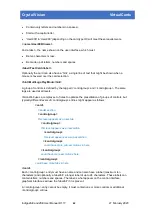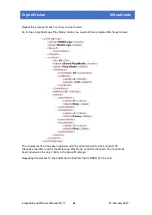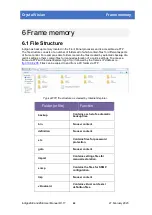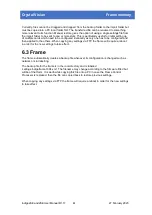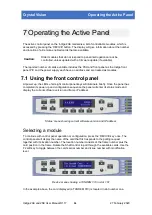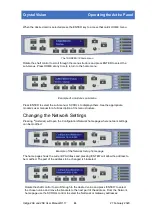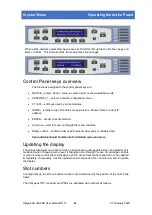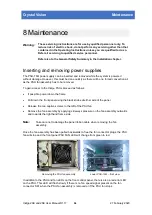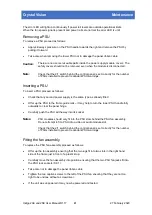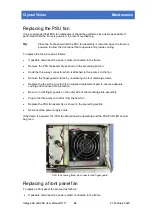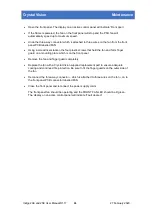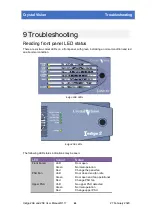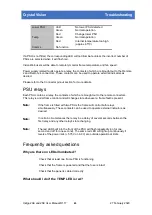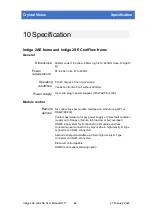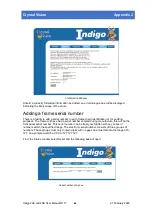Crystal Vision
Operating the Active Panel
When all the network parameters have been set, SCROLL through to the ‘Reboot’ page and
select ‘Confirm’. This will reboot the frame and make the changes:
Control Panel keys overview
The functions assigned to the control panel keys are:
•
DEVICE – enters ‘device’ menu to select a card or show available cards.
•
ASTERISK (*) – selects ‘network configuration’ menu.
•
F1 to F4 – soft keys used by some modules.
•
HOME – returns to top of module’s menu structure. Shows frame’s current IP
address.
•
ENTER – accept current selection.
•
Up arrow – used to move up through the menu structure.
•
Rotary control – shaft encoder used to select sub-menus or variable data.
See individual board handbooks for detailed menu structure.
Updating the display
The values displayed on an active front control panel are only updated when an adjustment is
made and when changing menu level. If changes occur through the use of card edge controls
or other remote control, the text displayed on the active front control panel will not be updated
immediately. If necessary, use the upward arrow to leave and then re-enter a menu to update
the display.
Slot numbers
In Indigo frames, the slot or location numbers are determined by the position of the card in the
frame.
The front panel PIC controller and PSUs are allocated slot numbers as follows:
Indigo 2AE and 2SE User Manual R1.17
54
27 February 2020