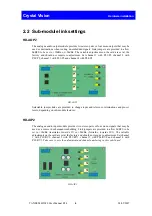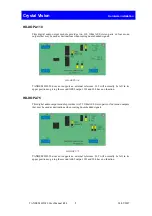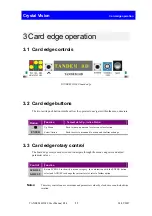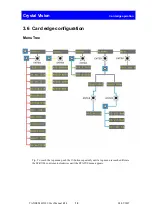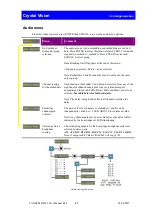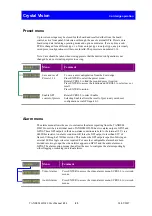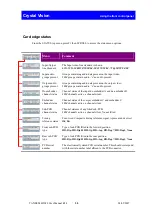Crystal Vision
Card edge operation
TANDEM HD-20 User Manual R1.4
18
24/05/2007
3.4 Reading card edge LEDs
Card edge LEDs may be used in conjunction with status information from any connected
remote status panel display or from Statesman if available.
Refer also to the trouble shooting chapter for more help with solving problems and monitoring
status information.
The following table summarises the card edge LED functions and colours:
Name
LED
Colour
Function when ON
Function when Off
HD
Yellow
Video input standard is HD
(High Definition)
SD
Yellow
Video input standard is SD
(Standard Definition)
Input not present
Silent
Yellow
One or more flagged audio
channel contains silence
All channels active or masked
PSU
Green
Good power supply (PSU) rails
One or more of the monitor
supplies is out of specification
Error
Red
No video input present
nCal
Yellow
One or more audio channel gains
have been adjusted away from
unity
All gains set to unity
3.5 Navigating card edge menus
To access the card edge menu system proceed as follows:
•
Press the up-arrow [ ] until a top menu category is reached
•
Rotate the SCROLL control until the desired menu category is found
•
Push ENTER to enter the sub menus of that category
•
Rotate SCROLL to select a sub menu
•
Push ENTER to select the desired function. Selection will be indicated by the
text being displayed in
italic
text
•
Rotate ADJUST to make the desired change to the selected parameter. The
display brightness will flash slowly to indicate that a change has been made and
requires confirmation
•
Push ENTER to action the change. The display will cease flashing
•
Use the up-arrow [ ] and SCROLL control to navigate to further menus
Note. The displayed menu brightness will flash slowly if confirmation of a change is required.