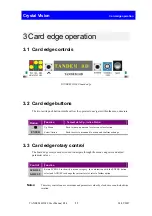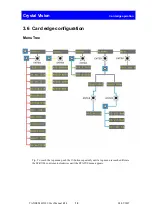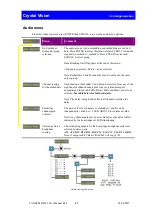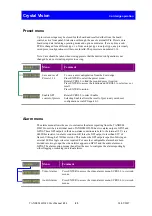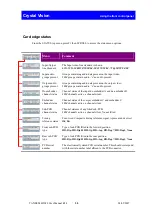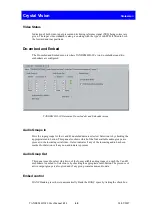Crystal Vision
Using the front control panel
TANDEM HD-20 User Manual R1.4
28
24/05/2007
In the example above, the card displayed is located in the first frame in slot number 1.
When the desired card is selected press the ENTER key to access that card’s HOME menu.
The message shows that a TANDEM HD-20 has been selected.
The TANDEM HD-20 home menu
Updating the display
The values displayed on an active front panel are only updated when an adjustment is made
and when changing menu level. If changes occur through the use of card edge controls or
other remote control, the text displayed on the active front panel will not be updated
immediately. If necessary, use the upward arrow to leave and then re-enter a menu to update
the display.
4.2 The TANDEM HD-20 active panel menu
structure
At any time the main top-level menu (Home) is obtained by pressing the HOME key. From
the home menu further selections can be made. Active function keys are indicated by
illuminated, integrated LEDs.
The main top-level menus for the TANDEM HD-20 are obtained by pressing the F1- F4 keys
from the HOME menu. Menu keys are illuminated when active and when further menus are
available. The top-level menus are:
•
Status – Press F1 (Input Std, Input/Output groups present, Audio channels present, TRS
status, sub PCBs fitted and board serial number)
•
Audio controls – Press F2 (De-embedder/Embedder config, Audio channel routing,
Audio output gains, Headphone monitoring router)
•
Preset – Press F3 (User preset save/recall, GPI enable)
•
Misc - Press F4 (GPO config, channel silence etc, factory reset)
When a sub menu has been selected, further options may be obtained by using the Shaft
control to scroll through them. Once the desired option has been located a selection or value
change can be made by either toggling the appropriate function key or by selecting and using
the shaft control to alter a numerical value. A configuration change or value will be activated
as the shaft control is rotated or function button is toggled. The variable being adjusted will
appear in brackets. Pressing Enter will fix the new value.
The following chart shows the available TANDEM HD-20 menus. The actual menus available
may vary slightly as software is updated.