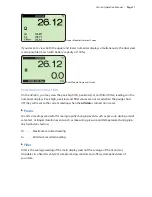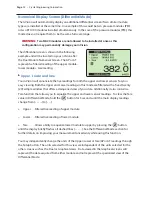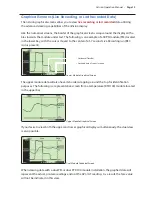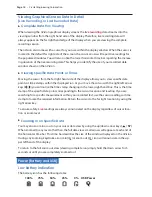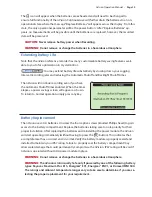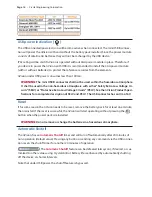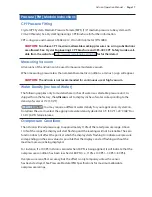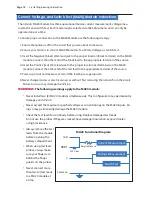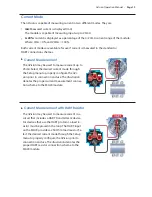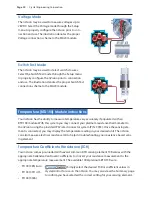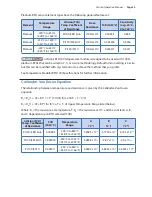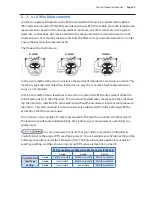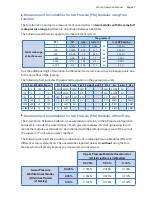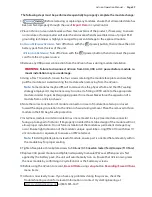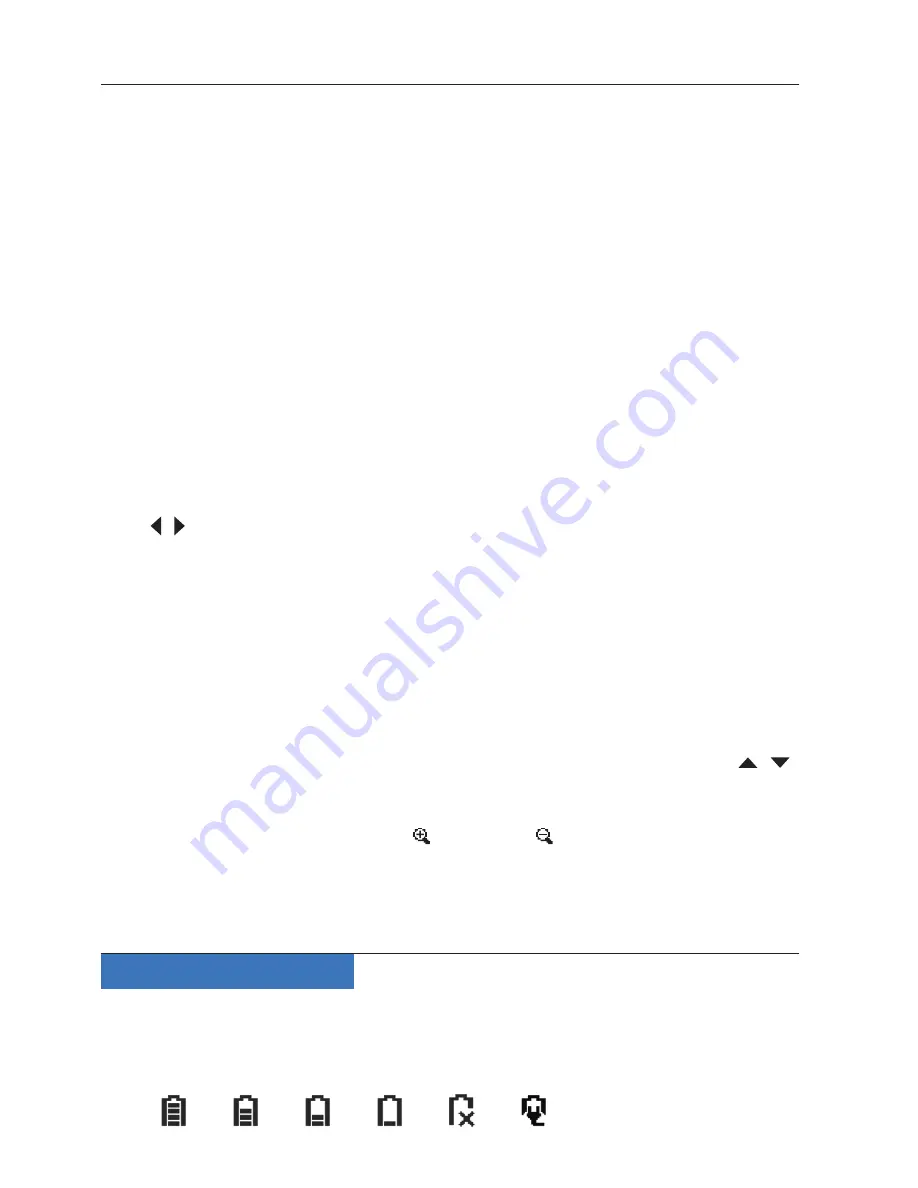
Page 14
•
Crystal Engineering Corporation
Viewing.Graphical.Screen.Data.in.Detail
(Live.Recording,.or.Last.Recorded.Data)
.
X
Complete.Data.Run.Viewing
When viewing the nVision graphical display screens the
live recording
data streams into the
viewing window from the right hand side of the display.
Therefore, live recording data will
always appear on the far right hand edge of the display when you are viewing the complete
recording session.
The nVision also comes with a cursor for your use within the display window. When the cursor is
located in the default far right side of the screen, the cursor arrows will report live readings for
the populated modules. You will also notice the lower horizontal time bar reporting the increas-
ing duration of the live recording data.
This helps you identify the size of your recorded data
window shown on the nVision.
.
X
Viewing.Specific.Data.Points.or.Times
Moving the cursor from the far right hand side of the display allows you to view specific data
points or time stamps within the displayed run.
As you move the cursor with the right/left arrow
keys ( / ) you will notice the time stamp changing in the lower right hand box.
This is the time
stamp of the specific data point corresponding to the cursor location and reading.
If you are
searching for a specific measurement within your recorded test, use the cursor readings or time
stamp to locate the required information. Return the cursor to the far right location by using the
right arrow key.
To ensure safety,
Live
readings are always annunciated on the display regardless of cursor loca-
tion or zoom level.
.
X
Zooming.in.on.Specific.Data
You may also zoom in or out on your cursor data view by using the up/down arrow keys ( / ).
When zoomed to any level other than the full data view, small arrows will appear at each end of
the horizontal time bar. This time bar describes the size of the window displayed on the nVision.
During any zooming keystroke a zoom in ( )or zoom out ( ) icon will annunciate in the up-
per left hand of the display.
To return to the full zoom out view (viewing complete run) simply hold the down arrow for 5
seconds or until you are completely zoomed out.
Power.(Battery.and.USB)
Low.Battery.Indication.
The battery icon has the following states:
100%
75%
50%
25%
0% USB Power
Summary of Contents for nVision Lab Reference Recorder
Page 1: ...C R Y S T A L engineering corporation Operation Manual Reference Recorder Lab Reference ...
Page 6: ......
Page 67: ......