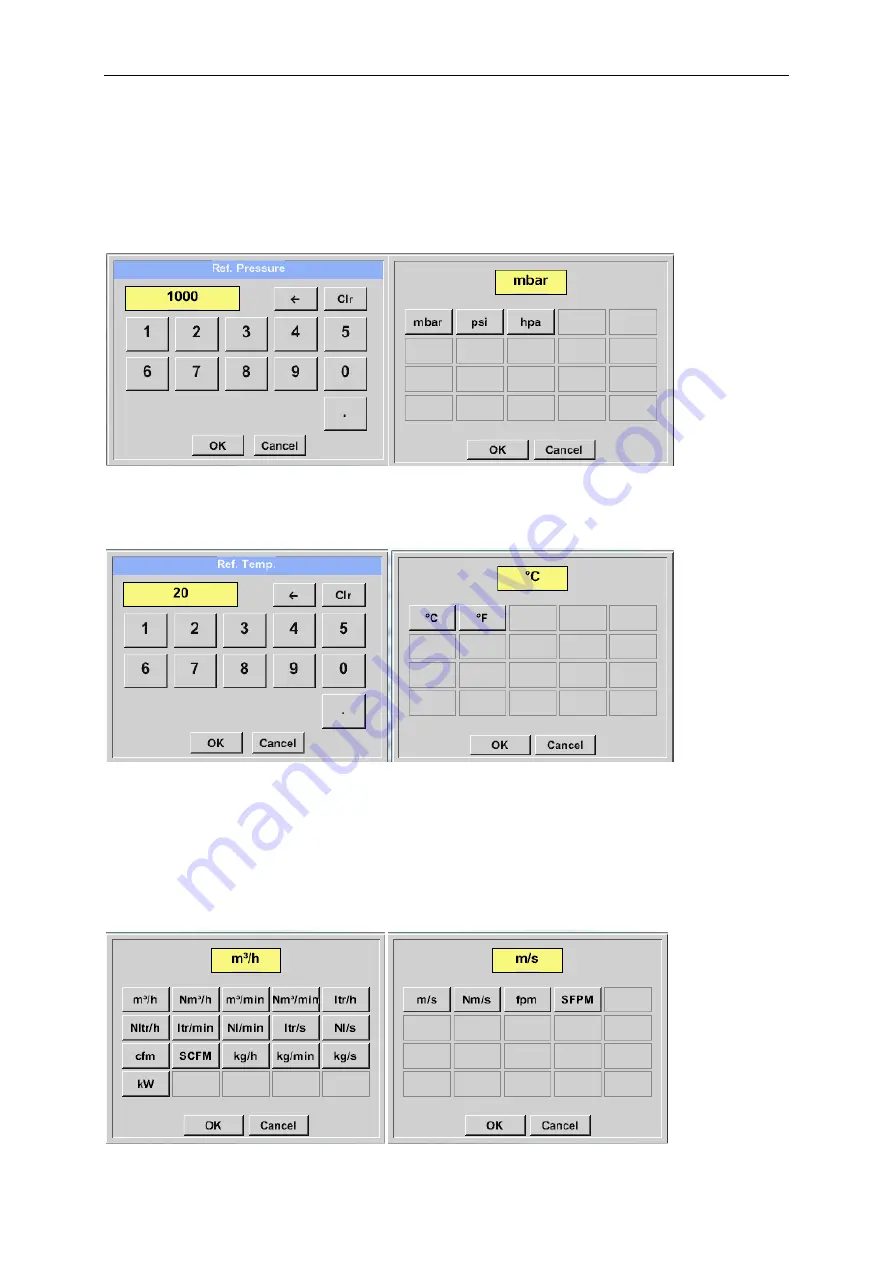
Sensor-settings
PI 500
Seite
40
von
93
7.3.2.1.2.9.4 Definition of the reference conditions
Here, the desired measured media reference conditions for pressure and temperature can be defined
Main menu
Settings
Sensor settings
C1
arrow right (2.page)
Ref. Pressure description field
Main menu
Settings
Sensor settings
C1
arrow right (2.page)
Ref. Pressure Unit description field
Main menu
Settings
Sensor settings
C1
arrow right (2.page)
Ref. Temp. description Field
Main menu
Settings
Sensor settings
C1
arrow right (2.page)
Ref. Temp. Unit description Field
7.3.2.1.2.9.5 Definition Unit of flow and velocity
Main menu
Settings
Sensor settings
C1
arrow right (2.page)
Flow description Field
Main menu
Settings
Sensor settings
C1
arrow right (2.page)
Velocity description Field
















































