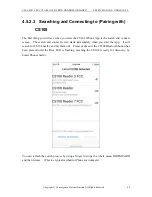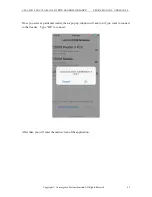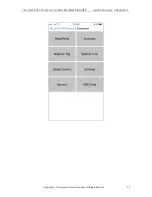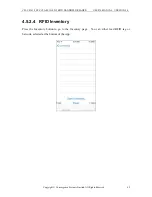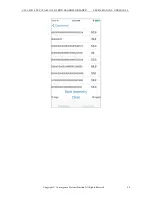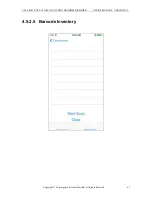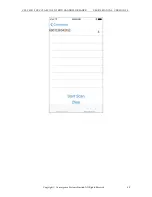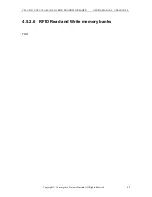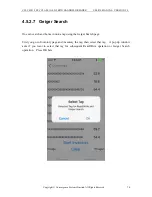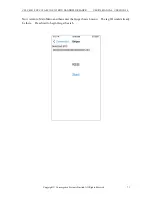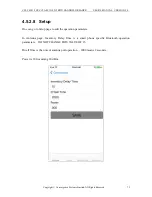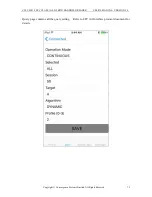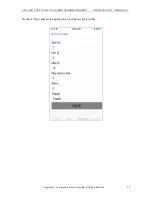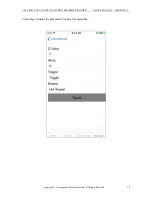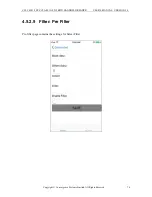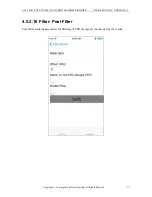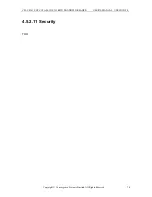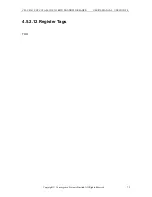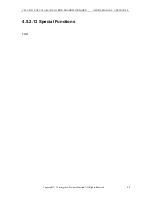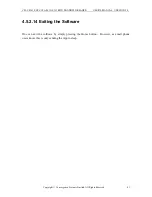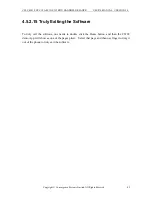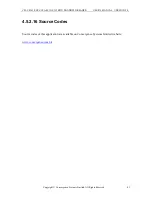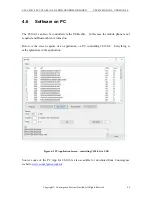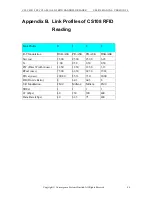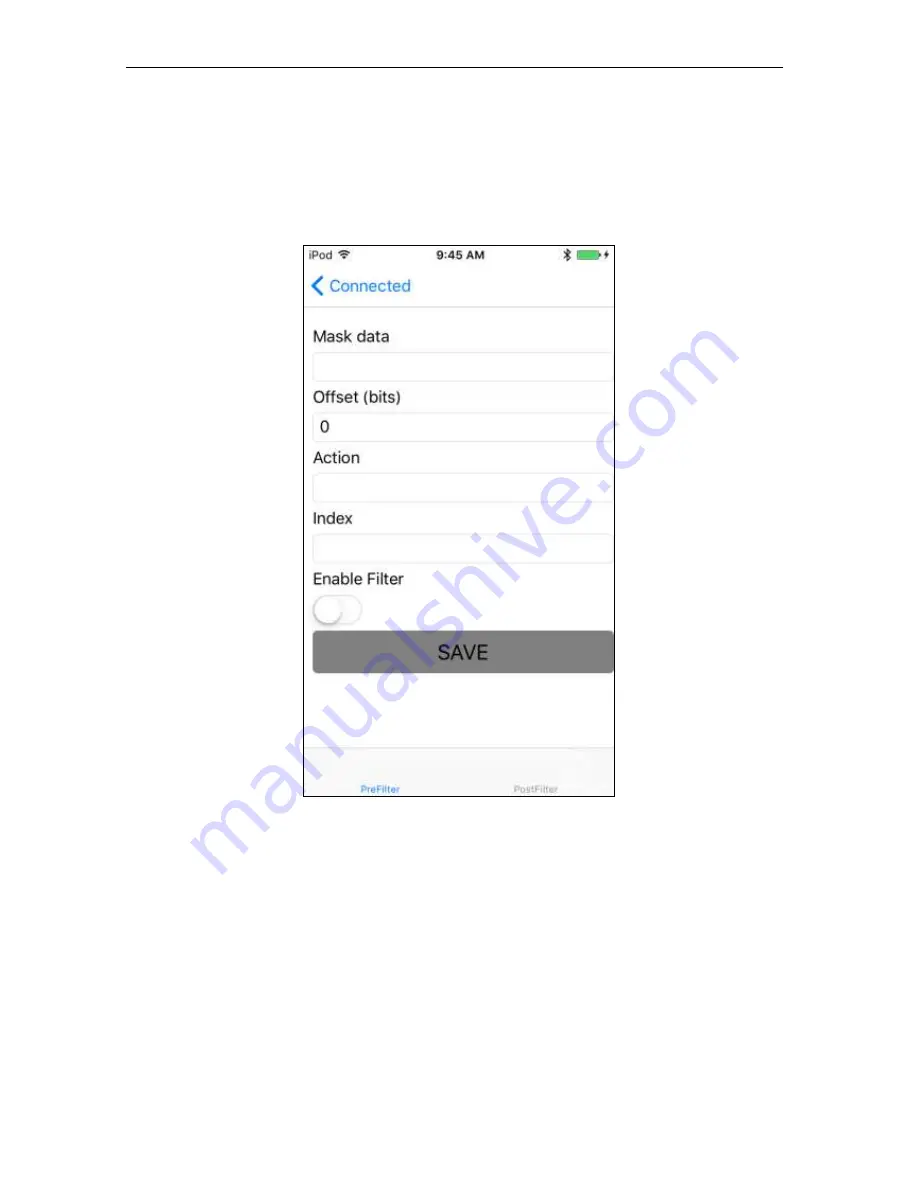Reviews:
No comments
Related manuals for CS108-2

MT4092
Brand: media-tech Pages: 16

V500
Brand: Epson Pages: 69

Perfection 636U
Brand: Epson Pages: 51

TPMS Pro
Brand: VDO Pages: 6

AccuScreen ABR
Brand: otometrics Pages: 110

1000-10004-PV
Brand: Leidos Pages: 119

TEC EO1-19028B
Brand: TEC Pages: 23

CS4300
Brand: Oce Pages: 136

FOCUS3D X 130
Brand: Faro Pages: 5

SMART ScanCenter 2016.2
Brand: Rangevision Pages: 31

MultiScanner i700 OneStep
Brand: Zircon Pages: 4

D1230U/D2400U
Brand: Canon Pages: 24

CanoScan 3000
Brand: Canon Pages: 18

BC60XLT-1
Brand: Uniden Pages: 37

EtherNet/IP DS6 00 Series
Brand: Datalogic Pages: 54

DR-6050C - imageFORMULA - Document Scanner
Brand: Canon Pages: 2

DocuPen R700
Brand: Planon Pages: 44

DocuPen DocuPort Series
Brand: Planon Pages: 48