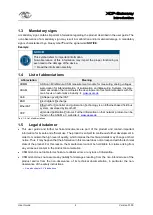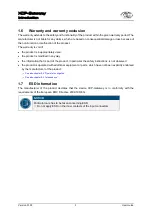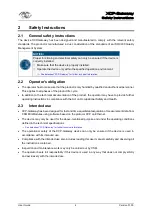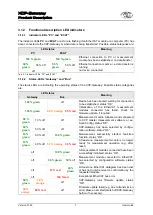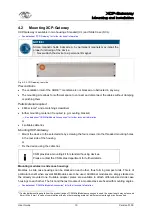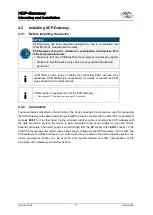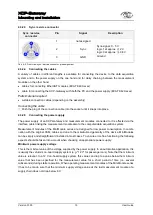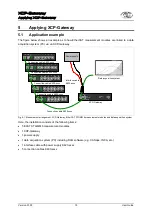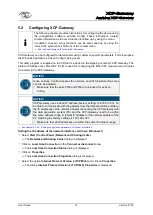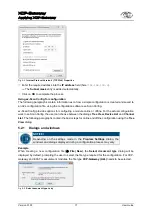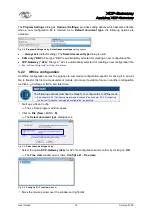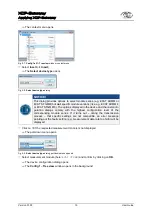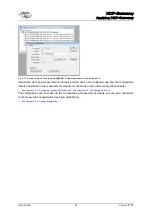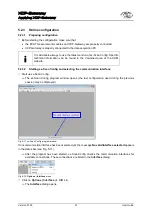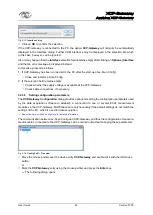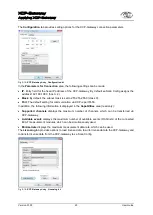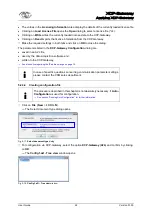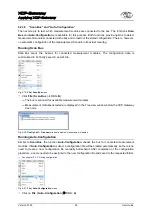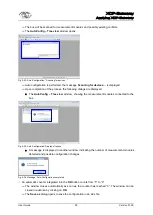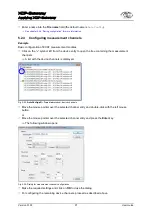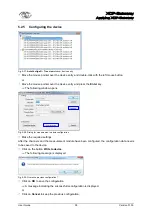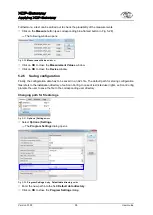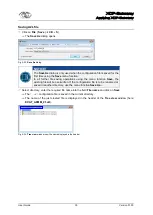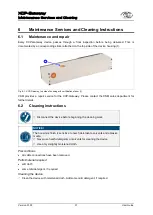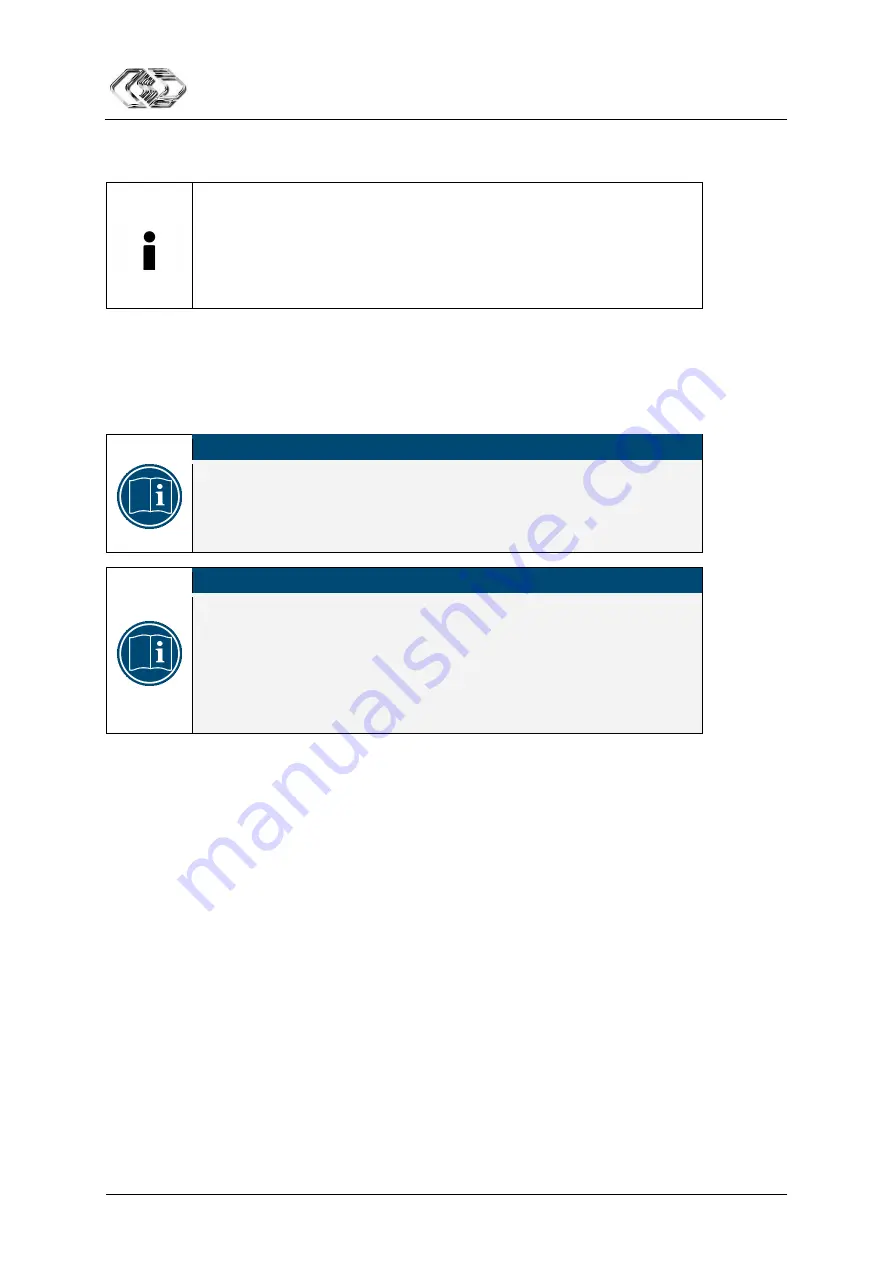
XCP-Gateway
Applying XCP-Gateway
User Guide
16
Version 01.00
User Guide
5.2
Configuring XCP-Gateway
The following chapter provides instructions for configuring the device using
the configuration software xx-Scan Config. These instructions usually
contain information as to how a function is called up by using the menu.
In addition, however, many functions can be also called up by using the
icons in the symbol bar, shortcuts or the context menu.
See “xx-Scan Config Help” for detailed information.
XCP-Gateway can be configured for data transfer using customer-specific parameters. For this purpose,
the Windows application xx-Scan Config is being used.
This utility program is supplied on the CD that is included in the shipping content of XCP-Gateway. The
protocol CANopen over EtherCAT (CoE) is used for configuring the EtherCAT measurement modules
connected to the XCP-Gateway.
NOTICE!
Since xx-Scan Config accesses the network, specific firewall settings may
need to be adjusted.
Make sure that the ports 5555 and 5556 are unlocked for xx-Scan
Config.
NOTICE!
XCP-Gateway uses a fixed IP address (factory setting: 192.168.100.3). To
be able to communicate with the gateway from the data acquisition software,
the IP addresses of the network adapter connecting the XCP-Gateway with
the data acquisition system (PC) and the XCP-Gateway need to be within
the same address range. A typical IP address for the network adapter of the
PC matching the factory settings is 192.168.100.1.
Make sure that all IP addresses are within the same IP address range.
See chapter 5.2.3.3. “Setting configuration parameters” for further information.
Setting the IP address of the network interface card (here: Windows 7)
Select
Start | Control Panel | Network and Sharing Center
.
The
Network and Sharing Center
dialog is displayed.
Click on
Local Area Connection
in the
Connect or disconnect
area.
The
Local Area Connection Status
dialog is displayed.
Click on
Properties
.
The
Local Area Connection Properties
dialog is displayed.
Select the option
Internet Protocol Version 4 (TCP/IPv4)
and click on
Properties
.
The dialog
Internet Protocol Version 4 (TCP/IPv4) Properties
is displayed.
Summary of Contents for XCP-Gateway
Page 2: ......
Page 4: ...XCP Gateway User Guide ii Version 01 00 User Guide ...