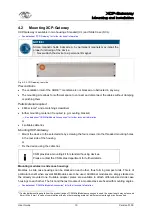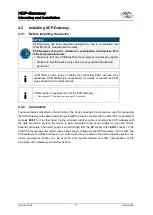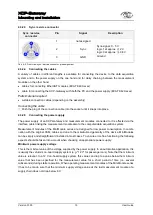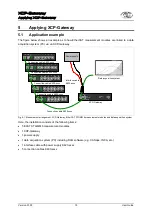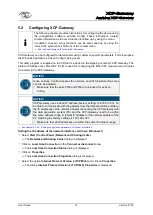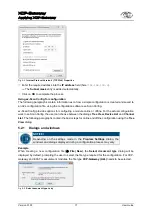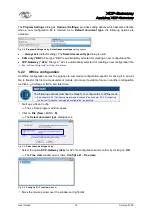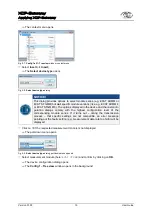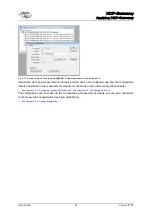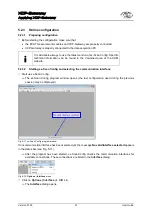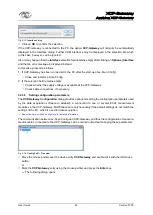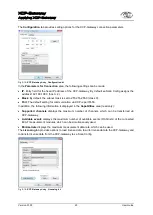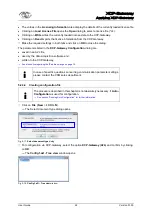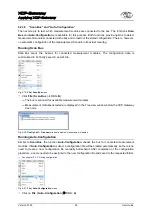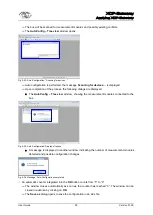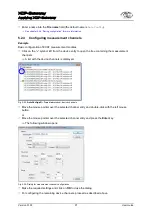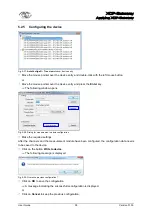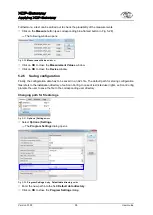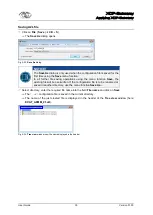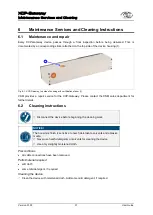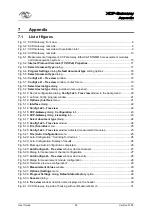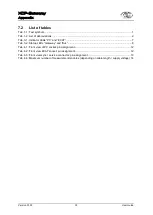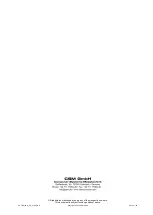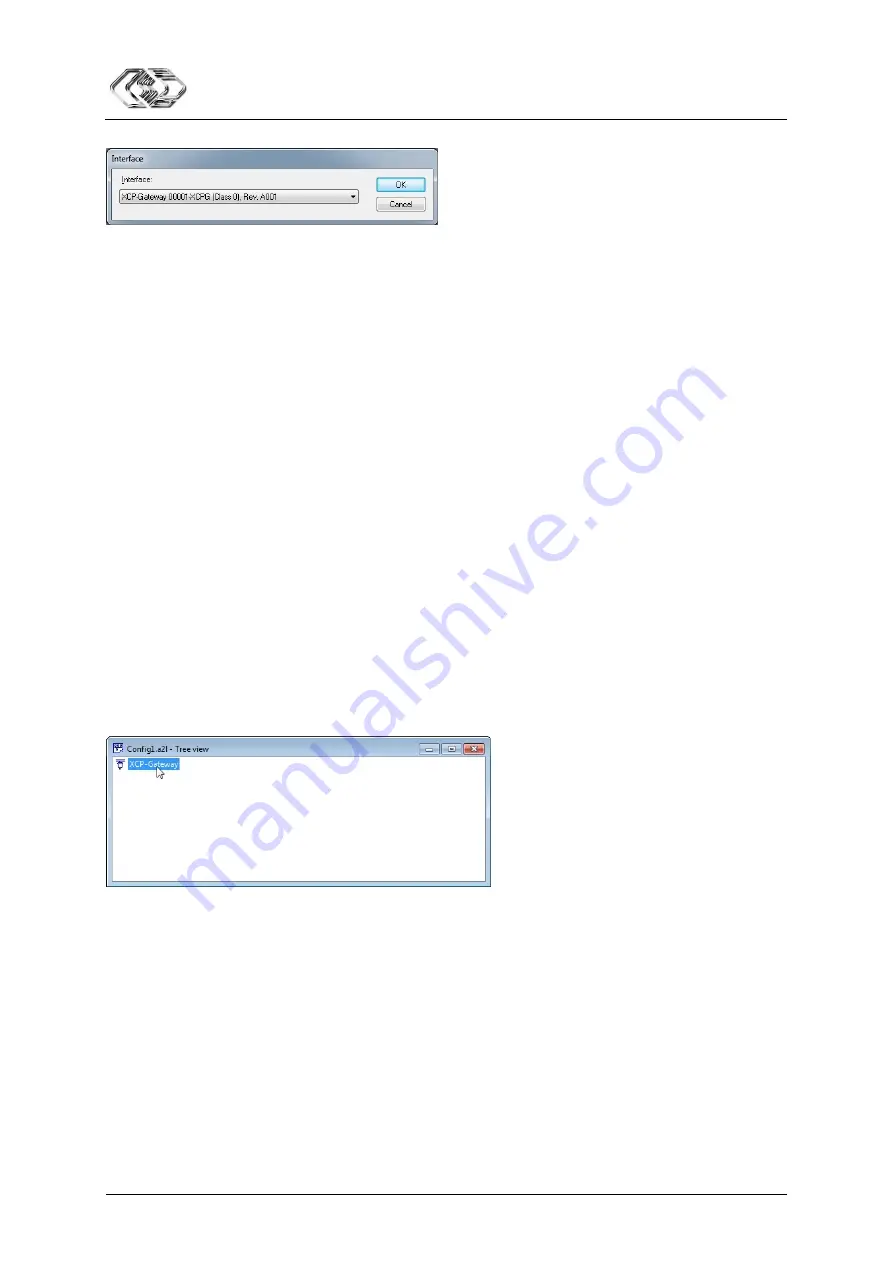
XCP-Gateway
Applying XCP-Gateway
User Guide
22
Version 01.00
User Guide
Fig. 5-13:
Interface
dialog
Click on
OK
to confirm the selection.
If the XCP-Gateway is connected to the PC, the option
XCP-Gateway
will normally be automatically
displayed in the Interface dialog. Further COM interfaces may be displayed in the selection list, which
in this case, however, can be ignored.
Also, it may happen that the
Interface
selection field remains empty after clicking on
Options | Interface
and that an error message is displayed instead.
In this case, proceed as follows.
1. If XCP-Gateway has been connected to the PC
after
the start-up of xx-Scan Config:
Close and restart xx-Scan Config
2. If the selection field remains empty:
Check whether the supply voltage is available at the XCP-Gateway.
Check cable connections, if necessary.
5.2.3.3 Setting configuration parameters
The
XCP-Gateway Configuration
dialog provides options for setting the configuration parameters used
by the data acquisition software to establish a connection to one or several ECAT measurement
modules via the XCP-Gateway. Modifications are only necessary if the default settings do not match the
settings of the PC, which is used for data acquisition.
See online help “xx-Scan Config Help” for detailed information.
The communication between xx-Scan Config and XCP-Gateway and thus the configuration of measure-
ment modules connected to the XCP-Gateway can be carried out without changing these parameters.
Fig. 5-14:
Config1.a2l – Tree view
Move the mouse pointer over the device entry
XCP-Gateway
and double-click with the left mouse
button.
or
Mark the
XCP-Gateway
entry using the mouse pointer and press the
Enter
key.
The following dialog opens.
Summary of Contents for XCP-Gateway
Page 2: ......
Page 4: ...XCP Gateway User Guide ii Version 01 00 User Guide ...