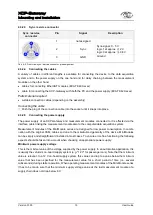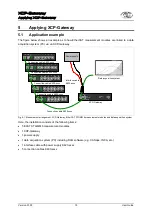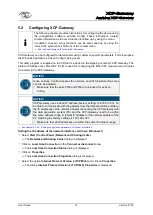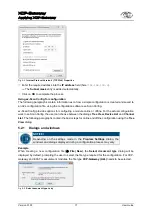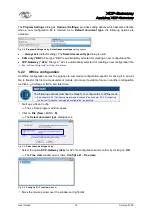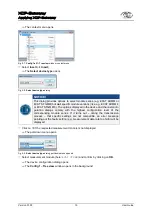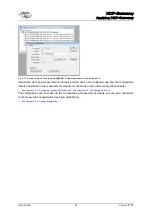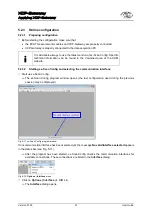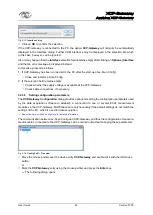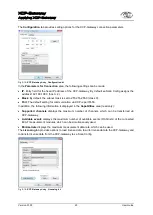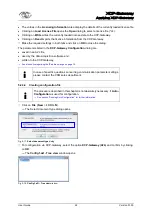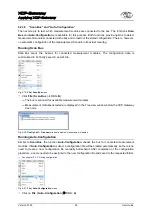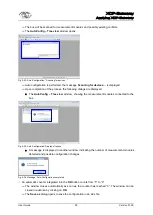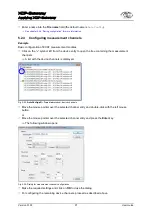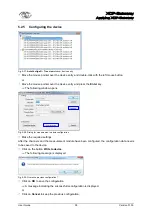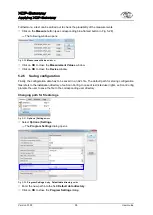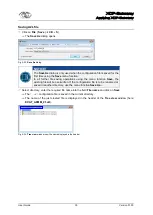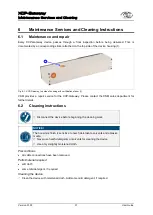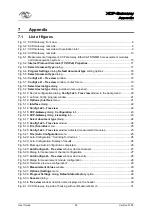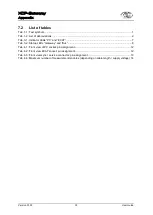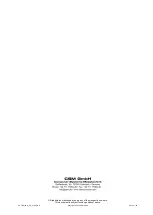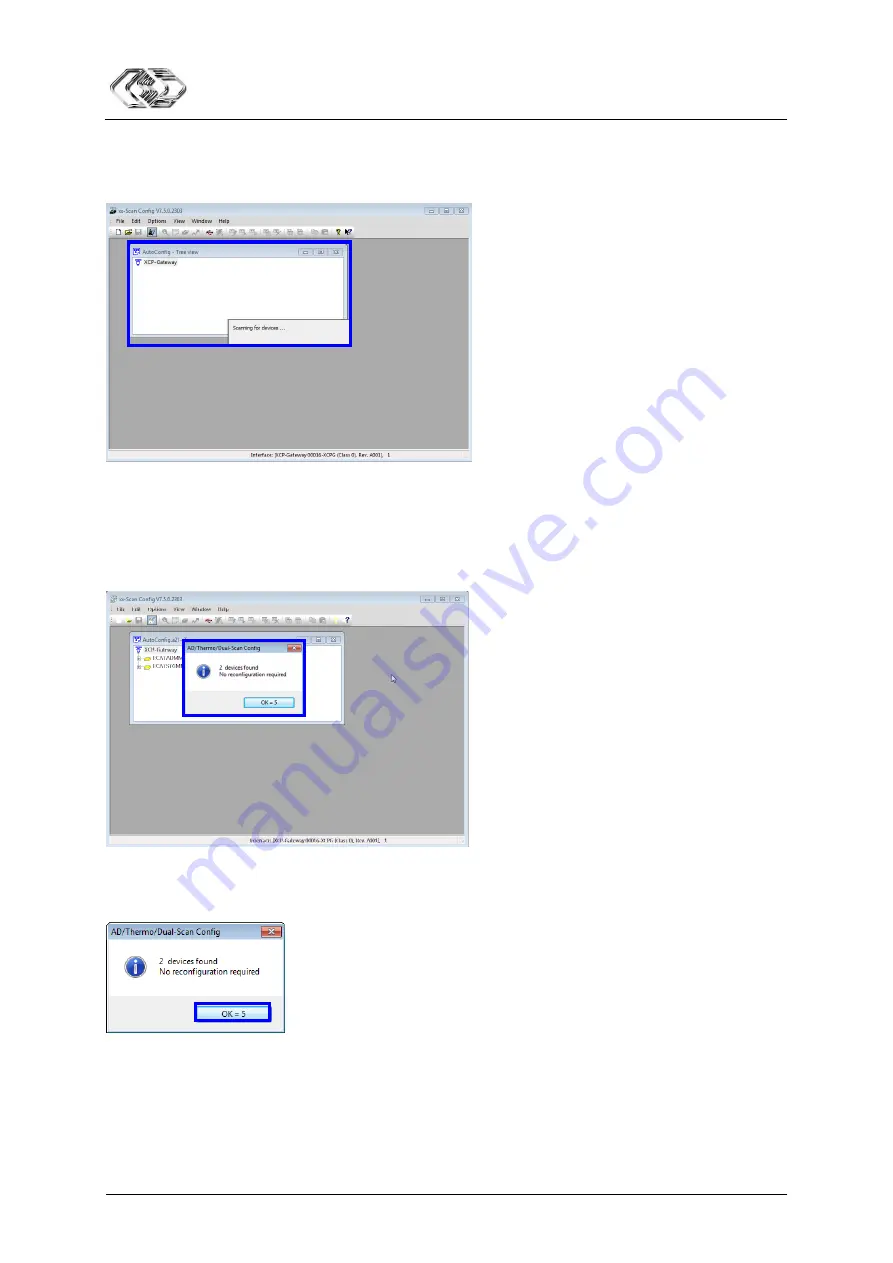
XCP-Gateway
Applying XCP-Gateway
User Guide
26
Version 01.00
User Guide
The bus will be scanned for measurement modules and possibly existing conflicts.
The
AutoConfig – Tree view
window opens.
Fig. 5-22: Auto-Configuration: “Scanning for devices…”
Auto configuration is performed, the message
Scanning for devices…
is displayed.
Upon completion of the process, the following dialogs are displayed:
The
AutoConfig – Tree view
window, showing the measurement modules connected to the
bus.
Fig. 5-23: Auto-Configuration: Display of results
A message is displayed in another window, indicating the number of measurement modules
detected and possible configuration changes.
Fig. 5-24: Message: Auto-Configuration completed
An automatic counter integrated into the
OK
button counts from “5” to “0”.
The window closes automatically as soon as the counter has reached “0”. The window can be
closed in advance by clicking on
OK
.
The
Save as
dialog opens to save the configuration in an A2L file.
Summary of Contents for XCP-Gateway
Page 2: ......
Page 4: ...XCP Gateway User Guide ii Version 01 00 User Guide ...