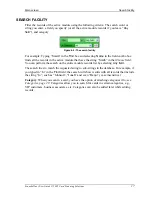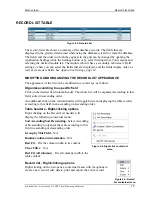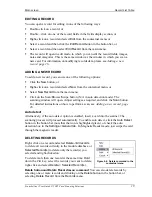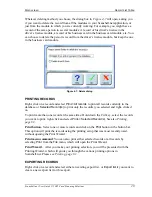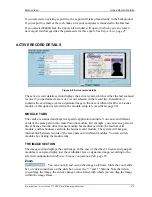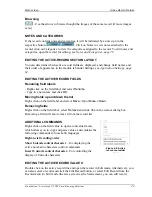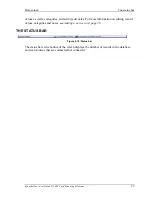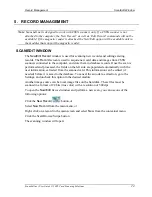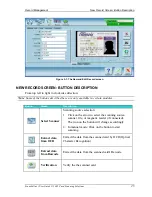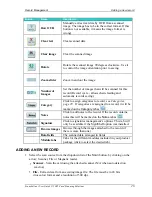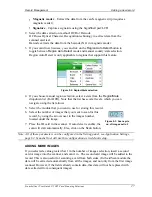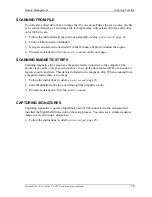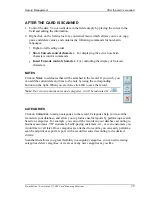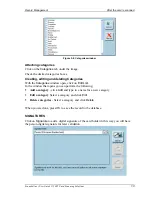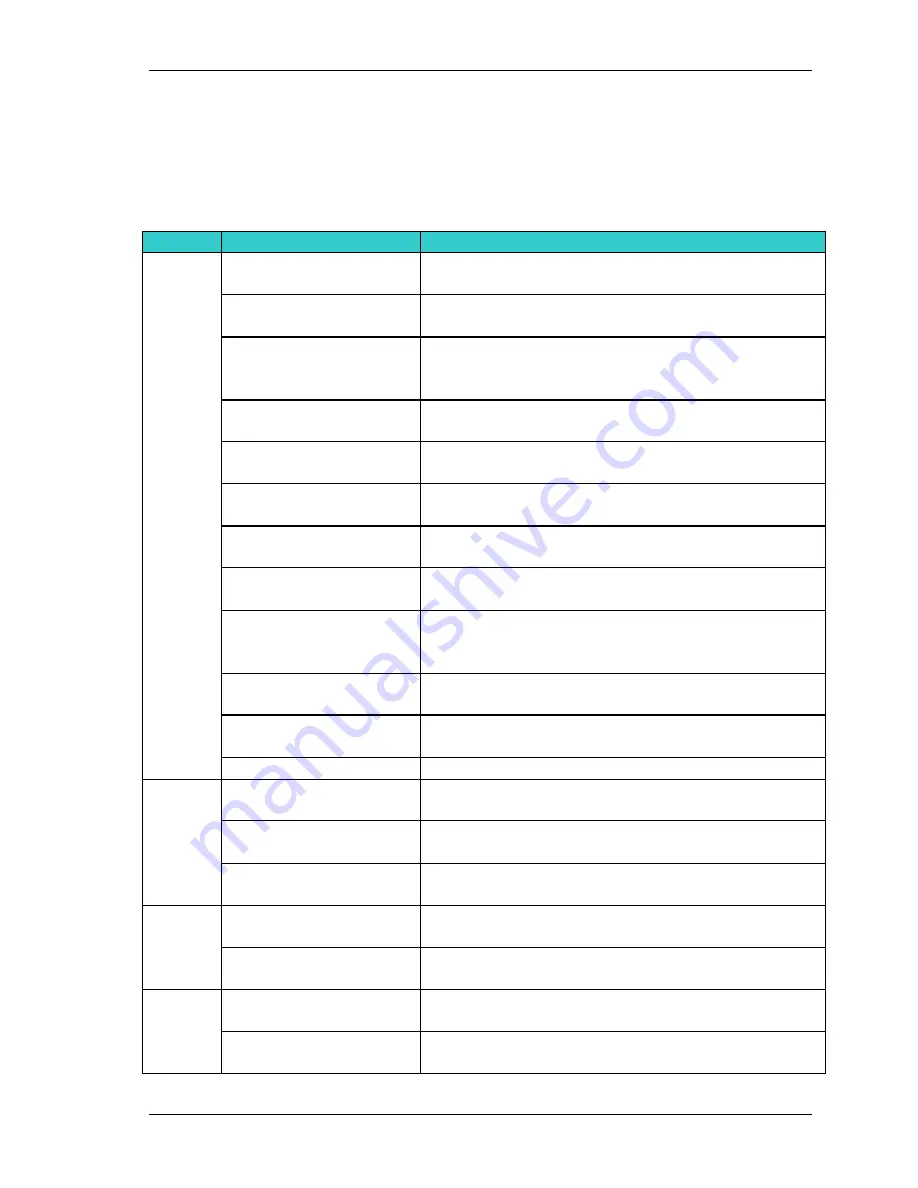
Main screen
Menu Description
Scanshell.net User Guide © 2005 Card Scanning Solutions
15
8.
Status bar
- At the bottom of the screen, showing the number of records in the
database, and the scanning sources that are connected/not connected.
MENU DESCRIPTION
Menu
Sub-menu
Action / Description
File
New Database
Create a new database,
see Creating a new database
page 36
Open Database
Open an existing database, see
Opening an existing
database page 41
Edit Database
Open the database wizard that allows you to edit the
current database, see
Creating a new database page
36.
Backup database
Backup the currently open database,
see Database
backup page 42
Import
Import records from previous versions of CSSN
applications, see
Import, page 93
.
Export list
Open the Export list, see
Exporting data->Export
List, page 47
.
Print either selected records or all records using the
print wizard, see
Printing, page 81
Label Printers
Select and open the dialog of label printers, if
connected. See DYMO Printer, page 89.
Transfer
Transfer data to a designated application (currently
only MS Outlook is supported), see
Transferring
data to an application, page 61
.
Log off CSSN
Log off the current user, enabling registration as a
different user
Recent Databases
Allows you to select a database from a list of recently
used databases.
Exit
Exit the program
Record
New record
Create a new record – Open the scanning window,
see
Scan/Edit
Window
, page 24
Edit record
Edit selected record – See
Scan/Edit
Window
, page
24
Delete record
Delete selected record(s) – See
Deleting records,
page 19
View
Record Details
Toggle the display of the
Active Record
section on
and off
Always on top
Selecting this option causes
Scanshell.net
to be
always visible
Tools
Settings
Open the scanner configuration window, see
Application Settings, page 62
.
Change Password
Open a window in which you can change your
password