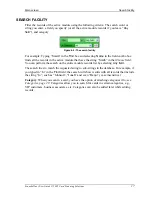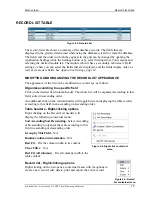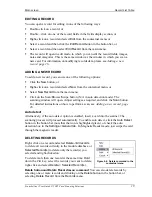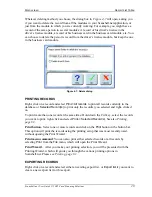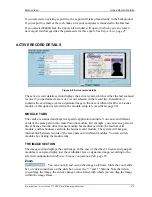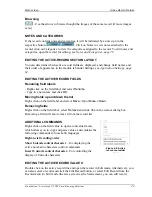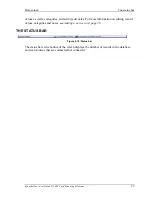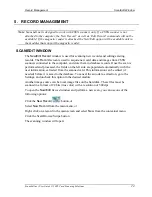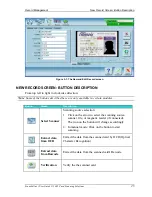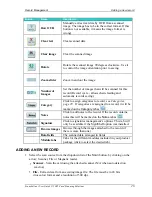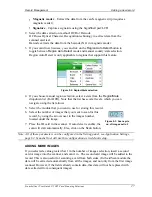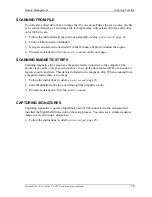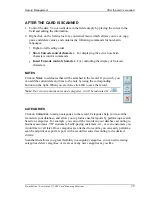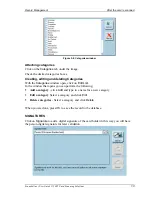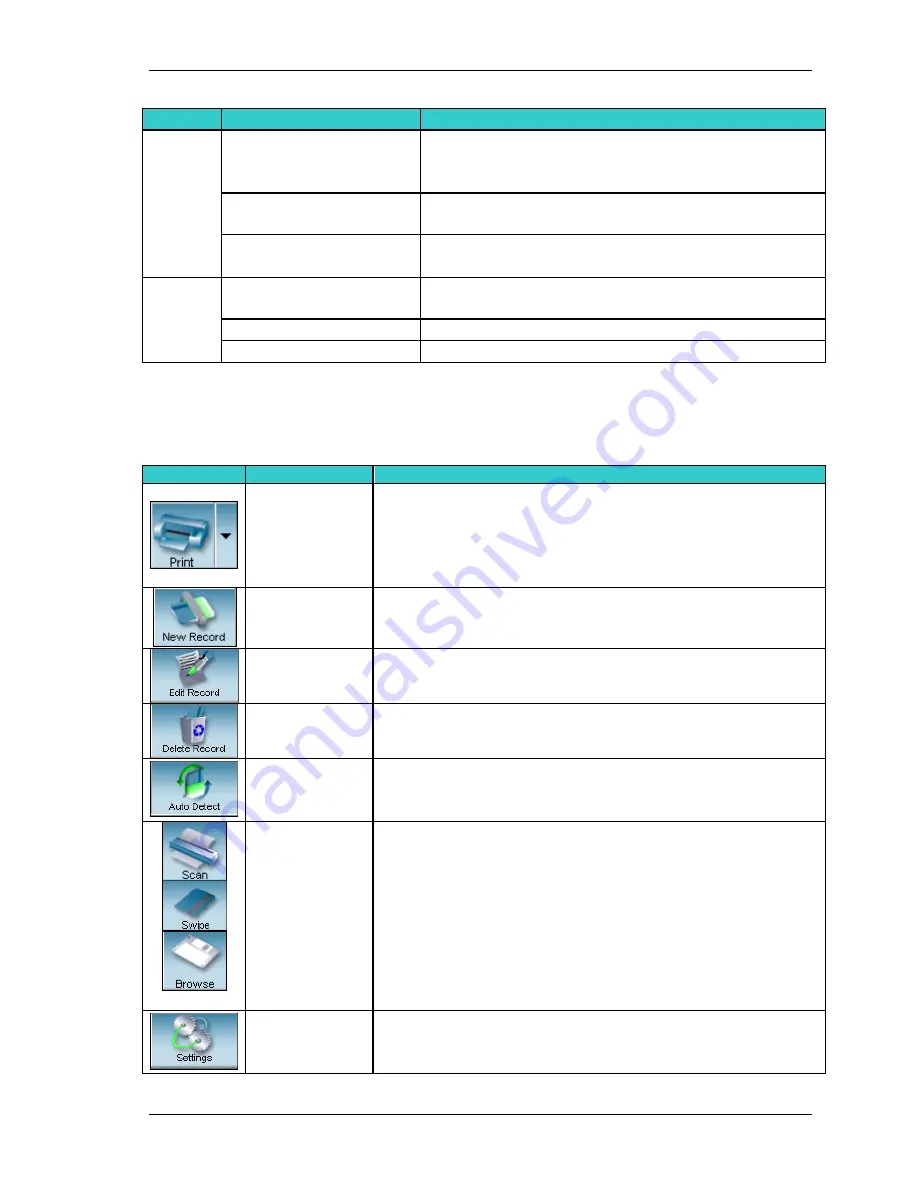
Main screen
Toolbar Description
Scanshell.net User Guide © 2005 Card Scanning Solutions
16
Menu
Sub-menu
Action / Description
User Manager
Open the user setup window in which you can
add/delete users and access privileges, see
User
Management, page 43
Check for Updates
Activate the live update function, see
Live Update,
page 91
Rules list
Open the
Rules
window, where you can define rules.
See
Rules, page 95
Help
About
Scanshell.net
Open
Scanshell.net
About screen, with a complete
list of
Scanshell.net
modules
CSSN
on the web
A link to the CSSN web site
View help
Open the Help file
TOOLBAR DESCRIPTION
Button
Name
Description
Print records according to recently used print properties.
Click on the arrow to select
Selected Records
or
All
Records
. Before you can use the print button you have to
use the print wizard at least once, to set up the print
properties
New record
Open a new record dialog box, in which you can configure
and start a scan
Edit record
Open the
Edit Record
dialog to edit the active record
Delete record
Delete the selected record(s)
Card auto-
detection
Automatically detect insertion of a new card into the
scanner tray, open the
New Record
dialog box and perform
a scan according to the preset configuration
Scan button
The scan button allows direct scanning. The button's icon
changes automatically according to the scanning source
selection in the
New Record
screen:
Swipe
– Read magnetic strips using the Magshell scanner.
Scan
– Perform a scan using one of CSSN scanners.
Browse
– Browse for an image file to be used as a data
source.
Capture
– Capture a signature using the SigniShell
pad\LCD.
Application
settings
Open the application's configuration screen, where you can
configure the parameters of the application's various
functions