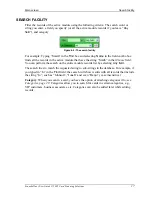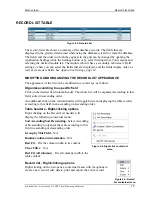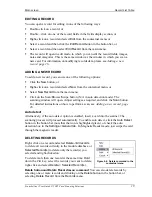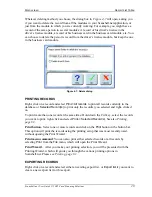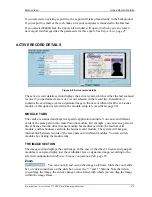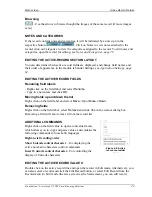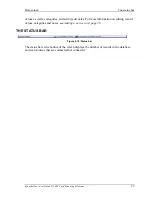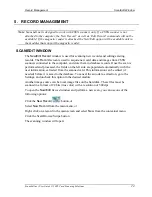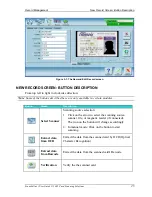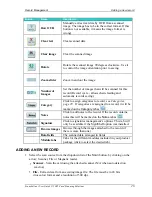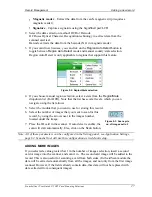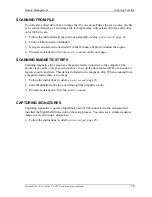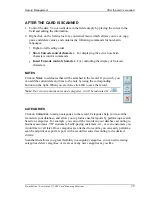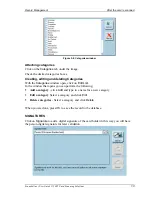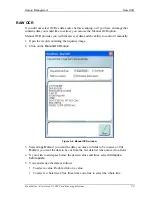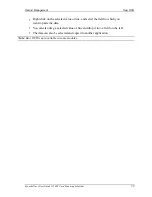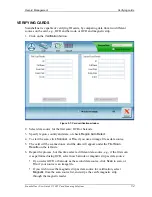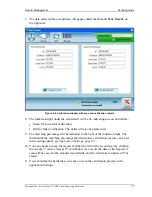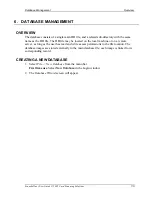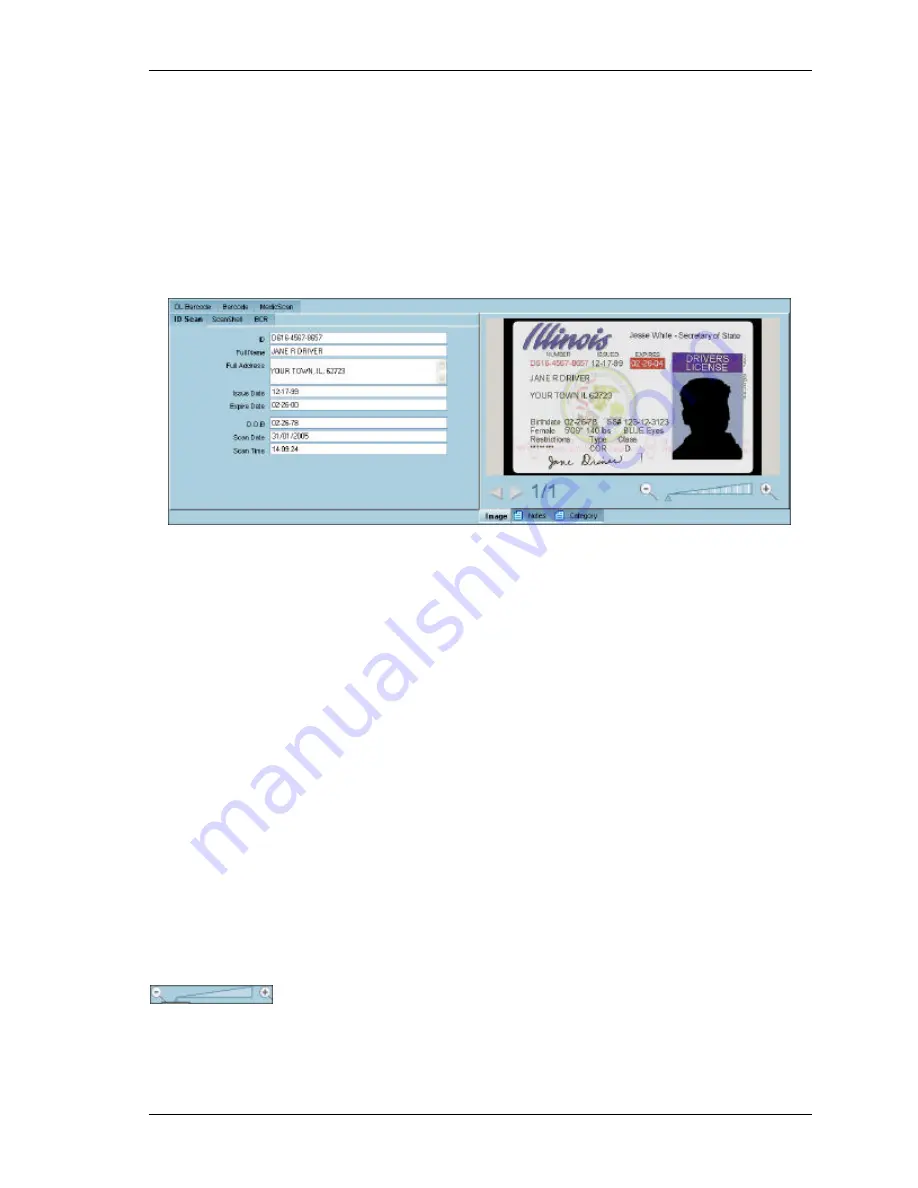
Main screen
Active Record Details
Scanshell.net User Guide © 2005 Card Scanning Solutions
21
If you selected an existing export list, the export will take place silently in the background.
If you export to email or the web, make sure your computer is connected to the Internet.
If you selected
Export List
, the Export List window will open, in which you can create a
new export list that specifies the parameters for this export. See
Export List, page 47
.
ACTIVE RECORD DETAIL S
Figure 4-8: Active record details
The active-record details section displays the active record, which is either the last scanned
record, if you performed a scan, or a record selected in the record list. In addition, it
contains the card image (or face/signature image in the case of idScan for Driver License
modul
e
, if this option is selected in the module setup tab, see
idScan
, page 69).
MODULE TABS
The cards are scanned and kept in a specific application module. You can scan different
cards of the same person into more than one module. For example, you can scan a person’s
driver license into the driver license module, his medical card into the medical card
module, and his business card into the business card module. The system will keep an
internal link between records of the same person in different modules. You can switch
modules by clicking the module tabs.
THE IMAGE SECTION
The image section displays the card image. In the case of the driver’s license and passport
modules, it can also display just the cardholder face or signature image, according to the
selected configuration in
idScan->Scanner automation Tab, page 69.
Zoom
- You can zoom in and out on the image as follows: Slide the zoom slide
bar, or click somewhere on the slide bar, or use the "+" and "- " buttons. Note that when
you enlarge the image, the cursor changes into a hand, with which you can drag the image
within the image frame.